Modificación de las especificaciones de una instancia de FlexusX
Escenarios
Si las especificaciones de vCPU y memoria de su instancia de FlexusX no cumplen con los requisitos de servicio, puede modificarlas.
Notas
- La degradación de las especificaciones de instancia de FlexusX (vCPU o memoria) reducirá el rendimiento.
- Las especificaciones de una instancia de FlexusX no se pueden modificar cuando la instancia está en un estado intermedio, como iniciar, detener, restablecer el SO o migrar, o cuando se está expandiendo la capacidad de los discos de EVS utilizados por la instancia.
- Antes de modificar las especificaciones de una instancia de Windows, modifique la política de SAN siguiendo las instrucciones de ¿Qué debo hacer si un disco está desconectado? para evitar discos sin conexión después de modificar las especificaciones.
- Un error de cambio de especificación puede provocar la pérdida de datos para la instancia de FlexusX. Haga una copia de respaldo de los datos antes del cambio. Para obtener más información, véase Copia de seguridad de una instancia de FlexusX.
Restricciones
Las instancias seleccionadas deben utilizar el mismo modo de facturación, utilizar la misma variante y estar en la misma zona de disponibilidad.
Facturación
La modificación de las especificaciones cambiará la cantidad que se le factura por las instancias. Para obtener más información, consulte Precios de una especificación modificada.
Preparaciones
Si la retención de NIC está habilitada en el SO, la inestabilidad de NIC puede ocurrir después de modificar las especificaciones de instancia. Para evitar estos problemas, realice las siguientes operaciones antes de modificar las especificaciones:
- Linux
Ejecute los siguientes comandos en el ECS para eliminar los archivos con persistente y net incluidos en sus nombres en el directorio de reglas de red:
rm -fr /etc/udev/rules.d/*net*persistent*.rules
rm -fr /etc/udev/rules.d/*persistent*net*.rules
- Windows
Elimine los siguientes directorios en el registro de ECS:
HKEY_LOCAL_MACHINE\SOFTWARE\Microsoft\Windows NT\CurrentVersion\NetworkList\Profiles
HKEY_LOCAL_MACHINE\SOFTWARE\Microsoft\Windows NT\CurrentVersion\NetworkList\Signatures\Unmanaged
Figura 1 Registro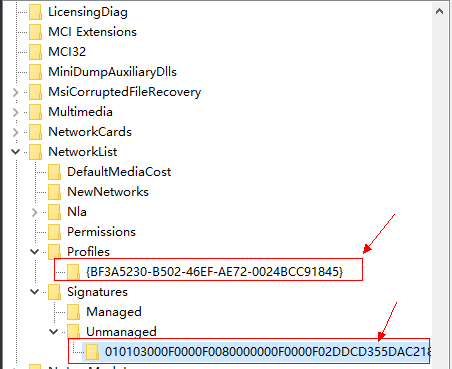
Procedimiento
Puede cambiar las especificaciones de una instancia de FlexusX por otras especificaciones de FlexusX o puede cambiar una instancia de FlexusX por un ECS para obtener aún más opciones.
Modificación de las especificaciones de una instancia de FlexusX
- Inicie sesión en la consola FlexusX, en la esquina superior izquierda, haga clic en
 y seleccione una región y un proyecto.
y seleccione una región y un proyecto. - Busque la instancia FlexusX y seleccione More > Modify Specifications en la columna Operation.
- En la página mostrada, seleccione las especificaciones de la instancia deseada.
FlexusX tiene una opción de modo de rendimiento para proporcionar un rendimiento óptimo y estable a costos adicionales. Para obtener más información, consulte Habilitación del modo de rendimiento para una instancia de FlexusX.
- Seleccione nuevas especificaciones.
- Seleccione un modo de cambio.
- Si selecciona Stop and change, la instancia FlexusX se detiene automáticamente antes de que se modifiquen sus especificaciones.
- Si se selecciona Apply for Live Change, las especificaciones se pueden modificar sin detener e iniciar las instancias FlexusX. La función de cambio en vivo se encuentra en la fase de prueba beta abierta (OBT). Solicite la función según sea necesario. Si esta opción no se muestra en la consola, no se admite el cambio en vivo. Para obtener más información sobre el cambio en vivo, véase ¿Qué es el cambio en vivo?.
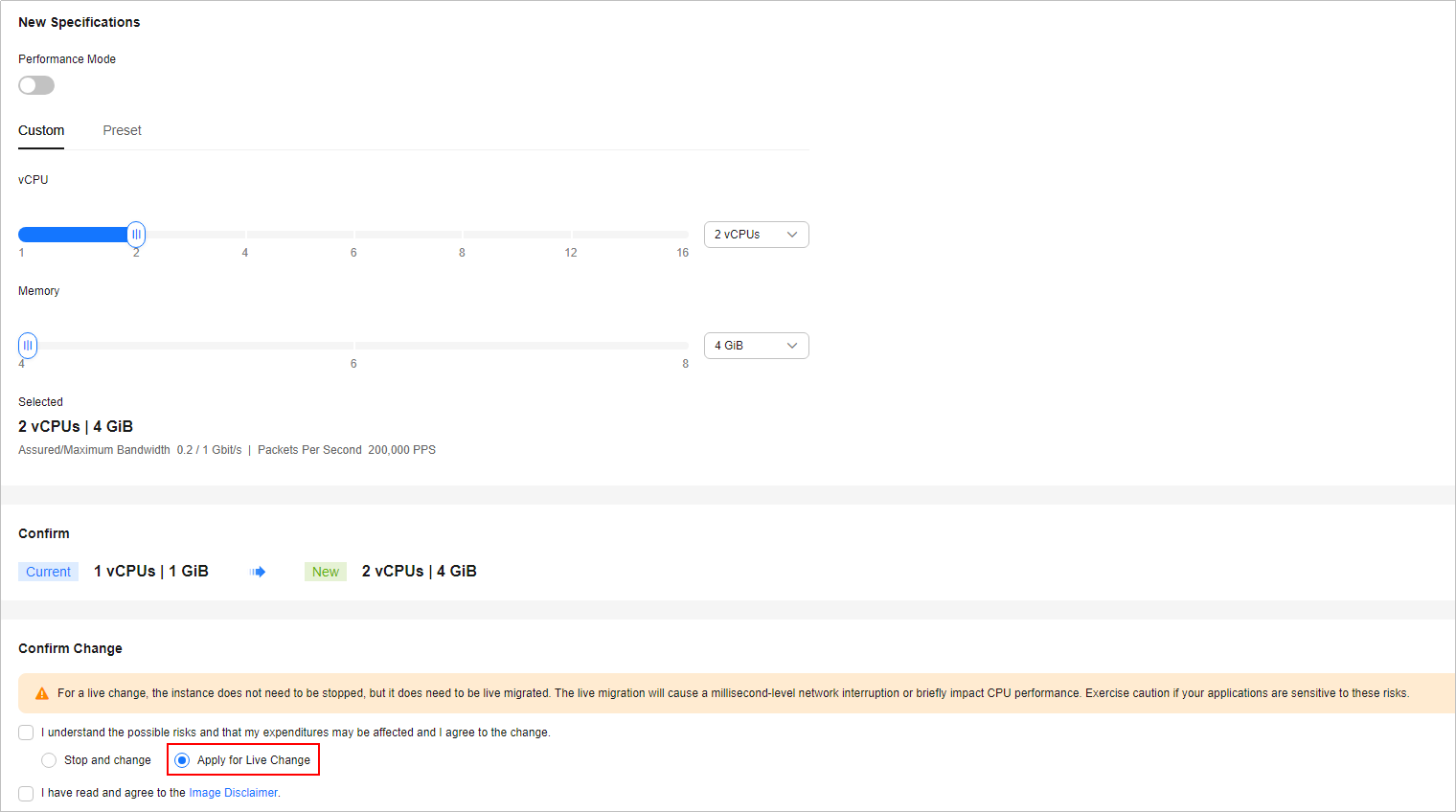
- Lea y acepte el acuerdo y haga clic en Submit.
Espere hasta que se complete la modificación y verifique si las especificaciones se han modificado.
Modificación de especificaciones por lotes de instancias de FlexusX
- Inicie sesión en la consola FlexusX, en la esquina superior izquierda, haga clic en
 y seleccione una región y un proyecto.
y seleccione una región y un proyecto. - Seleccione las instancias de Flexus X cuyas especificaciones desea modificar, elija More > Modify Specifications sobre la lista y haga clic en For Pay-per-Use FlexusX Instances o For Yearly/Monthly FlexusX Instances.
- En la página mostrada, seleccione las especificaciones de la instancia deseada.
FlexusX tiene una opción de modo de rendimiento para proporcionar un rendimiento óptimo y estable a costos adicionales. Para obtener más información, consulte Habilitación del modo de rendimiento para una instancia de FlexusX.
- Seleccione nuevas especificaciones.
- Seleccione un modo de cambio.
- Si selecciona Stop and change, la instancia FlexusX se detiene automáticamente antes de que se modifiquen sus especificaciones.
- Si se selecciona Apply for Live Change, las especificaciones se pueden modificar sin detener e iniciar las instancias FlexusX. La función de cambio en vivo se encuentra en la fase de prueba beta abierta (OBT). Solicite la función según sea necesario. Si esta opción no se muestra en la consola, no se admite el cambio en vivo. Para obtener más información sobre el cambio en vivo, véase ¿Qué es el cambio en vivo?.
- Antes de modificar las especificaciones, detenga el servidor en la nube o seleccione Automatically stop the ECS during specifications modification.
- Seleccione nuevas especificaciones.
Las instancias X1 de FlexusX tienen el modo de rendimiento habilitado y las instancias X1e de FlexusX tienen el modo de rendimiento deshabilitado.
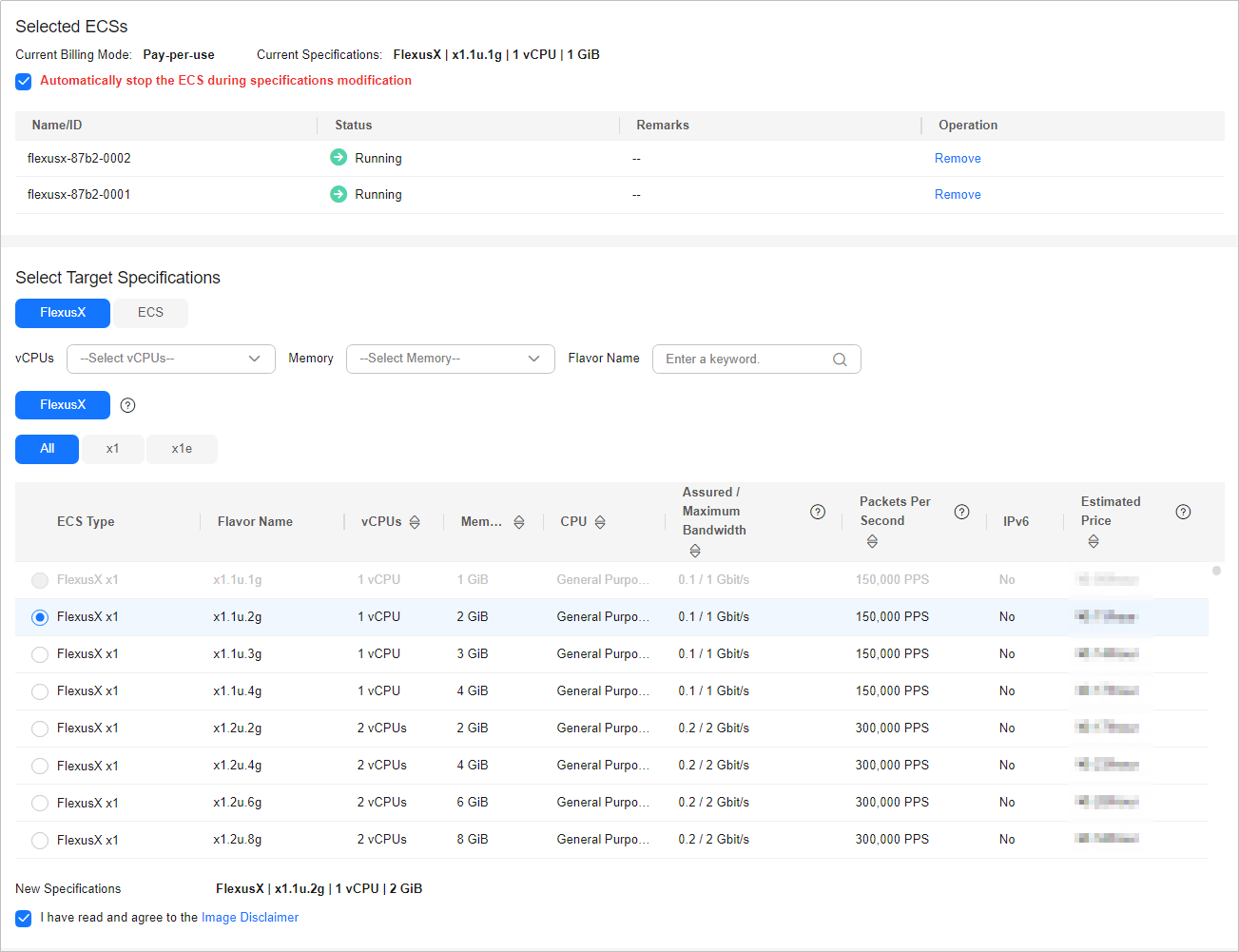
- Lea y acepte el acuerdo y haga clic en Submit.
Espere hasta que se complete la modificación y verifique si las especificaciones se han modificado.
Cambio de una instancia de FlexusX a un ECS
- Inicie sesión en la consola FlexusX, en la esquina superior izquierda, haga clic en
 y seleccione una región y un proyecto.
y seleccione una región y un proyecto. - Busque la fila que contiene la instancia FlexusX de destino y seleccione More > Change to ECS en la columna Operation.
- En la página mostrada, seleccione las especificaciones de la instancia deseada.
- Antes de modificar las especificaciones, detenga manualmente la instancia de FlexusX o seleccione Authorize ECS Auto-stop.
- Seleccione el nuevo tipo y las especificaciones de ECS.
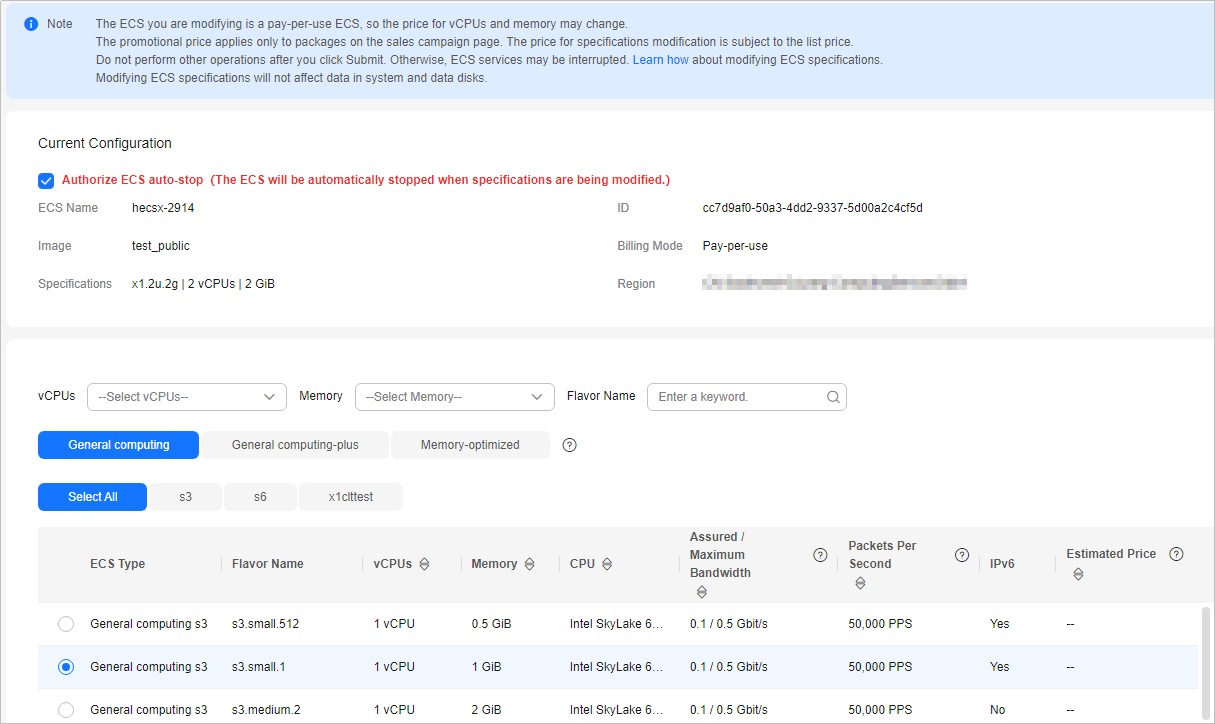
- Haga clic en Next.
- Confirme los ajustes, lea y seleccione la renuncia y haga clic en Submit.
Espere hasta que se complete la modificación y verifique si las especificaciones se han modificado.
Operaciones posteriores
Después de modificar las especificaciones de una instancia, es posible que los discos no se monten. Verifique los estados de los discos una vez modificadas las especificaciones.
- Linux: Para obtener más información, véase ¿Por qué no se pueden montar los discos después de modificar las especificaciones de un ECS de Linux?






