Removing Users from an Enterprise Project
Scenario
You can remove users from enterprise projects as needed.
Batch operations are supported.
After a user is disassociated from an enterprise project, they can no longer manage the project.
Procedure
- Log in to Huawei Cloud console.
- Choose Enterprise > Project Management in the upper right corner of the page.
If the screen resolution is low, choose More > Enterprise > Project Management.
Figure 1 Project Management
- On the Enterprise Project Management Service page, click the name of the enterprise project you want to view.
- On the enterprise project details page that is displayed, click the Permissions tab, and click Authorize User.
Figure 2 User Authorization
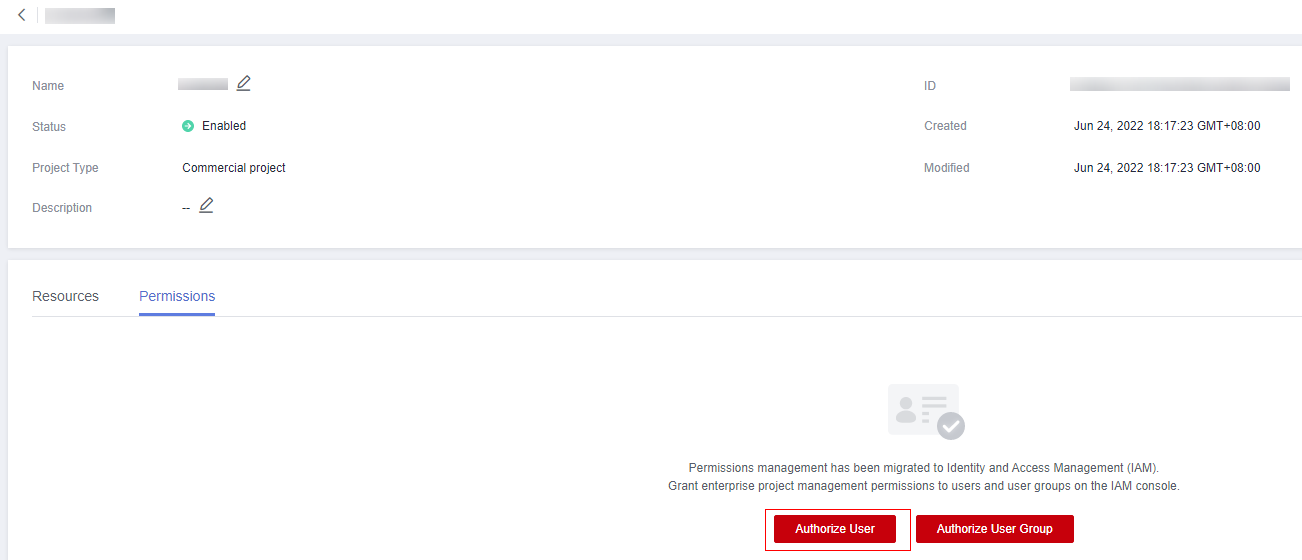
- On the IAM Users page that is displayed, click the user name to go to the user details page.
- On the Permissions tab, click By Enterprise Project, select the target enterprise project, and click Delete in the Operation column.
To delete enterprise projects in batches, select the enterprise projects in the list and click Delete above the list.
Figure 3 Deleting enterprise projects that are managed by a user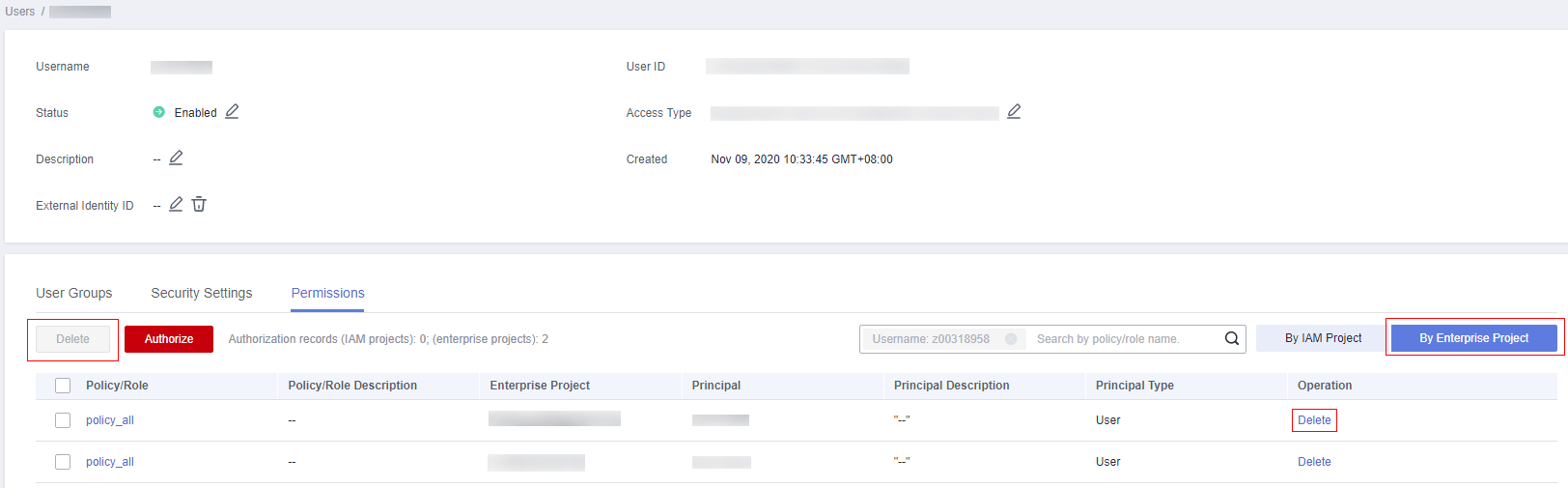
- In the displayed dialog box, click OK.
The enterprise projects that are managed by the user are deleted.
Other Operations
Users inherit permissions from their user groups. Adding or removing users from a user group allows you to efficiently manage user permissions. For details, see Adding Users to or Removing Users from a User Group.
Feedback
Was this page helpful?
Provide feedbackThank you very much for your feedback. We will continue working to improve the documentation.See the reply and handling status in My Cloud VOC.
For any further questions, feel free to contact us through the chatbot.
Chatbot





