Logging In to a Windows ECS Using an RDP File
Scenarios
Remote Desktop Protocol (RDP) is a multi-channel remote login protocol provided by Microsoft. This section describes how to use an RDP file to remotely log in to a Windows ECS.

Each RDP file downloaded from the management console can be used to log in to only one ECS, and the file is named in the format of "ECS name-EIP".
Prerequisites
- The target ECS is running.
- If your ECS uses key pair authentication, you have obtained the password for logging in to the Windows ECS. For details, see Obtaining the Password for Logging In to a Windows ECS.
- You have bound an EIP to the ECS. For details, see Binding an EIP.
- Access to port 3389 is allowed in the inbound direction of the security group that the ECS belongs to. For details, see Configuring Security Group Rules.
- The network connection between the login tool and the target ECS is normal. For example, the default port 3389 is not blocked by the firewall.
- RDP has been enabled on the target ECS. By default, RDP has been enabled on the ECSs created using a public image. For instructions about how to enable RDP, see Enabling RDP.
Login from Windows
If the local computer runs Windows, you can use the RDP file to log in to the target Windows ECS.
- Log in to the management console.
- Click
 in the upper left corner and select a region and project.
in the upper left corner and select a region and project. - Click
 . Under Compute, click ECS.
. Under Compute, click ECS. - In the Operation column of the target ECS, click Remote Login.
Figure 1 Remote Login

- In the Logging In to a Windows ECS dialog box, select RDP-based Login and click Download RDP File to download the RDP file to the local computer.
Figure 2 Download RDP File
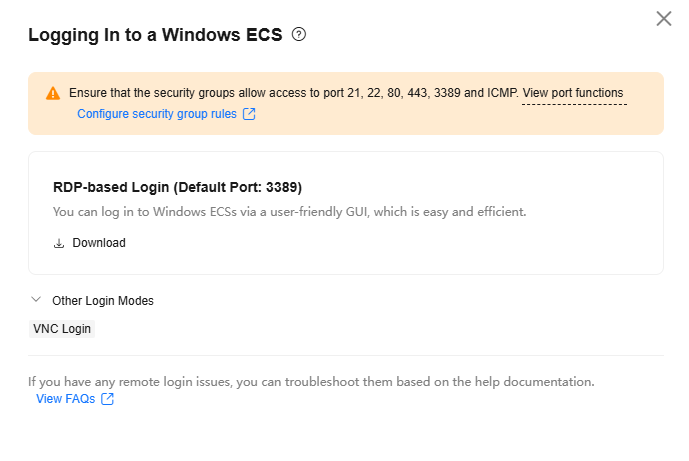
- Double-click the downloaded RDP file to remotely access the Windows ECS.
- If your ECS uses password authentication, log in to the ECS using the password you configured during the ECS creation.
- If your ECS uses key pair authentication, obtain the password by following the instructions provided in Obtaining the Password for Logging In to a Windows ECS.
- If your password has been forgotten, see Resetting the Password for Logging In to an ECS on the ECS Console.
Figure 3 Logging in to a Windows ECS using an RDP file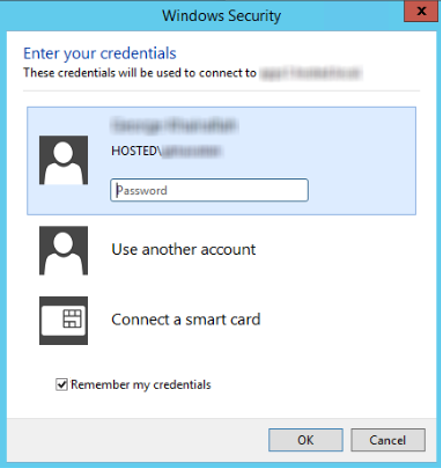
If the window shown in the following figure is displayed, the login is successful.
Figure 4 Successful login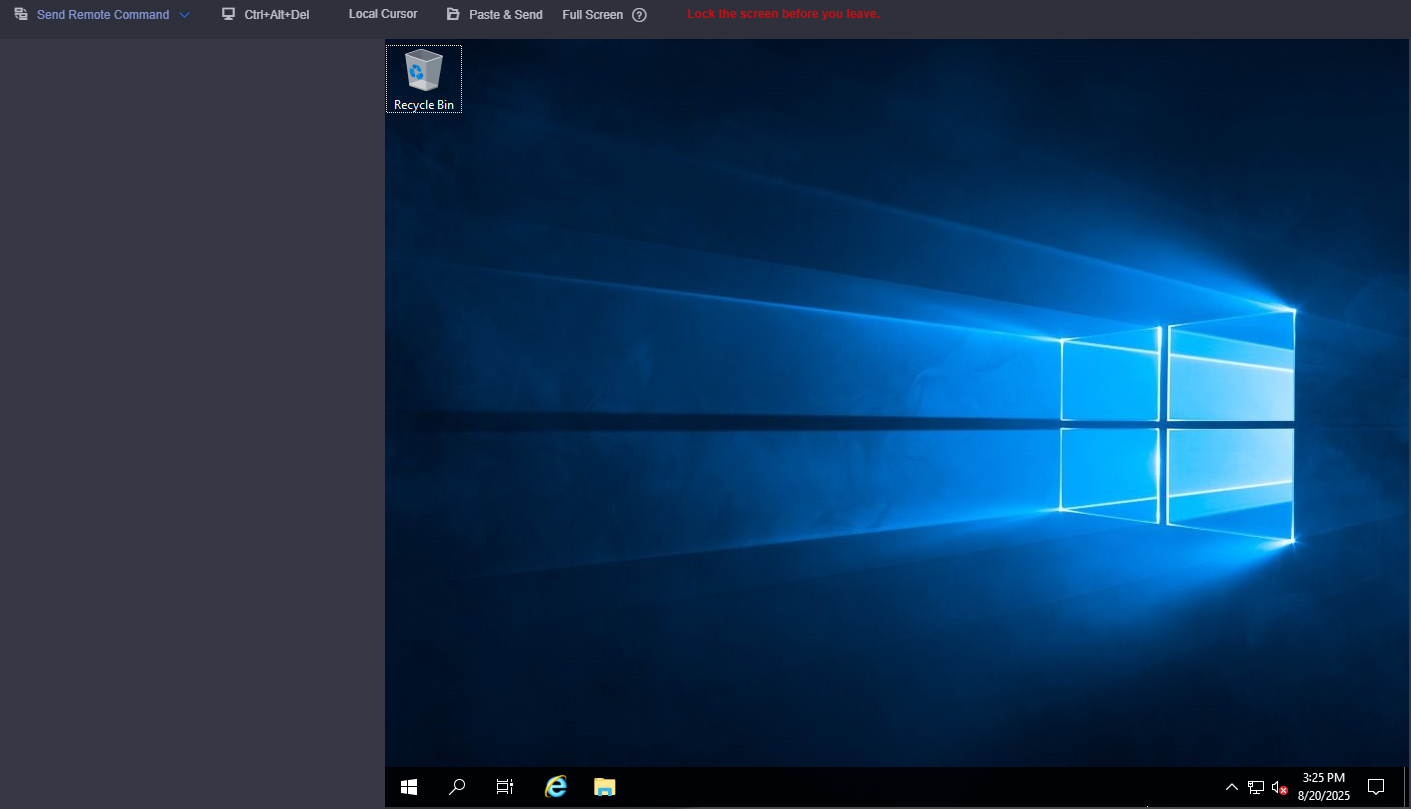
Feedback
Was this page helpful?
Provide feedbackThank you very much for your feedback. We will continue working to improve the documentation.See the reply and handling status in My Cloud VOC.
For any further questions, feel free to contact us through the chatbot.
Chatbot





