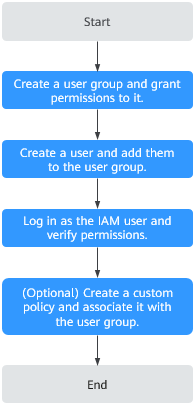Creating an IAM User and Granting Permissions
You can use Identity and Access Management (IAM) to implement fine-grained permissions management for your DLI resources. For details, see Overview.
If your cloud account does not need individual IAM users, then you may skip over this section.
This section describes how to create an IAM user and grant DLI permissions to the user. Figure 1 shows the procedure.
Prerequisites
Before granting permissions to a user group, familiarize yourself with the DLI permissions that can be added to the user group and select them as needed.
For details about the system permissions supported by DLI, see DLI System Permissions.
Process Flow
|
No. |
Step |
Description |
|---|---|---|
|
1 |
Create a user group on the IAM console and grant the DLI ReadOnlyAccess permission to it. |
|
|
2 |
Create a user on the IAM console and add them to the created user group. |
|
|
3 |
Log in to the console using the newly created user, switch to the authorized region, and verify permissions.
|
|
|
4 |
Create a custom policy and associate it with the user group. |
If the predefined DLI permissions in the system do not meet your authorization requirements, you can create custom policies. For details about how to create a custom policy, see Creating a Custom Policy. |
More
- For how to create an IAM user, see Creating an IAM User.
- For how to modify a user policy, see Modifying or Deleting a Custom Policy.
Feedback
Was this page helpful?
Provide feedbackThank you very much for your feedback. We will continue working to improve the documentation.See the reply and handling status in My Cloud VOC.
For any further questions, feel free to contact us through the chatbot.
Chatbot