Exporting Monitoring Data
Scenarios
If you want to analyze the usage of your edge site to locate faults, you can export CloudPond monitoring data.
Procedure
- Log in to the Cloud Eye console.
- In the navigation pane on the left, choose Cloud Service Monitoring > Intelligent EdgeSite IES.
- On the Intelligent EdgeSite page, click Export Data.
- Configure the time range, period, resource type, dimension, monitored object, and metric.
- Click Export.
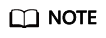
You can export data for multiple metrics to a file in .csv format.
- The first row in the exported monitoring report displays the user name, region, service, instance name, instance ID, metric name, metric data, time, and timestamp. You can view historical monitoring data.
- To convert the time using a Unix timestamp to the time of the target time zone, perform the following steps:
- Use Excel to open the .csv file.
- Use the following formula to convert the time:
Target time = [Unix timestamp/1000 + (Target time zone) x 3600]/86400 + 70 x 365 + 19
- Set cell format to Date.
For example, to convert a Unix timestamp of 1475918112000 to Shanghai time (UTC+8), use the formula from step b: Target time = [1475918112000/1000 + (+8) x 3600]/86400 + 70 x 365 + 19. Set the cell format to date and select a presentation format such as 2016/3/14 13:30. Then, the target time obtained will be presented as 2016/10/8 17:15.
Feedback
Was this page helpful?
Provide feedbackThank you very much for your feedback. We will continue working to improve the documentation.See the reply and handling status in My Cloud VOC.
For any further questions, feel free to contact us through the chatbot.
Chatbot





