Enterprise Project Management
Creating an Enterprise Project and Assigning Permissions
- Creating an enterprise project
- On the management console, choose More > Enterprise > Project Management in the upper right corner.
- Click Create Enterprise Project in the upper right corner. Select a project type based on service requirements. Enter the project name and description. Click OK.
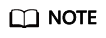
Enterprise is available on the management console only if you have enabled the enterprise project or your account is the primary account. To enable this function, contact your customer manager.
- Assigning permissions
You can add a user group to an enterprise project and configure a policy to associate the enterprise project with the user group. You can add users to a user group to control projects that users can access and the resources on which users can perform operations. The procedure is as follows:
- On the Enterprise Management console, click the name of an enterprise project to go to the enterprise project details page.
- On the Permissions tab page, click Authorize User Group to go to the User Groups page on the IAM console. Associate the enterprise project with a user group and assign permissions to the group.
For details, see Creating a User Group and Assigning Permissions. Select Enterprise projects for Scope.
- Associating edge sites with enterprise projects
You can manage resources by enterprise project. To associate edge sites with enterprise projects, perform the following operations:
- Select an enterprise project when registering an edge site.
On the Register Edge Site page, select an enterprise project from the Enterprise Project drop-down list.
- Add ede sites to an enterprise project.
On the Enterprise Project Management page, you can add existing edge sites to an enterprise project.
default indicates the default enterprise project. Resources that are not allocated to any enterprise projects under your account are listed in this project.
- Select an enterprise project when registering an edge site.
For more information, see Enterprise Management User Guide.
Feedback
Was this page helpful?
Provide feedbackThank you very much for your feedback. We will continue working to improve the documentation.See the reply and handling status in My Cloud VOC.
For any further questions, feel free to contact us through the chatbot.
Chatbot





