Saving a Standard Page As a Template
After a standard page is developed, you can save the page as a template. After the standard page is saved as a template, the developer himself, developers of Huawei ID registered with Huawei Cloud Astro Zero, and other Huawei Cloud Astro Zero developers under the HUAWEI ID can directly use the template to create standard pages.
Customizing a Standard Template
- Log in to the application designer by referring to Logging In to the Application Designer.
- In the navigation pane, choose Page.
- Move the cursor to
 of the corresponding standard page and choose Edit.
of the corresponding standard page and choose Edit. - On the page for editing the standard page, click
 .
. - Set the template label and name, enable Save as Template, and click the create button.
Figure 1 Enabling Save as Template
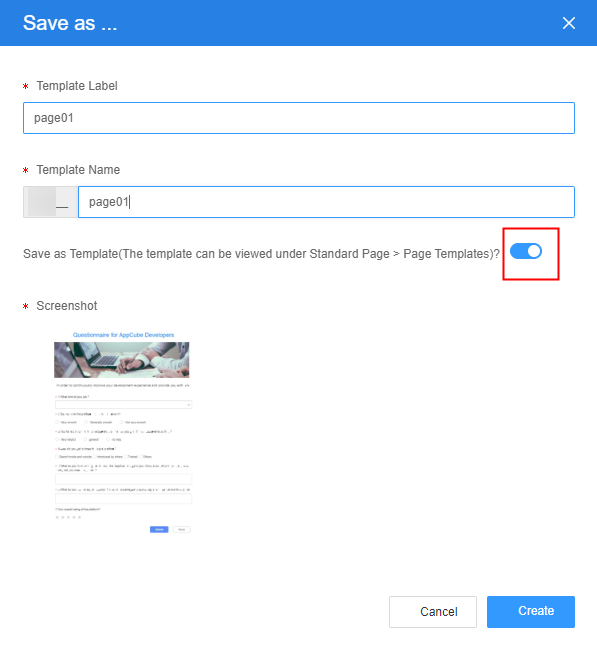
Table 1 Parameters for saving as a template Parameter
Description
Template Label
Label of the template, which is displayed on the page and can be modified after being created.
Template Name
Name of the template. The name is the unique identifier of the template in the system and cannot be changed after being created.
The name must start with a letter and cannot contain consecutive underscores (_), spaces, or special characters.
Save as Template (The template can be viewed under Standard Page > Page Templates)
After this option is selected, the standard page template can be viewed in Page Templates.
Screenshot
Displays the thumbnail of the current standard page.
- After the template is saved, the current user or other users under the same HUAWEI ID can directly use the template to create similar applications.
Figure 2 Selecting Create from template
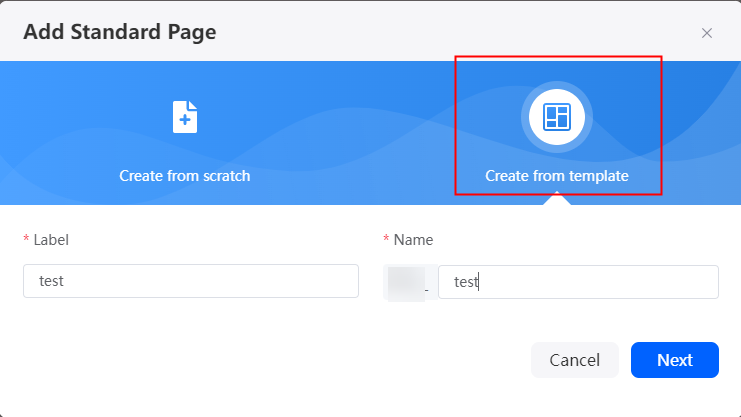 Figure 3 My templates
Figure 3 My templates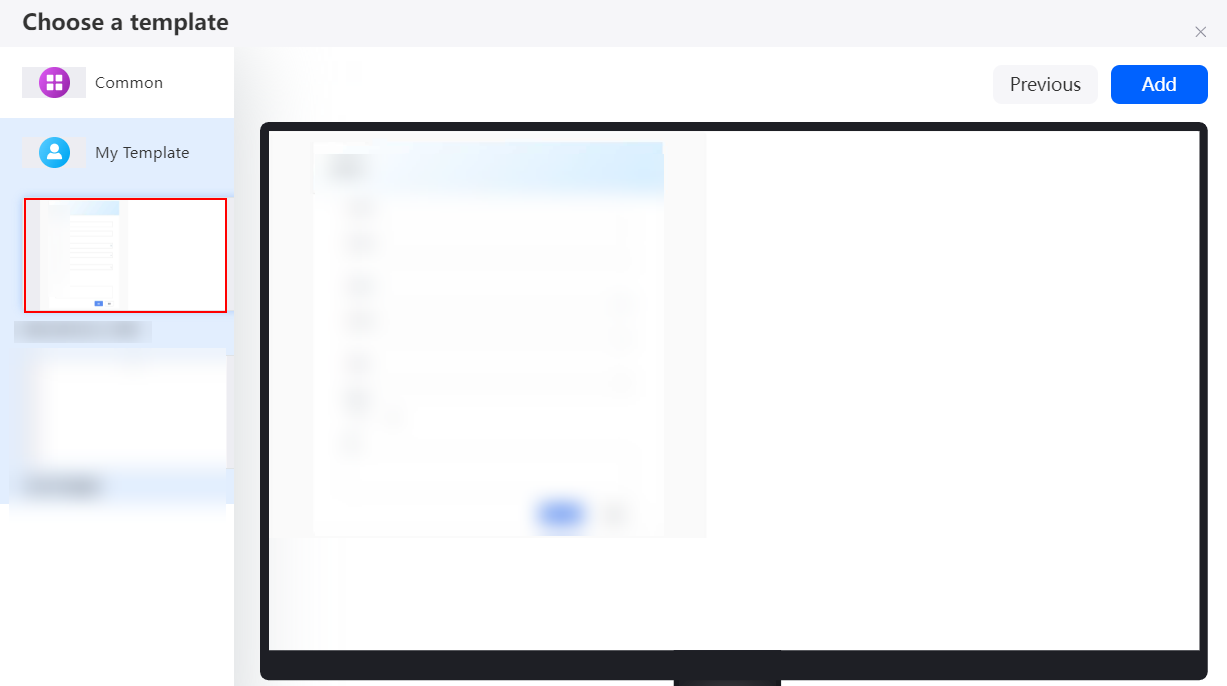
Feedback
Was this page helpful?
Provide feedbackThank you very much for your feedback. We will continue working to improve the documentation.See the reply and handling status in My Cloud VOC.
For any further questions, feel free to contact us through the chatbot.
Chatbot





