Configuring Token Authentication
You can configure token authentication to perform signature authentication on the parameters transferred during the large screen interaction. This ensures that the parameters of the large screen URL cannot be tampered with, improving the security of large screen data and user information. For details about the prerequisites and background for using the token signature verification function, see Verifying the Token Signature on the Sharing Page.
Configuring Token Authentication
- Access a developed page.
- On the toolbar of the page, click
 to save the page.
to save the page. - After the settings are saved, click
 to enable the publish link switch.
Figure 1 Enabling the publish link switch (new project)
to enable the publish link switch.
Figure 1 Enabling the publish link switch (new project)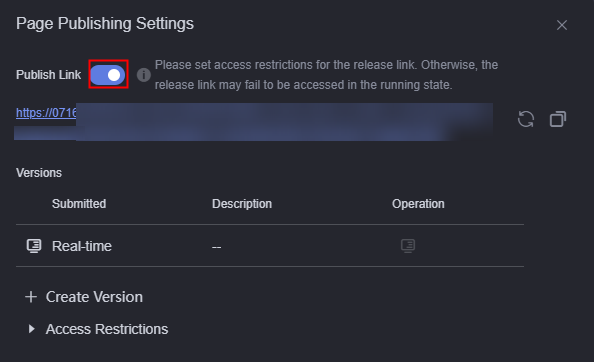 Figure 2 Enabling the publish link switch (existing project)
Figure 2 Enabling the publish link switch (existing project)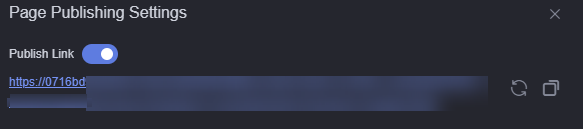
Click
 to generate a new link. The original link will be invalid. Click
to generate a new link. The original link will be invalid. Click  to copy the link.
to copy the link. - Enable Token Authentication and set the signature verification parameters and validity period.
Figure 3 Setting token authentication
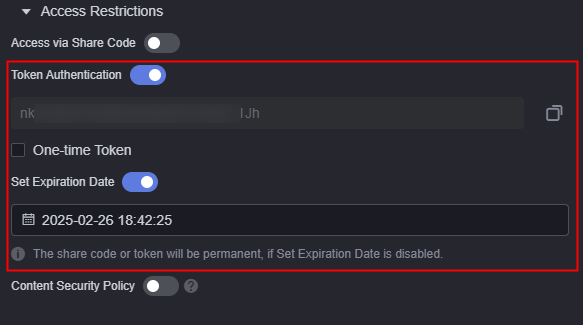
 : After token authentication is enabled, the platform generates a token. You can click this icon to copy the token.
: After token authentication is enabled, the platform generates a token. You can click this icon to copy the token.- One-time token: If this function is enabled, the signature address can be accessed only once in the current browser. After the browser is closed, you need to obtain the signature address again for the next access. If this function is disabled, the number of access times is not limited, but the validity period can be set.
Feedback
Was this page helpful?
Provide feedbackThank you very much for your feedback. We will continue working to improve the documentation.See the reply and handling status in My Cloud VOC.
For any further questions, feel free to contact us through the chatbot.
Chatbot





