Updated on 2025-03-24 GMT+08:00
Setting a Share Code
You can set a page share code to restrict access. The page will be accessible only after the share code is verified, enhancing security.
Setting a Share Code
- Access a developed page.
- On the toolbar of the page, click
 to save the page.
to save the page. - After the settings are saved, click
 to enable the publish link switch.
Figure 1 Enabling the publish link switch (new project)
to enable the publish link switch.
Figure 1 Enabling the publish link switch (new project)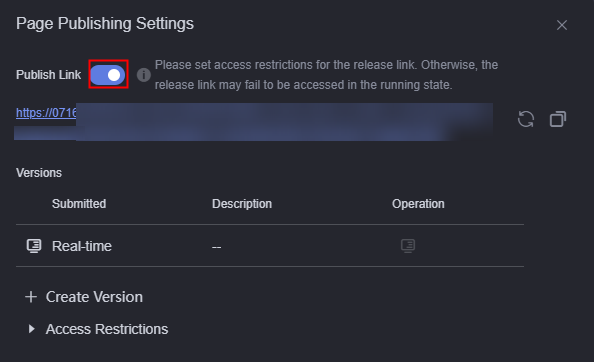 Figure 2 Enabling the publish link switch (existing project)
Figure 2 Enabling the publish link switch (existing project)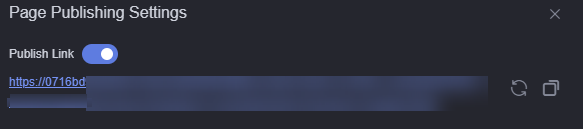
Click
 to generate a new link. The original link will be invalid. Click
to generate a new link. The original link will be invalid. Click  to copy the link.
to copy the link. - Enable Access via Share Code, set the share code and validity period based on the requirements, and click
 .
Figure 3 Setting a share code
.
Figure 3 Setting a share code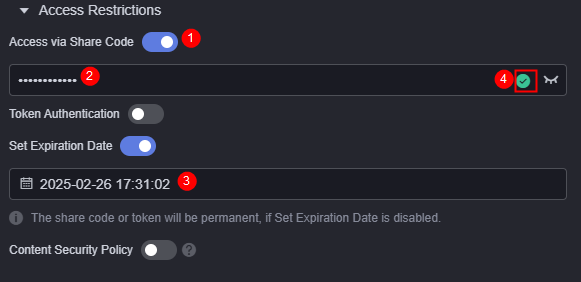 The share code must meet the following requirements:
The share code must meet the following requirements:- Contain 8 to 32 characters and can contain only letters, digits, and special characters.
- Contain at least one lowercase letter (a-z).
- Contain at least one uppercase letter (A-Z).
- Contain at least one digit (0–9).
- Contain at least one of the following special characters: ~!@#$%^&*()_=+\|[]{};:'",<.>/?-
- After the setting is complete, you need to enter the share code to access the page.
Figure 4 Entering the share code
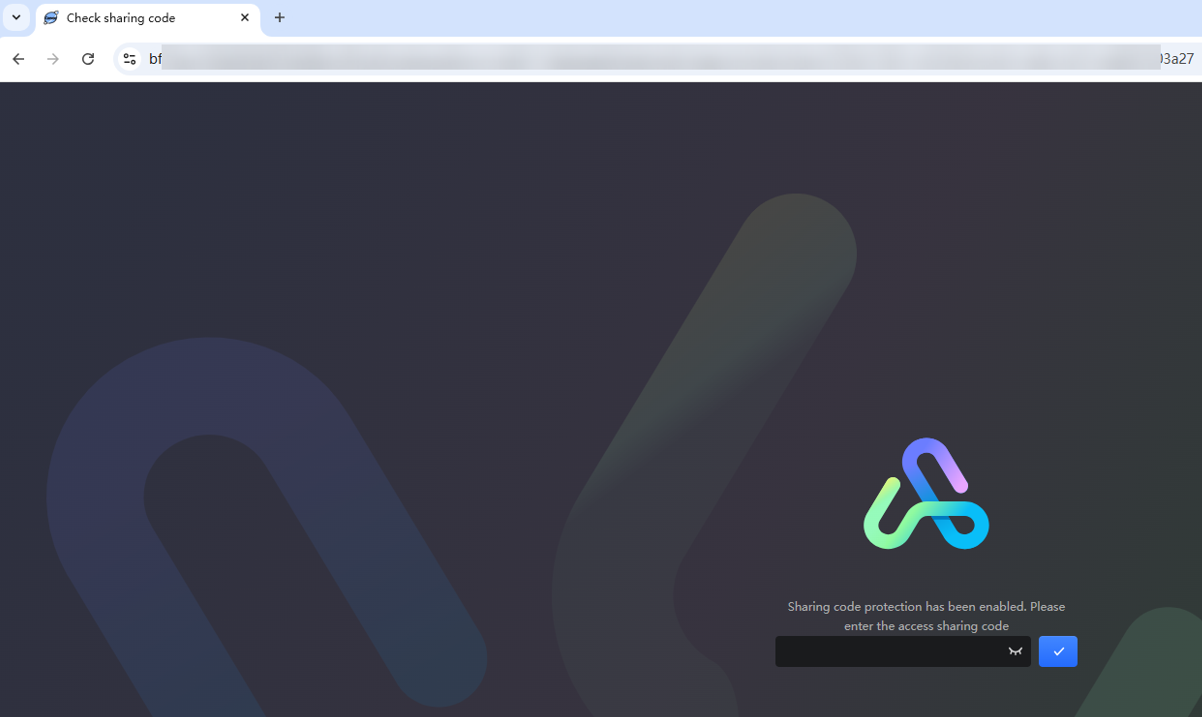
Parent topic: Managing Pages
Feedback
Was this page helpful?
Provide feedbackThank you very much for your feedback. We will continue working to improve the documentation.See the reply and handling status in My Cloud VOC.
The system is busy. Please try again later.
For any further questions, feel free to contact us through the chatbot.
Chatbot





