Viewing the Database Evaluation Result
This section describes how to view details of an evaluated project, including the source and target database analysis results. This helps you select a target database.
Constraints
If Skip Target DB Evaluation is selected when you create an evaluation project, only basic information of recommended target databases is displayed on the Target DB Analysis tab.
Viewing the Collection Result of a Source Database
- Log in to the UGO console.
- In the navigation pane, choose .
- All the evaluation projects are displayed in the list. You can view the project basic information, including the project name/ID, connection type, and project status. The project ID can be directly copied.
- If there are many projects, you can search for them by project status, tag, project name, or project ID.
Figure 1 Viewing the created project
- Click a project name. The Source DB Analysis tab page is displayed by default. Table 1 describes functions on this page.
Figure 2 Source DB Analysis

- Click View Object Details. In the displayed schema list, view the object name, object type, and DDL collection status.
Figure 3 Database schemas

- You can search for data by DDL collection status, schema, wrap encryption status, or specific object name.
- For details about incremental evaluation, see Performing an Incremental Evaluation.
- For details about how to re-collect objects, see Re-Collecting Objects.
- The collected object types vary depending on the source data structure. For details, see Table 2.
- Click View Details to view DDL statements of the object.
Figure 4 DDL statement details


The source database syntax is complex and flexible, so the workload evaluation and object evaluation statistics are for reference only.
Viewing the Analysis Result of a Target Database
- Log in to the UGO console.
- In the navigation pane, choose .
- Click a project name to go to the Source DB Analysis tab page.
- Click the Target DB Analysis tab. Table 3 describes functions on this page. If you deselect Skip Target DB Evaluation in 8, the following page is displayed.
Figure 5 Target DB Analysis

- Based on the analysis result, select the target database and click Confirm Database Selection.

The target database cannot be modified after it is confirmed.
Page Functions
|
Function |
Description |
|---|---|
|
Basic information |
Displays basic information, including the project name, source database type, database version, database name, number of instances, and database memory.
NOTE:
If the source database type is GoldenDB, the database configuration and instance quantity are not displayed. If the source database type is MySQL and GoldenDB, database names are not displayed. |
|
Object statistics |
Displays the number of database objects, which may vary depending on the source database type. Click View Object Details to view schema details. For details, see Table 2.
NOTE:
Objects of some types (such as cluster) are not displayed. |
|
Object distribution |
Displays the database object statistics in a bar chart. Hovering over on a bar shows the exact values. |
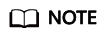
The source database analysis result provides a reference for you to select a target database.
|
Function |
Description |
|---|---|
|
Schema list |
Displays the schema, object name, object type, and operation.
NOTE:
|
|
Objects (Oracle as the source) |
Include storage objects, code objects, job objects, and management. You can click an object to view details.
|
|
DB Objects (for MySQL database) |
Include storage objects, code objects, and management objects. You can click an object to view details.
|
|
Objects (PostgreSQL as the source database) |
Include storage objects and code objects. You can click an object to view details.
|
|
Objects (GoldenDB as the source database) |
Include storage objects, code objects, and management objects. You can click an object to view details.
|
|
Objects (Microsoft SQL Server as the source) |
Include storage objects and code objects. You can click an object to view details.
|
|
Objects (MariaDB as the source database) |
Include storage and code objects. You can click an object to view details.
|
|
Function |
Sub-function |
Description |
|---|---|---|
|
Target database selection |
Summary report |
Click Summary Report to download the compatibility evaluation summary report in PDF format to the local PC. You can view basic information about the source database and analysis result of the target database. |
|
Database list |
The names, versions, and conversion success rates of recommended target databases are displayed.
NOTE:
|
|
|
Target database confirmation |
You can determine the target database type to complete the evaluation. If the target database has been confirmed, the button is unavailable. |
|
|
Re-evaluation |
This function is displayed only when Project Status is In progress. Confirm Target DB Pending. You can re-evaluate objects as needed. The time required depends on the number of objects.
NOTE:
After the re-evaluation, the target database, workload evaluation, object conversion statistics, and partially compatible/incompatible syntax are displayed. |
|
|
Compatibility analysis |
Dynamic SQL evaluation |
Only when the source database is Oracle, information such as object type, schema name, object name, and dynamic SQL information are displayed. Click Dynamic SQL Evaluation Report to download the evaluation report, which contains the object type, object name, keyword, location, and statements. |
|
Workload evaluation |
The estimated workloads required for reconstructing common objects, system objects and other objects during database migration are displayed. |
|
|
Evaluation statistics |
The information of supported and unsupported objects is displayed. Natively compatible objects, compatible objects after conversion, and partially compatible objects are supported. Move the cursor to a bar chart to view the conversion details. You can click a bar chart to view the conversion analysis details, which are displayed by partially compatible and incompatible objects. Click View Object Details to view partially compatible and incompatible objects. Click Compatibility Report to download the report, which contains all source SQL statements and details about any syntax conversion failures. Click Compatibility Report (Anonymized) to download the report, which contains all source SQL statements and details about any syntax conversion failures. The statements will be anonymized, so the actual syntax will not be exposed. |
|
|
Partially compatible/Incompatible syntax rules |
All partially compatible or uncompatible syntax during database object conversion, object scopes, types, risk levels, quantities, and explanations are displayed. There are partially compatible syntax and uncompatible syntax rules. You can view their definitions and the quantity of partially compatible syntax rules. The risk levels are classified for partially compatible syntax rules. Locate the syntax and click View Definition in the Operation column. If a syntax rule is partially compatible, you can set conversion configuration items during migration. If no modification suggestion is provided, you can click the syntax name to view details. |
|
|
System objects |
The page displays the types of system objects, occurrences, and compatibility if the source database type is Oracle, PostgreSQL, GoldenDB, or MySQL and the target database type is GaussDB. You can click a system object name to view its database objects. Click System Objects Report, a compressed package is downloaded to the local PC. You can extract an excel file from the package. There are two sheet System Data Report and System Table And View Details in the file.
|
Feedback
Was this page helpful?
Provide feedbackThank you very much for your feedback. We will continue working to improve the documentation.See the reply and handling status in My Cloud VOC.
For any further questions, feel free to contact us through the chatbot.
Chatbot





