Cost Management
As you migrate more of your services to the cloud, managing cloud costs becomes more important. How can you manage costs when using DCS? The following describes how to manage costs in terms of cost composition, allocation, analysis, and optimization. Optimizing costs can help you maximize return on investment.
Cost Composition
DCS incurs two types of costs:
- Resource costs: cost of resources, depending on the billing items of DCS. For details, see Billing Items.
- O&M costs: labor costs generated during the use of DCS.

Huawei Cloud Cost Center helps you manage resource costs with ease. However, you need to identify, manage, and optimize O&M costs by yourself.
Cost Allocation
A good cost accountability system is a prerequisite for cost management. It ensures that departments, business teams, and owners are accountable for their respective cloud costs. Allocate costs to different teams or projects so that organizations have a clear picture of their respective costs.
Huawei Cloud Cost Center provides various tools for you to group costs in different ways. You can experiment with these tools and find a way that works best for you.
- By linked account
The enterprise master account can manage costs by grouping the costs of its member accounts by linked account. For details, see Viewing Costs by Linked Account.
- By enterprise project
Before allocating costs, enable Enterprise Project Management Service (EPS) and plan your enterprise projects based on your organizational structure or service needs. When purchasing cloud resources, select an enterprise project so that the costs of the resources will be allocated to the selected enterprise project. For details, see Viewing Costs by Enterprise Project.
Figure 2 Selecting an enterprise project for a DCS instance
- By cost tag
You can use tags to sort your Huawei Cloud resources in a variety of different ways, for example, by purpose, owner, or environment. The following is the process of managing costs by predefined tags (recommended).
 Figure 3 Adding a tag to a cloud server
Figure 3 Adding a tag to a cloud server
For details, see Viewing Costs by Cost Tag.
- By cost category
You can use cost categories provided by Cost Center to split shared costs. Shared costs are the costs of resources (compute, network, storage, or resource packages) shared across multiple departments or the costs that cannot be directly split by cost tag or enterprise project. These costs are not directly attributable to a singular owner, and they cannot be categorized into a singular cost type. In this case, you can define cost splitting rules to fairly allocate these costs among teams or business units. For details, see Viewing Cost By Cost Category.
Cost Analysis
To precisely control and optimize your costs, you need a clear understanding of what parts of your enterprise incurred different costs. Cost Center visualizes your original costs and amortized costs using various dimensions and display filters for cost analysis so that you can analyze the trends and drivers of your service usage and costs from a variety of perspectives or within different defined scopes.
You can also use cost anomaly detection provided by Cost Center to detect unexpected expenses in a timely manner. In this way, costs can be monitored, analyzed, and traced.
For details, see Performing Cost Analysis to Explore Costs and Usage and Enabling Cost Anomaly Detection to Identify Anomalies.
Cost Optimization
- Cost control
You can create different types of budgets on the Budgets page of Cost Center to track your costs against the budgeted amount you specified. If the budget thresholds you defined are reached, Cost Center will send alerts to the recipients you configured. You can also create budget reports and specify recipients to receive budget alerts if any at a frequency you configured.
Suppose you want to create a monthly budget of USD2000 for a pay-per-use DCS instance, and expect to receive an alert if the forecasted amount exceeds 80% of the budgeted amount. You can refer to the following budget information.
Figure 4 Basic budget information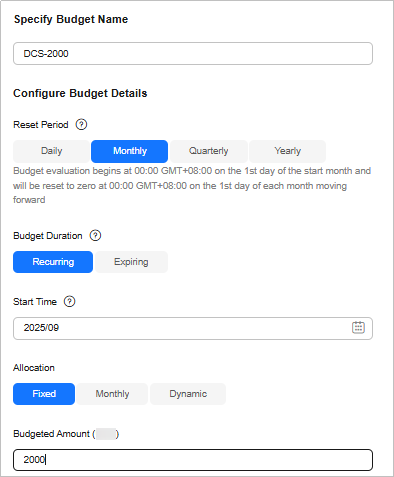 Figure 5 Defining the budget scope
Figure 5 Defining the budget scope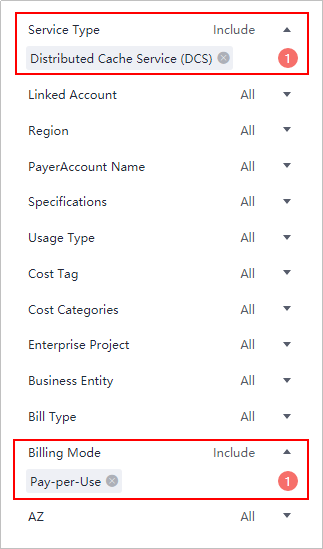 Figure 6 Setting a budget alert
Figure 6 Setting a budget alert
For details, see Enabling Forecasting and Creating Budgets to Track Cost and Usage.
- Resource rightsizing
Cloud Eye helps you monitor usage of resources, such as CPU, memory, and bandwidth, to find opportunities to save costs. You can also identify resources with high costs based on the results of Cost Analysis and take optimization measures accordingly.
Feedback
Was this page helpful?
Provide feedbackThank you very much for your feedback. We will continue working to improve the documentation.See the reply and handling status in My Cloud VOC.
For any further questions, feel free to contact us through the chatbot.
Chatbot





