Manually Renewing a DCS Instance
To use a yearly/monthly DCS instance longer, renew the subscription anytime on the console as long as the instance is not automatically deleted due to expiration.
Renewing a Subscription on the Cloud Service Console
- Log in to the console.
- Click
 in the upper left and choose Middleware > Distributed Cache Service (for Redis).
in the upper left and choose Middleware > Distributed Cache Service (for Redis). - In the navigation pane, choose Cache Manager.
- Choose More > Renew in the Operation column of the target DCS instance.
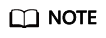
You can also batch renew multiple yearly/monthly DCS instances. The procedure is as follows:
- Select multiple DCS instances whose subscription is to be renewed.
- Click Renew above the instance list.
- In the displayed Renew dialog box, click Yes.
- Select a renewal duration and determine whether to enable Renewal Date. Confirm the price and click Pay.
For details about how to renew DCS instances on a standard day in each month, see Setting a Renewal Date.
Figure 1 Confirming renewal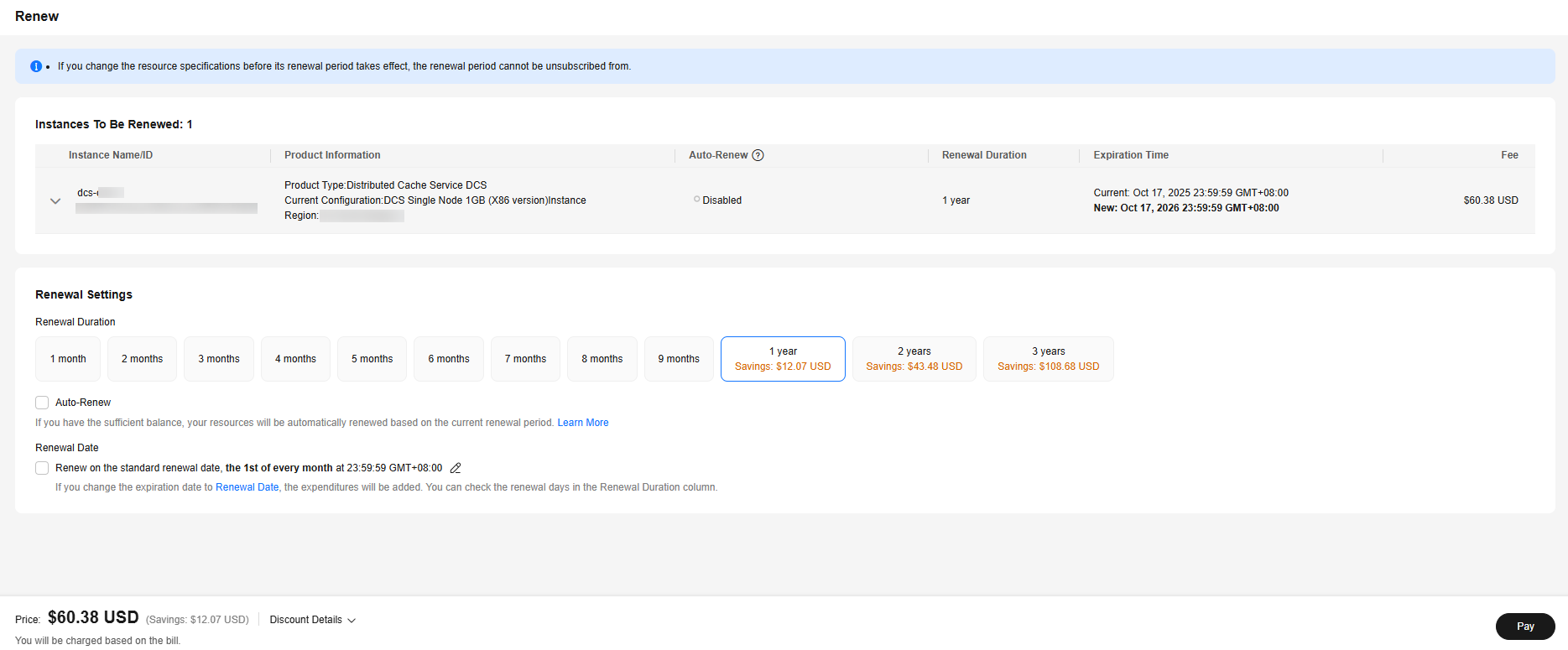
- Select a payment method and make your payment. Once the order is paid, the renewal is complete.
Renewing a Subscription in Billing Center
- Log in to the console.
- Hover over Billing & Costs in the upper part of the console and choose Renewal from the drop-down list.
The Renewals page is displayed.
- Customize search criteria.
You can view all resources to be renewed on the Manual Renewals, Auto Renewals, Pay-per-Use After Expiration, and Renewals Canceled pages, and manually renew the resources.
Figure 2 Renewals
All resources that need to be manually renewed can be placed on the Manual Renewals tab page. For details, see Restoring to Manual Renewal.
- Manually renew resources.
- Separate renewal: Click Renew in the Operation column of the desired resource.
Figure 3 Separate renewal

- Batch renewal: Check the boxes for the desired resources, and click Batch Renew in the upper left corner.
Figure 4 Batch renewal

- Separate renewal: Click Renew in the Operation column of the desired resource.
- Select a renewal duration and determine whether to enable Renewal Date. Confirm the price and click Pay.
For details about how to renew DCS instances on a standard day in each month, see Setting a Renewal Date.
Figure 5 Confirming renewal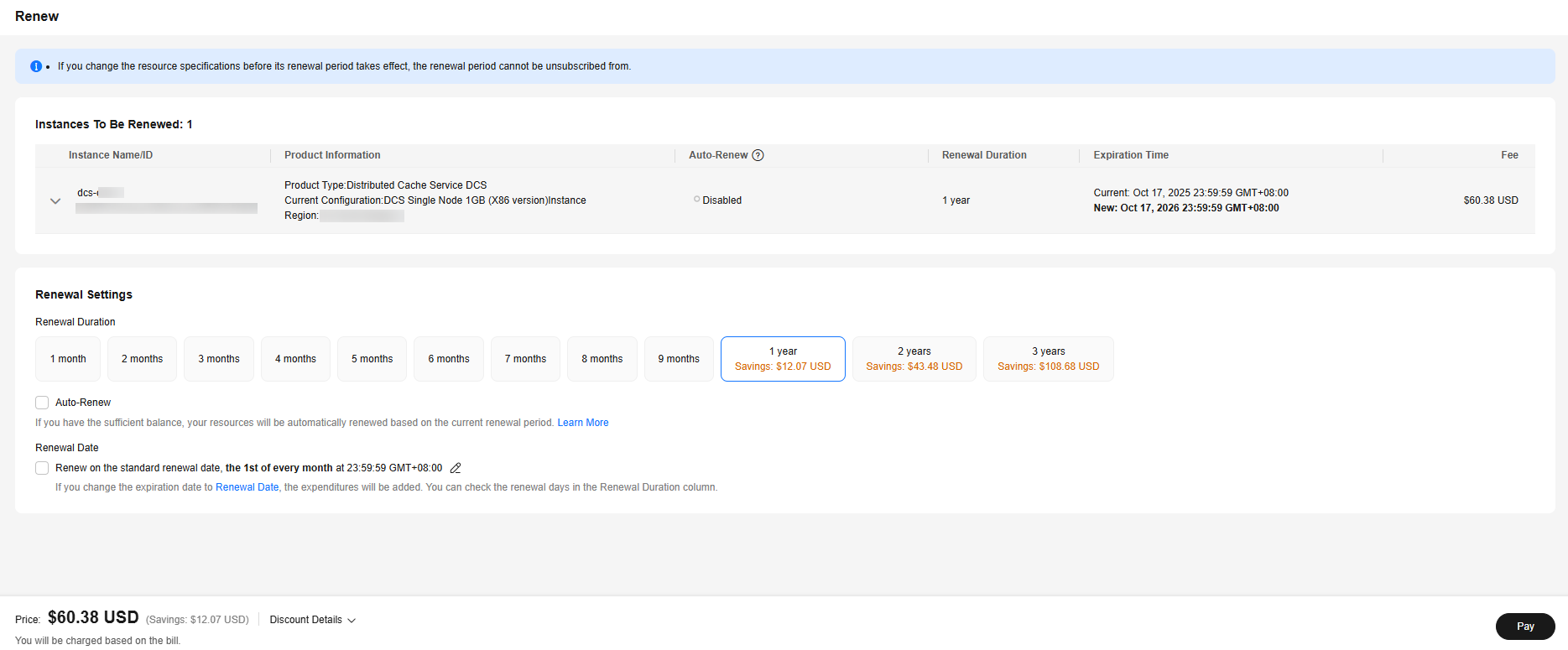
- Select a payment method and make your payment. Once the order is paid, the renewal is complete.
Setting a Renewal Date
If you have multiple DCS instances with different expiration dates, you can set a fixed expiration date to facilitate routine management and renewal.
In Figure 6, a user renews two resources that will expire at different time for one month and sets a fixed renewal date.
For details, see Setting a Renewal Date.
Feedback
Was this page helpful?
Provide feedbackThank you very much for your feedback. We will continue working to improve the documentation.See the reply and handling status in My Cloud VOC.
For any further questions, feel free to contact us through the chatbot.
Chatbot






