Activating Meeting Functions
After setting up an IdeaHub using its startup wizard, you can activate meeting functions by scanning a QR code or entering an activation code. Then you can use these functions on the IdeaHub.
The activation process varies according to the IdeaHub version.
For versions earlier than 23.1.RC1, see Activating Meeting Functions Using a QR Code or Activation Code (Versions Earlier Than 23.1.RC1).
For 23.1.RC1 or later versions, see Activating Meeting Functions Using a QR Code or Activation Code (23.1.RC1 or Later Versions).
For details about how to check the IdeaHub version, see How Do I View the Software Version?
Using the Startup Wizard
By default, an IdeaHub shows the startup wizard when you turn it on for the first time. Follow the instructions to complete the initial settings.
- Select a language and touch Next.
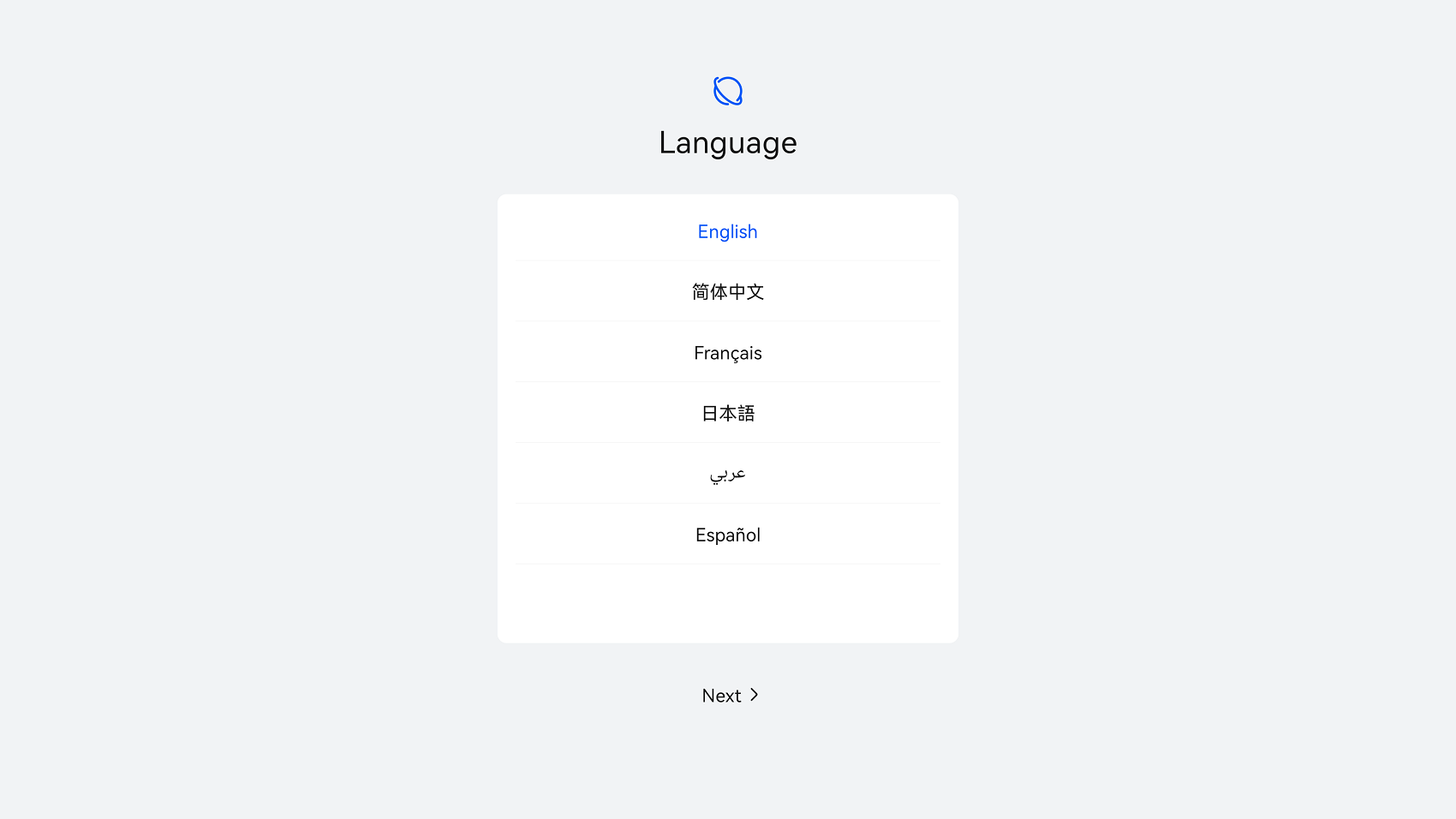
- Read the agreement and statement and touch Agree.
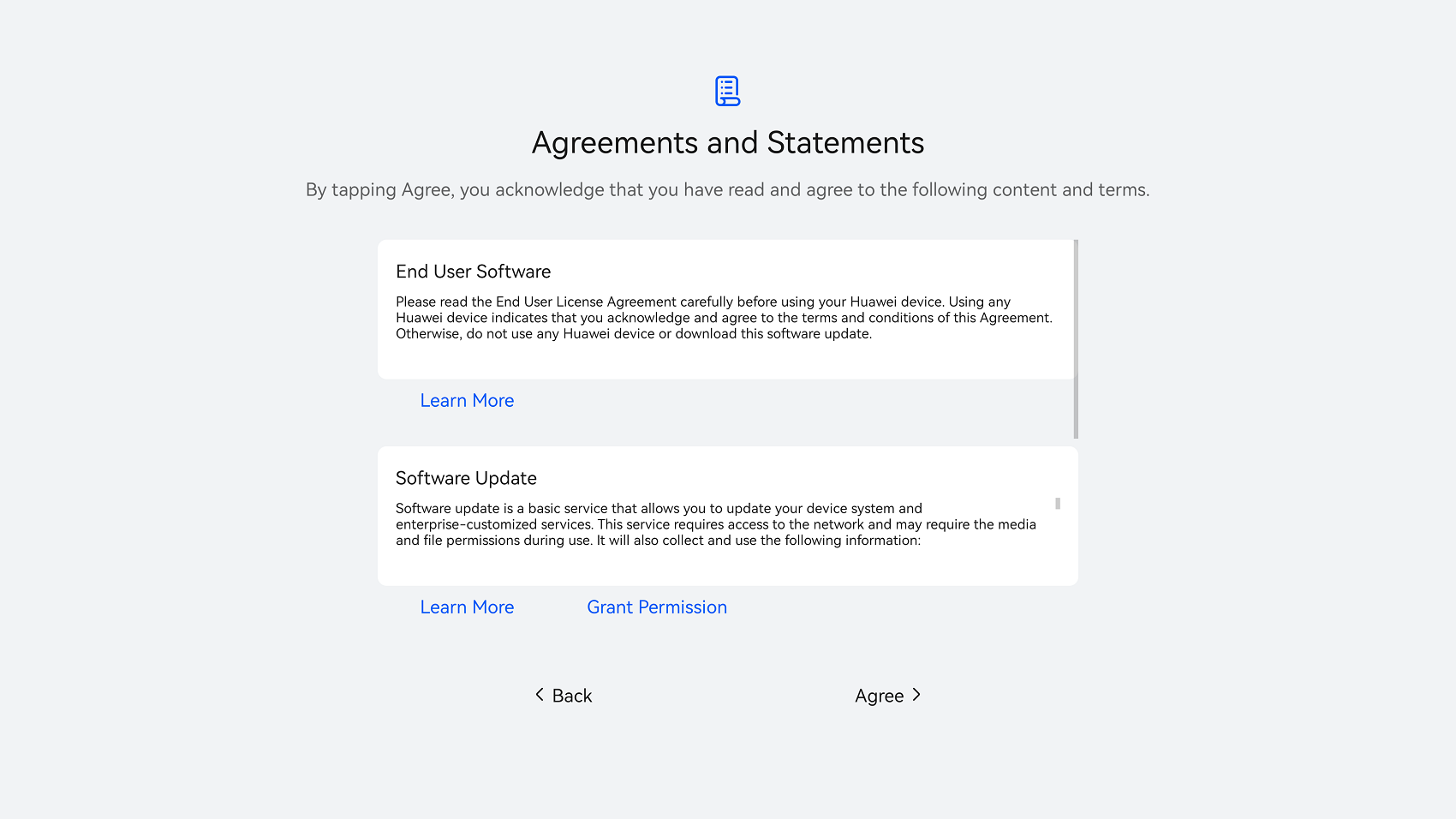
- Select a region and touch Next.
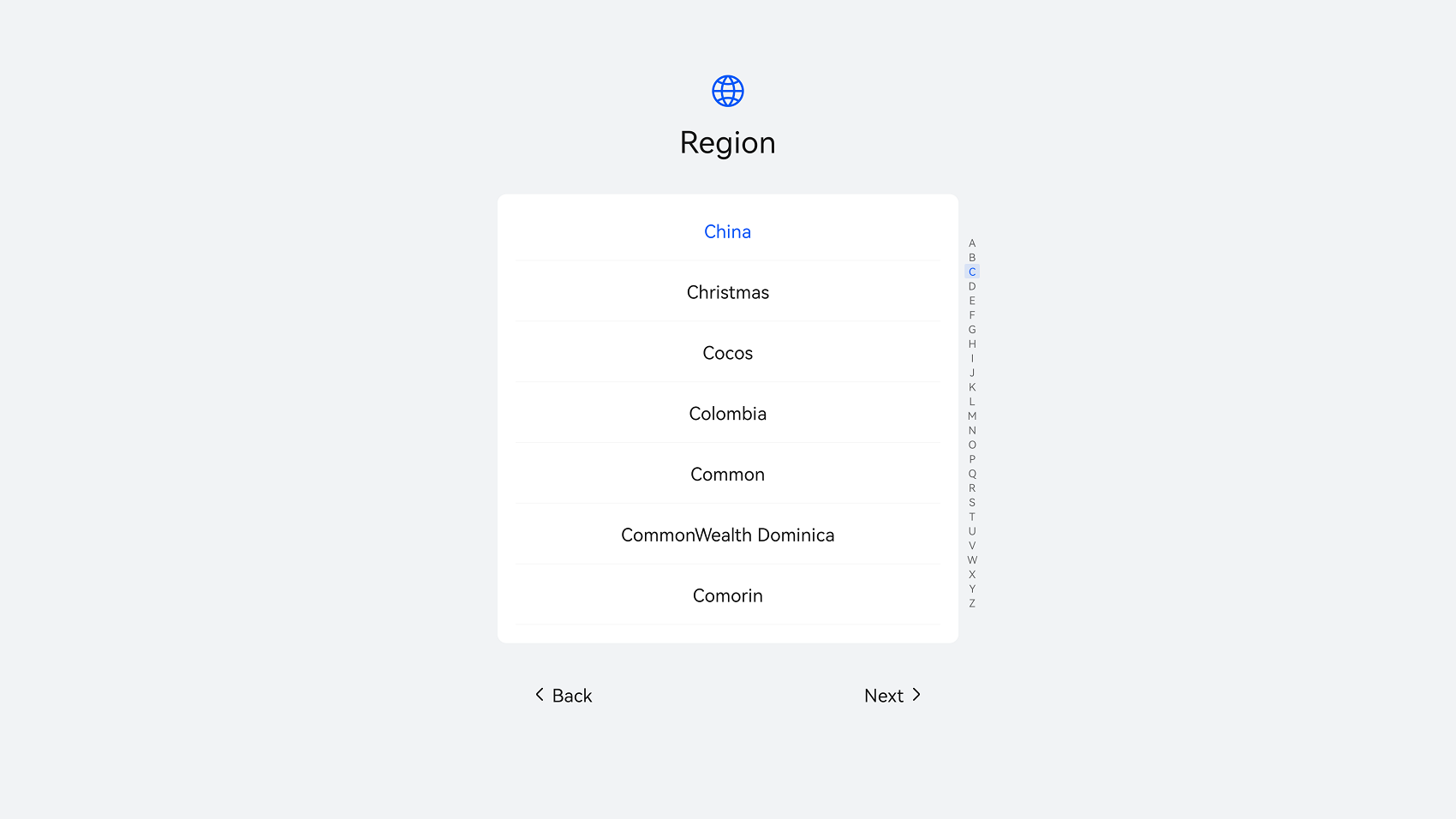
- Select a time zone and touch Next.
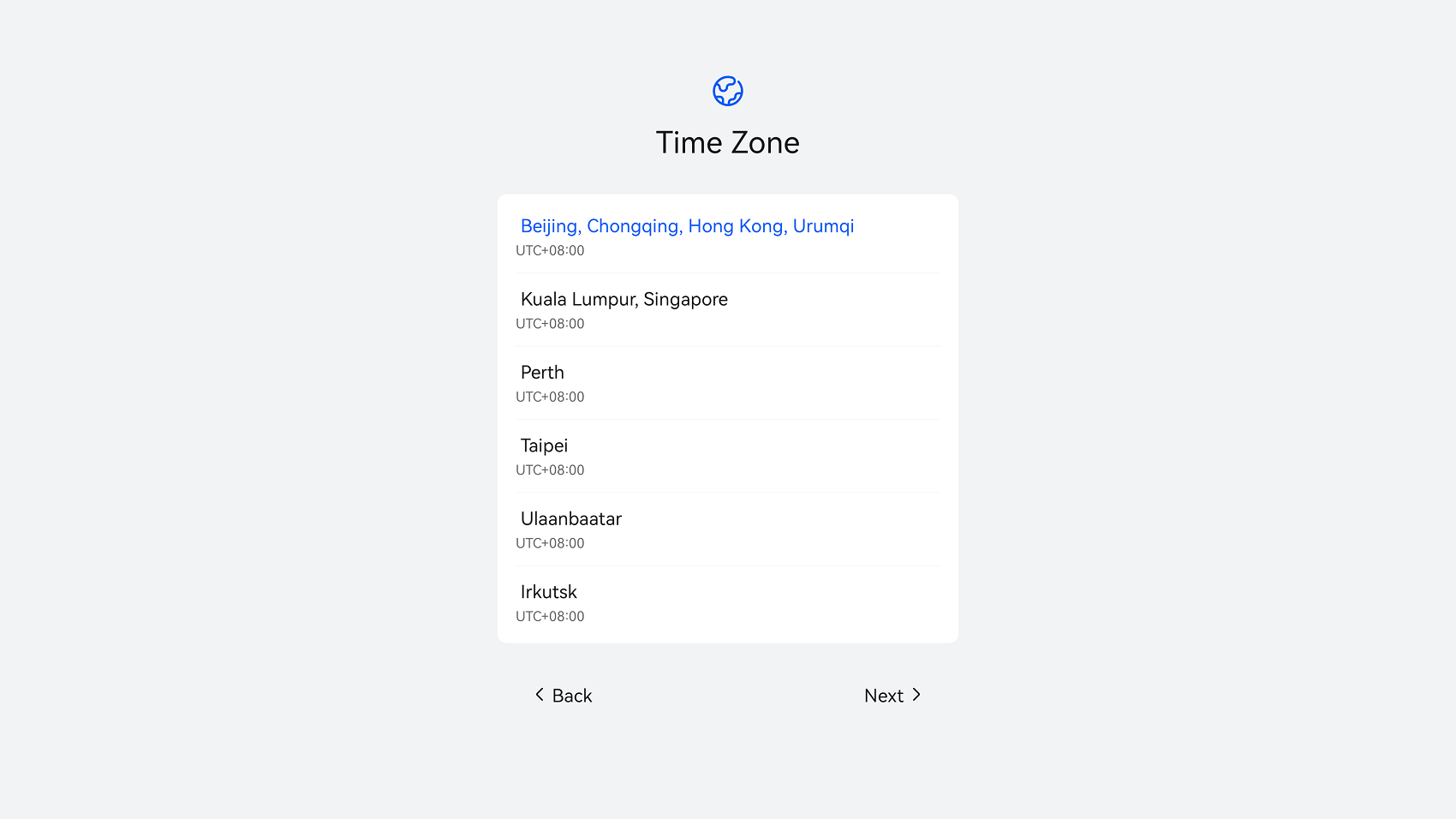
- Configure a wired or Wi-Fi network, save the settings, and touch Next.
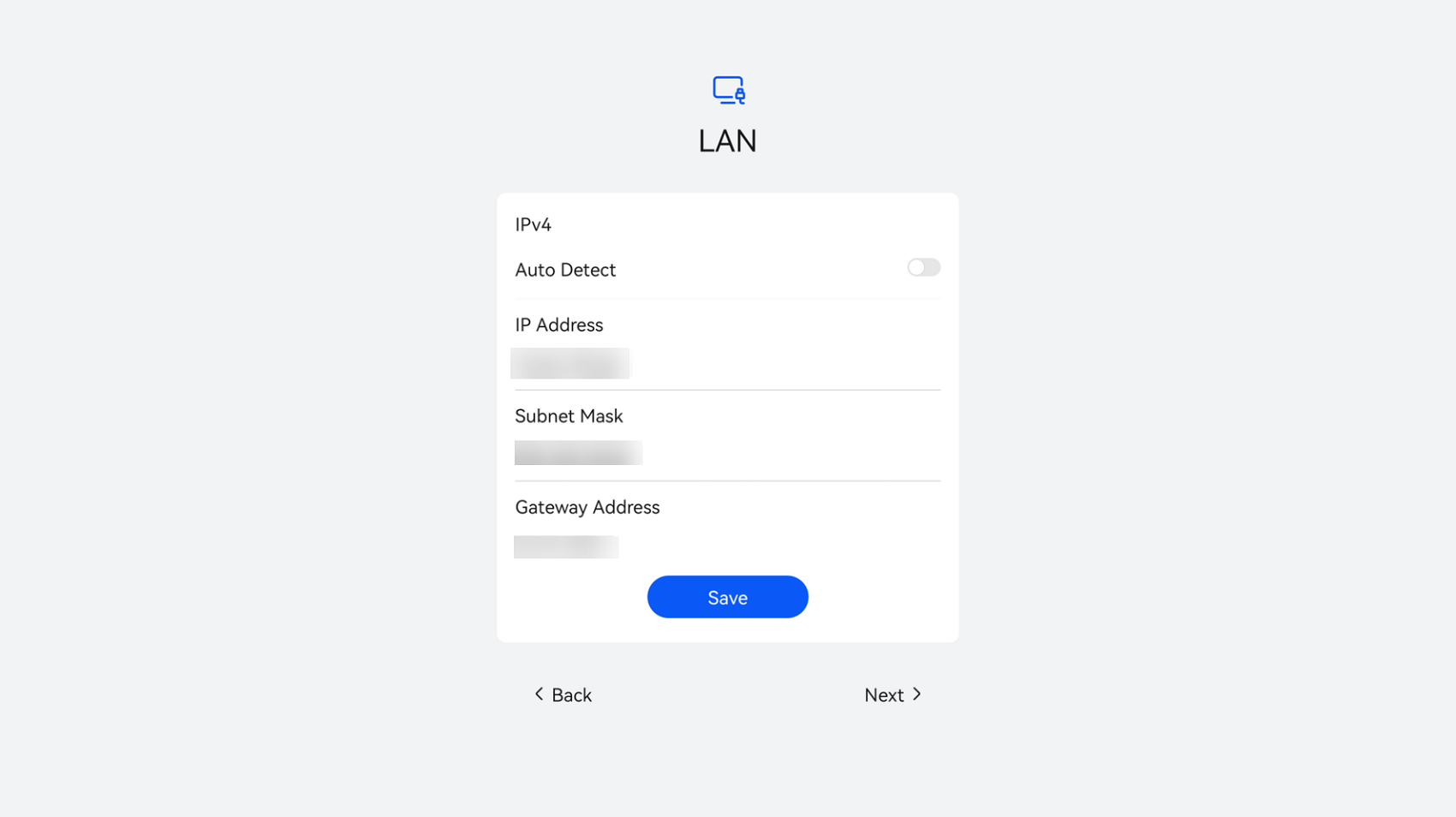
- Enable enhanced services as required and touch Next.
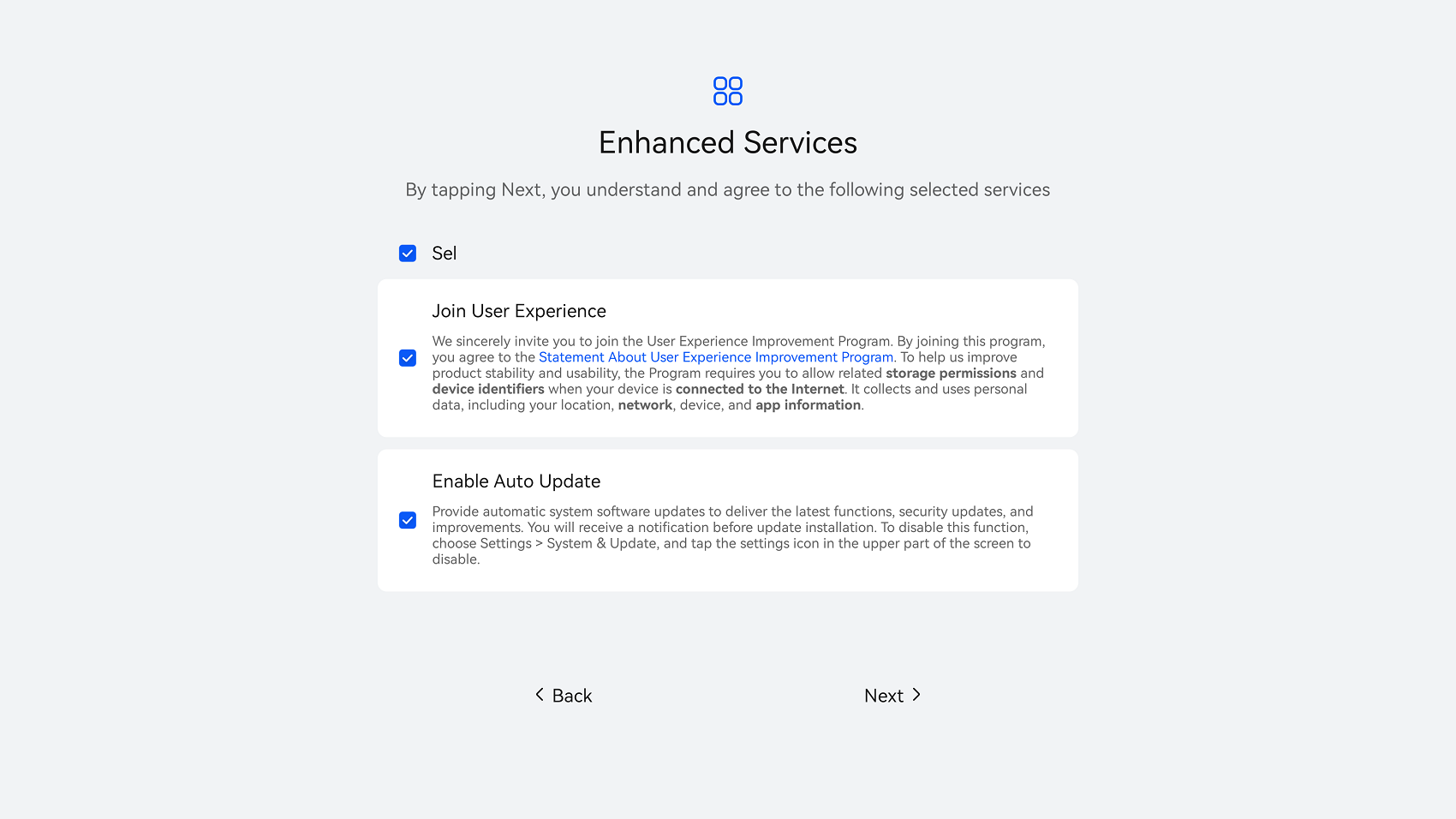
- If the message "System configuration is complete" is displayed, the startup wizard is complete. Touch Get Started to exit the wizard.
You can also touch More Settings to set administrator information.
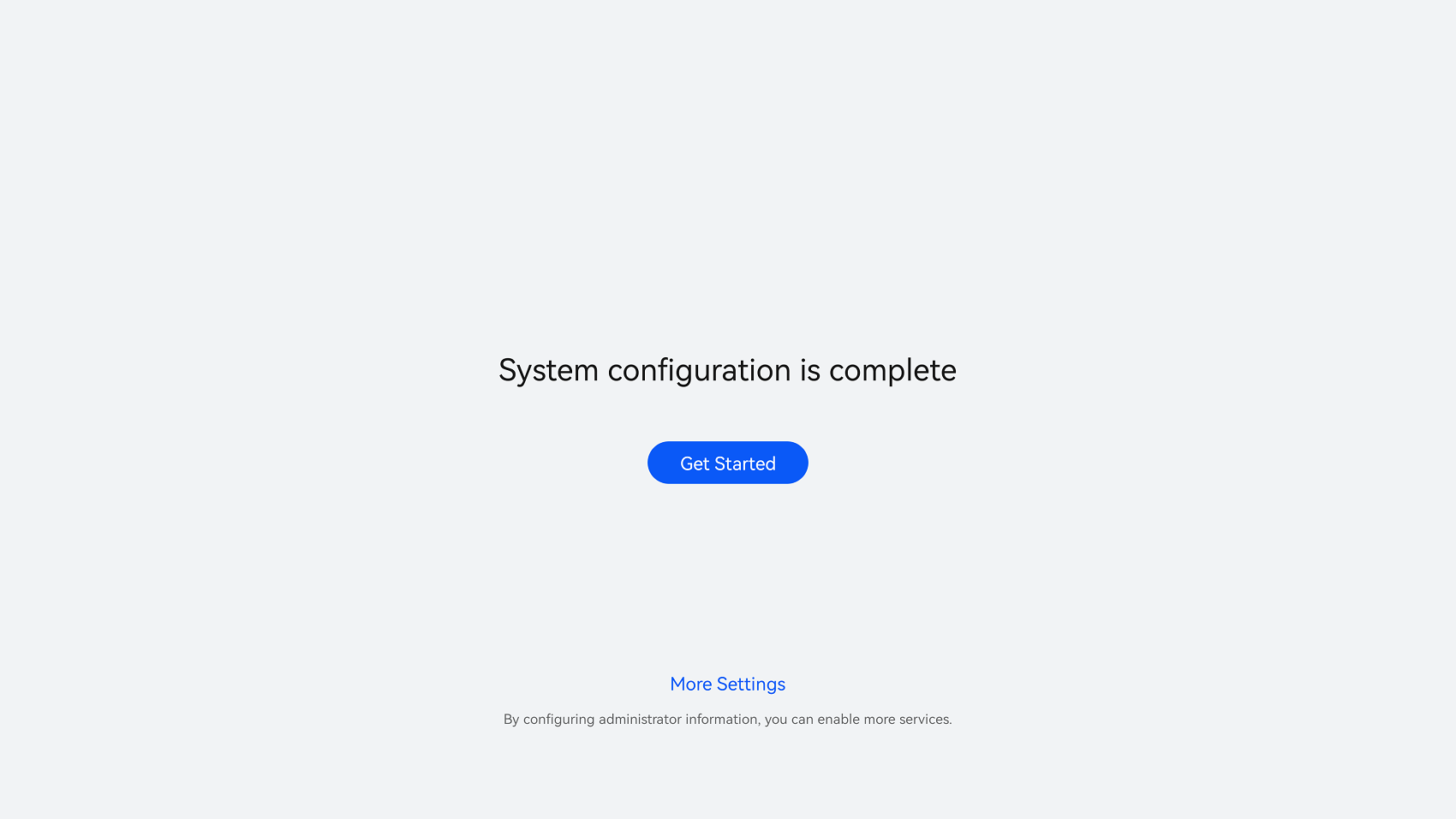
Activating Meeting Functions Using a QR Code or Activation Code (Versions Earlier Than 23.1.RC1)
Scan a QR code or enter an activation code to activate the meeting functions.
- (Optional) Enable IdeaManager.
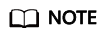
IdeaManager must be enabled before IdeaHub activation and use.
If you are the enterprise administrator, you can also enable IdeaManager when enabling Huawei Cloud Meeting. For details, see Creating an Enterprise or Organization.
Skip this step if you have already enabled IdeaManager.
- Go to Huawei Cloud Meeting website, click Console, and enter the account and password of the default administrator to log in.
- On the Huawei Cloud Meeting console, click Access Management Platform in the upper right corner.
Figure 1 Accessing the Management Platform
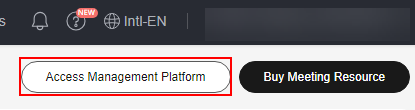
- In the navigation pane of the Huawei Cloud Meeting Management Platform, choose Administrator > Apps.
- On the Apps page, click Enable next to IdeaManager.
Figure 2 Enabling IdeaManager
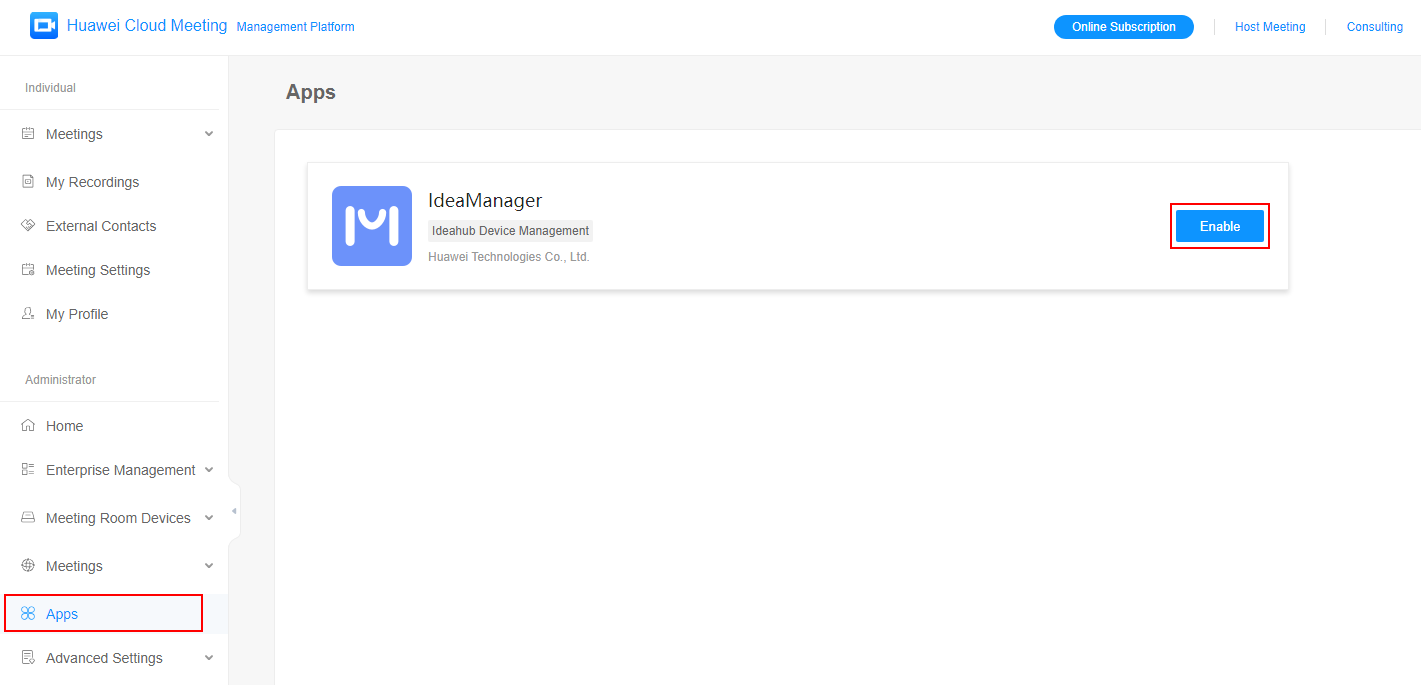
- On the App Details page, click Enable.
- Read the message in the displayed dialog box and click Enable.
- Touch the Meeting icon
 on the IdeaHub.
on the IdeaHub. - On the activation screen, scan the displayed QR code or enter an activation code to activate meeting functions.
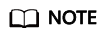
The IdeaHub and the Huawei Cloud Meeting account must be at the same site.
For IdeaHubs on the International site, log in to Huawei Cloud Meeting app (International) and scan the QR code, or log in to Huawei Cloud Meeting Management Platform (International) and add an activation code.
- QR code
Log in to the Huawei Cloud Meeting app, touch
 in the upper right corner, and select Scan. Scan the QR code on the IdeaHub and complete the activation as prompted.Figure 3 Scanning a QR code
in the upper right corner, and select Scan. Scan the QR code on the IdeaHub and complete the activation as prompted.Figure 3 Scanning a QR code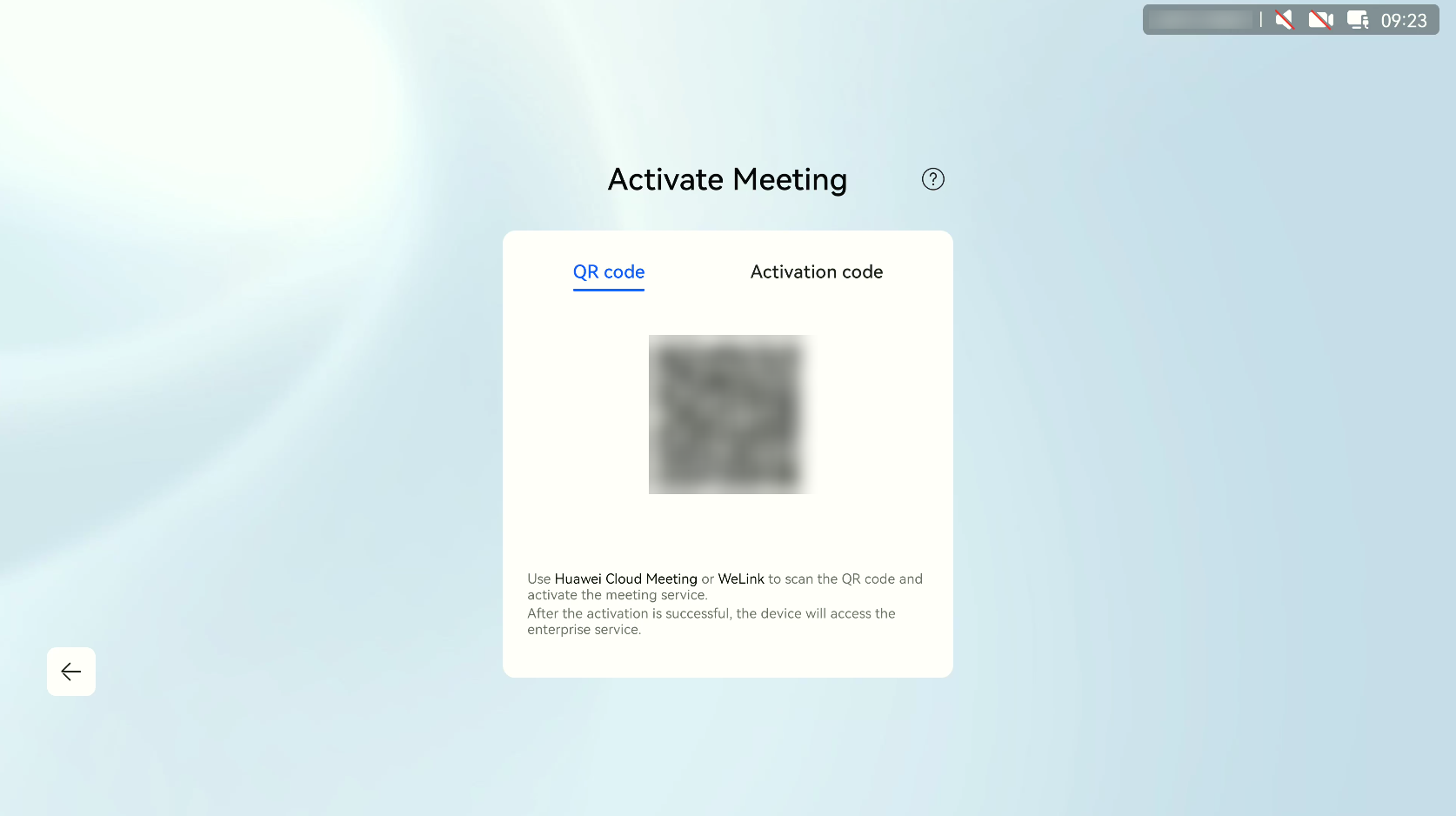
- Activation code
Contact your administrator to log in to Huawei Cloud Meeting Management Platform and add an activation code for your IdeaHub by referring to Adding an Activation Code.
Obtain the activation code from the administrator. Then touch the Activation code tab on the IdeaHub, enter the activation code, and touch Activate.
Figure 4 Entering an activation code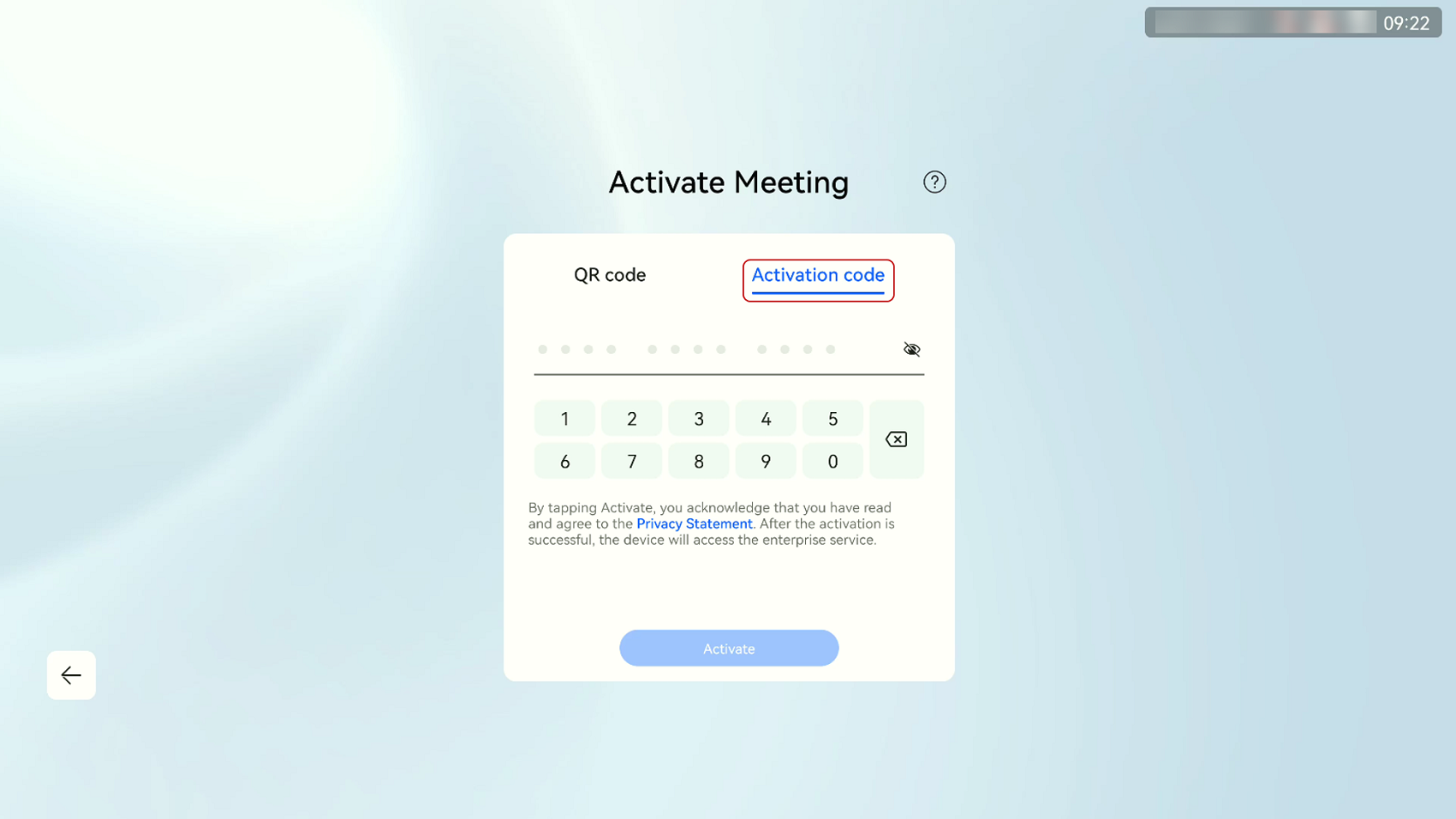
- QR code
Activating Meeting Functions Using a QR Code or Activation Code (23.1.RC1 or Later Versions)
Scan a QR code or enter an activation code to activate the meeting functions.
- (Optional) Enable IdeaManager.
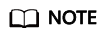
IdeaManager must be enabled before IdeaHub activation and use.
If you are the enterprise administrator, you can also enable IdeaManager when enabling Huawei Cloud Meeting. For details, see Creating an Enterprise or Organization.
Skip this step if you have already enabled IdeaManager.
- Go to Huawei Cloud Meeting website, click Console, and enter the account and password of the default administrator to log in.
- On the Huawei Cloud Meeting console, click Access Management Platform in the upper right corner.
Figure 5 Accessing the Management Platform
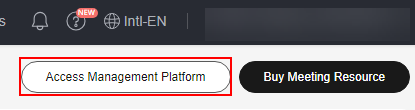
- In the navigation pane of the Huawei Cloud Meeting Management Platform, choose Administrator > Apps.
- On the Apps page, click Enable next to IdeaManager.
Figure 6 Enabling IdeaManager
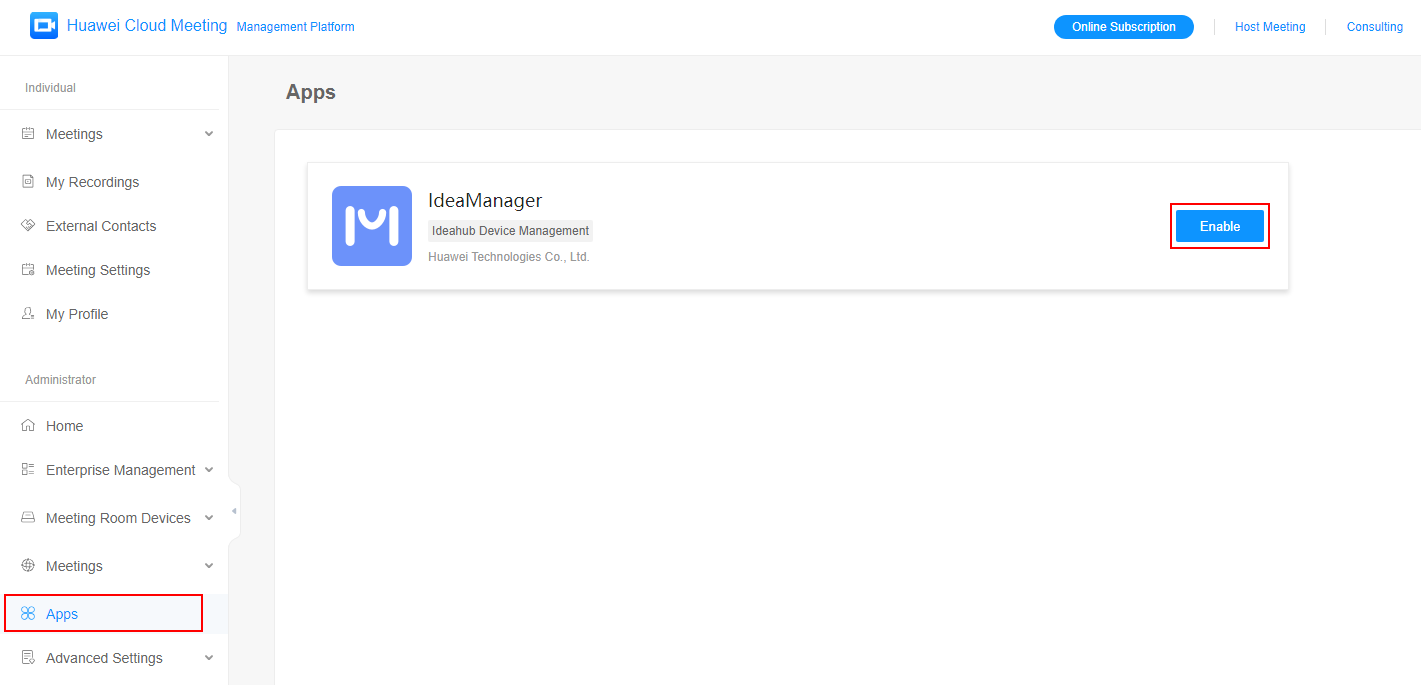
- On the App Details page, click Enable.
- Read the message in the displayed dialog box and click Enable.
- On the IdeaHub screen, touch the Cloud Meeting icon
 to start the app.
to start the app. - Set the site to International to match the registered address of your enterprise.
- Read the service agreement and privacy statements and touch OK.
- On the activation screen, scan the displayed QR code or enter an activation code to activate meeting functions.
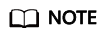
The IdeaHub and the Huawei Cloud Meeting account must be at the same site.
For IdeaHubs on the International site, log in to Huawei Cloud Meeting app (International) and scan the QR code, or log in to Huawei Cloud Meeting Management Platform (International) and add an activation code.
- QR code
Log in to the Huawei Cloud Meeting app, touch
 in the upper right corner, and select Scan. Scan the QR code on the IdeaHub and complete the activation as prompted.Figure 7 Scanning a QR code
in the upper right corner, and select Scan. Scan the QR code on the IdeaHub and complete the activation as prompted.Figure 7 Scanning a QR code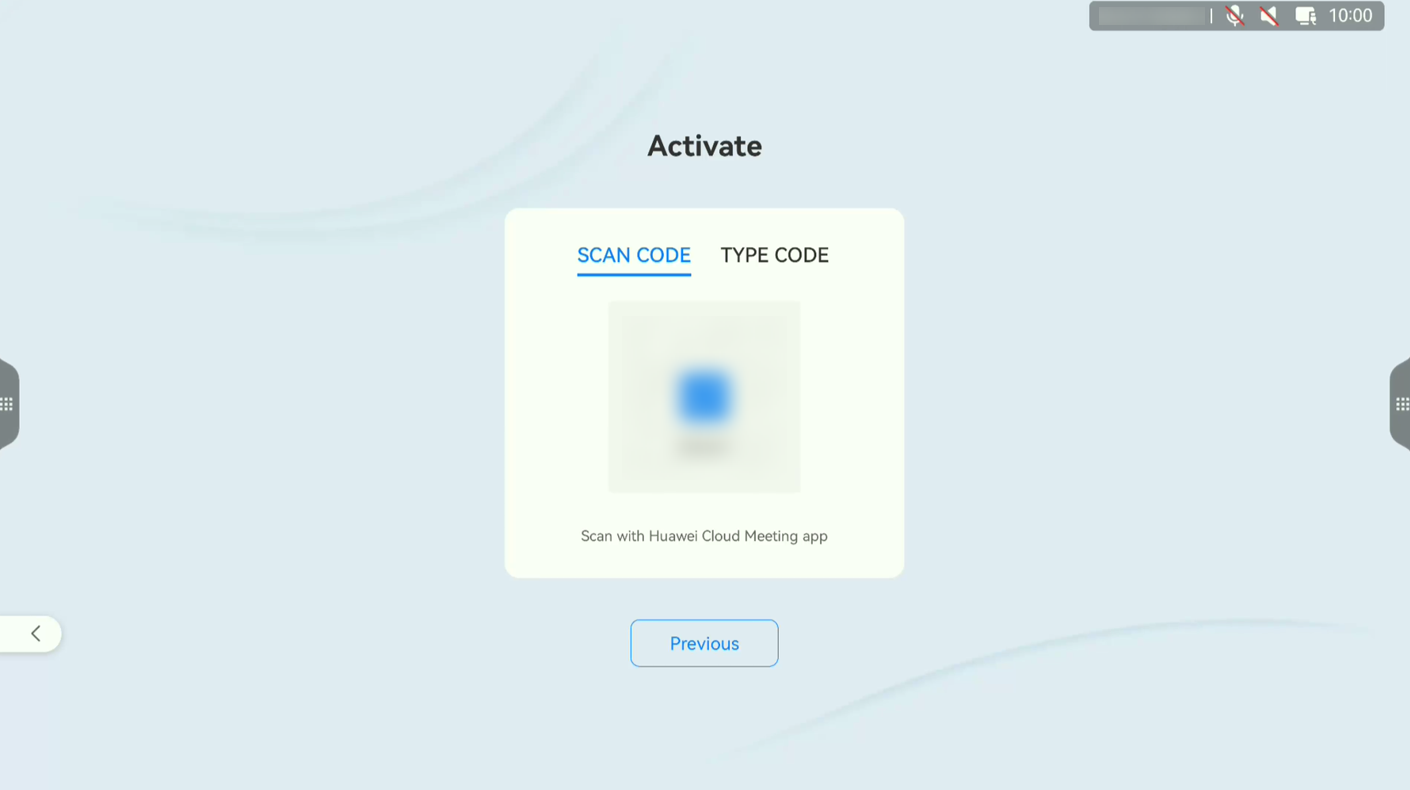
- Activation code
Contact your administrator to log in to Huawei Cloud Meeting Management Platform and add an activation code for your IdeaHub by referring to Adding an Activation Code.
Obtain the activation code from the administrator. Then touch the Activation code tab on the IdeaHub, enter the activation code, and touch Activate.
Figure 8 Entering an activation code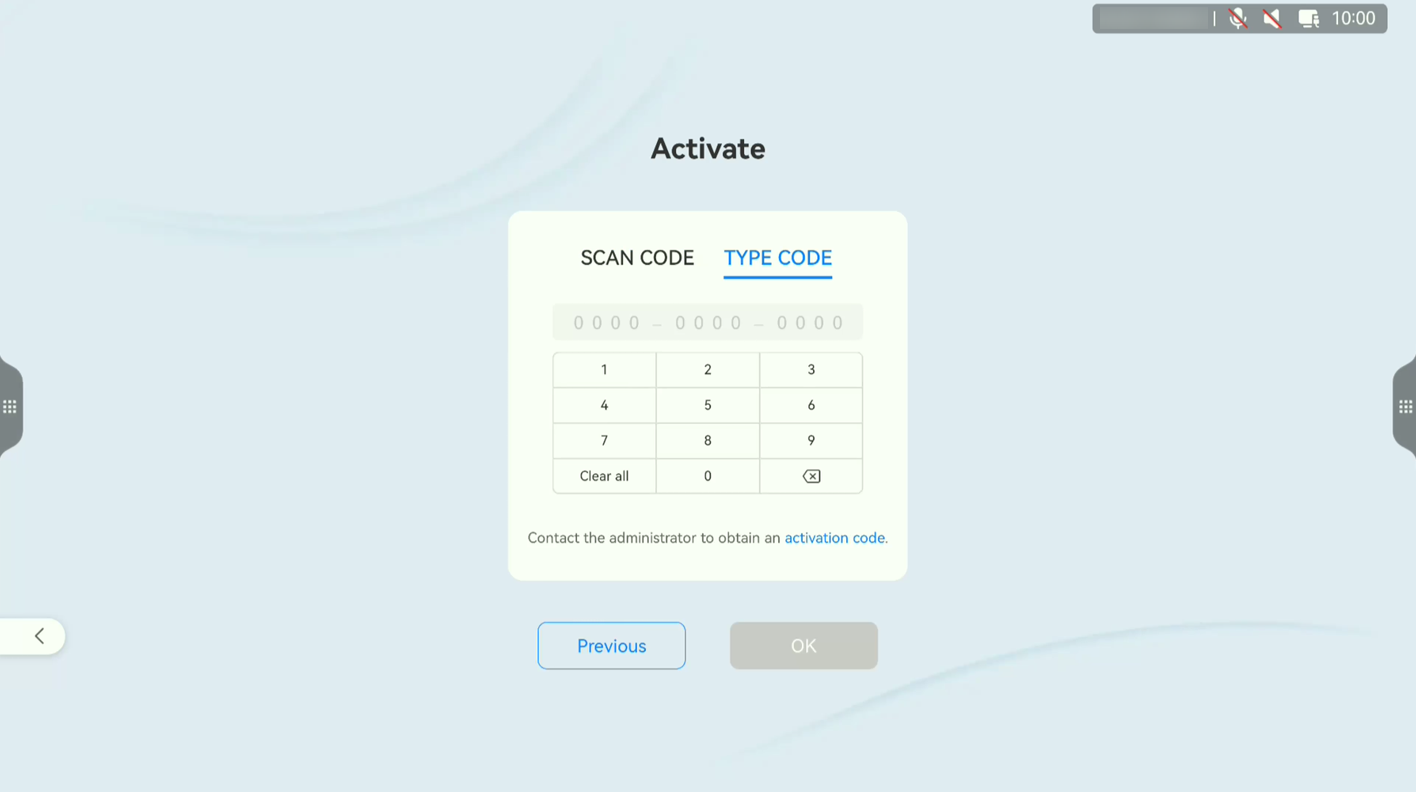
- QR code
Enabling 1080p Ultra-HD Video
After the IdeaHub is activated, enable 1080p ultra-HD video as required. For details, see How Do I Enable 1080p Ultra-HD Video?
Deactivating an IdeaHub
To deactivate an IdeaHub, perform the following steps:
- Start the meeting app on the IdeaHub.
- On the Meetings screen, touch Meeting settings.
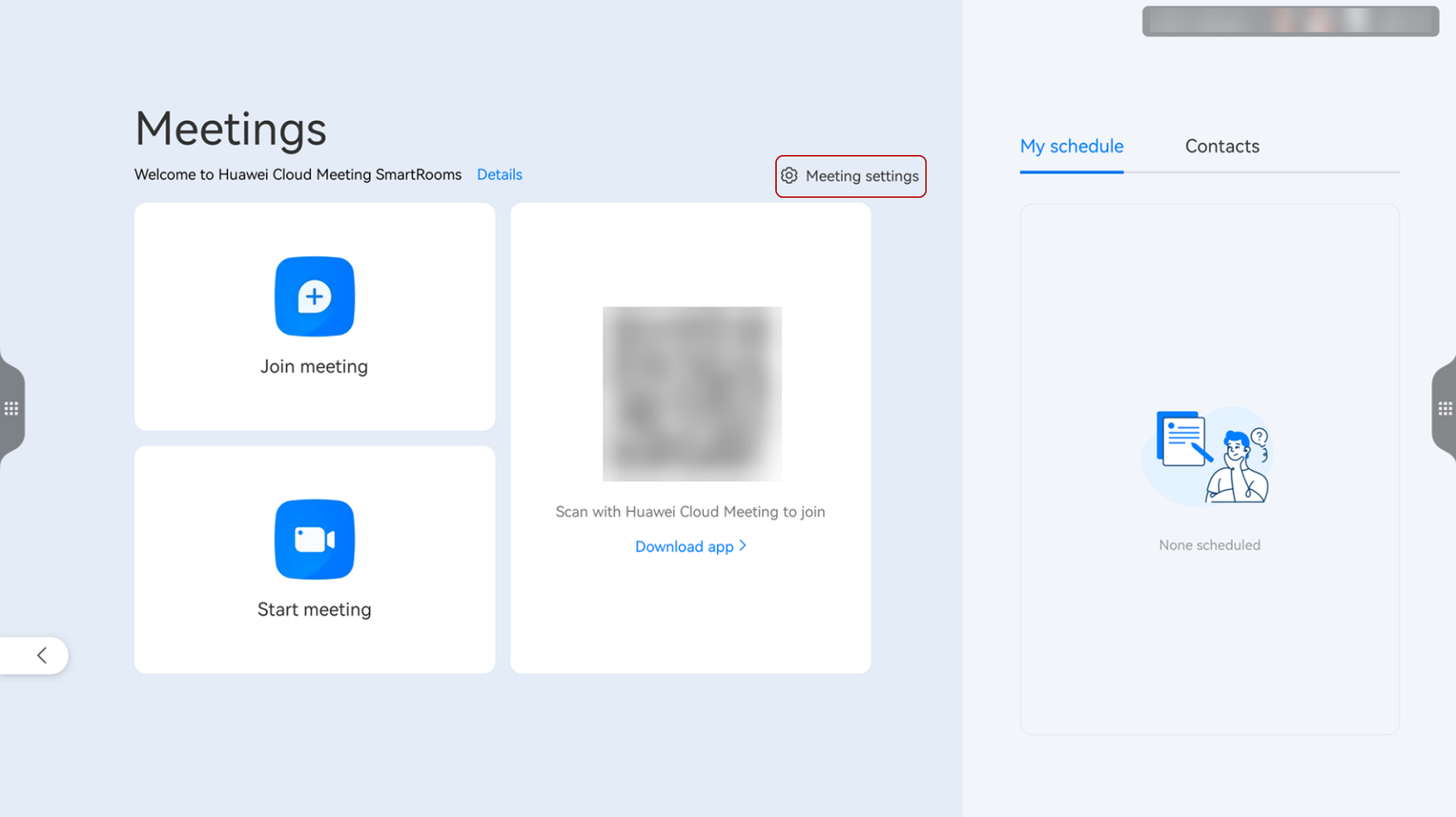
- Choose Device info > Enterprise info and touch Deactivate at the bottom.
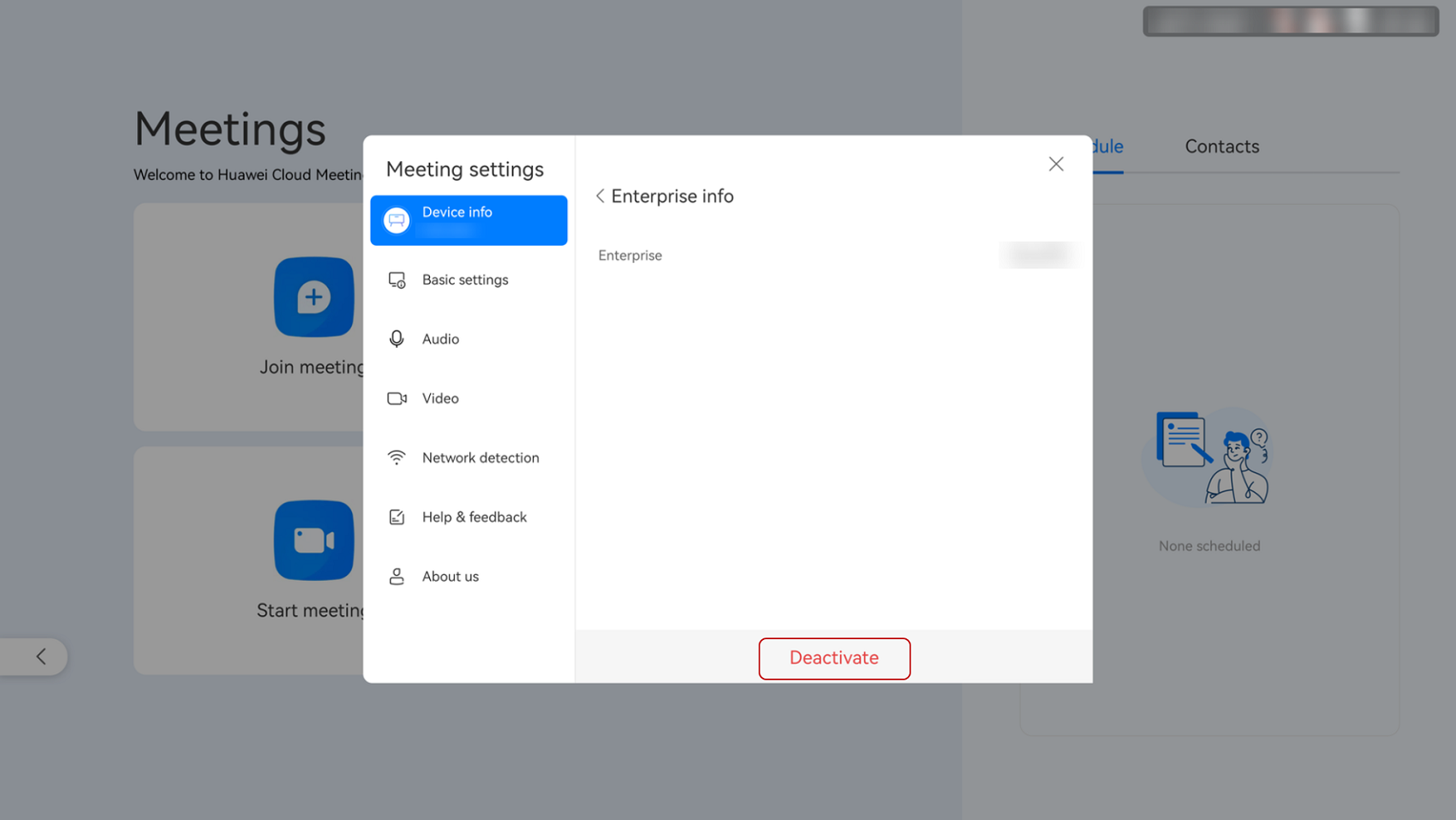
Feedback
Was this page helpful?
Provide feedbackThank you very much for your feedback. We will continue working to improve the documentation.See the reply and handling status in My Cloud VOC.
For any further questions, feel free to contact us through the chatbot.
Chatbot





