Step 5: Configure Network Connection
Before collecting data, you need to establish the network connection between the tenant VPC and SecMaster.
Configuring Networks
- You have enabled the paid SecMaster and created a workspace.
For details, see Buying SecMaster and Creating a Workspace.
- Log in to the management console.
- Click
 in the upper left corner of the page and choose Security & Compliance > SecMaster.
in the upper left corner of the page and choose Security & Compliance > SecMaster. - In the navigation pane on the left, choose Workspaces > Management. In the workspace list, click the name of the target workspace.
Figure 1 Workspace management page

- In the navigation pane on the left, choose .
Figure 2 Node management page

- On the Nodes tab, click Create. The Create Node page is displayed on the right.
- On the Create Node page, configure a channel.
Figure 3 Create Node
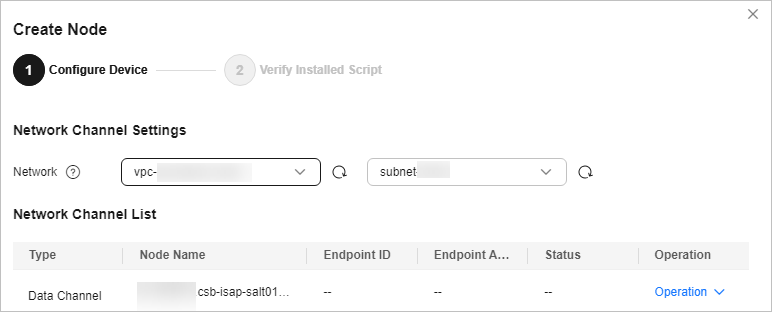
- In the Network Channel Settings area, select the VPC and subnet you recorded in (Optional) Step 1: Buy an ECS.
- In the network channel list, click Config in the Operation column of each channel. In the displayed confirmation dialog box, click Confirm.
If all channels are accepted, the network channel configuration is complete.
Figure 4 Network channels configured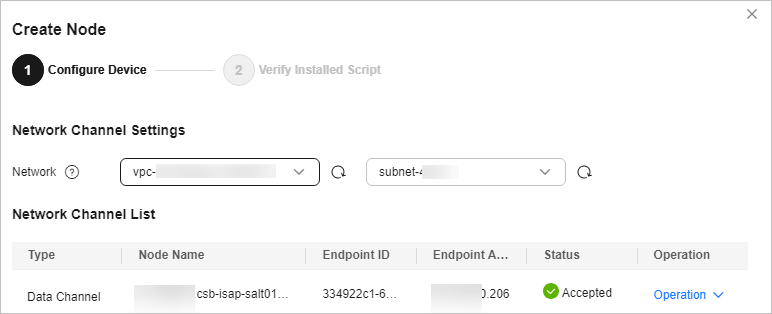
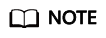
VPC endpoints you use for log collection are billed. For details about pricing, see Billing Overview.
If you no longer need to collect log data, you need to manually release the VPC endpoints used. For details, see Deleting a VPC Endpoint.
Feedback
Was this page helpful?
Provide feedbackThank you very much for your feedback. We will continue working to improve the documentation.See the reply and handling status in My Cloud VOC.
For any further questions, feel free to contact us through the chatbot.
Chatbot





