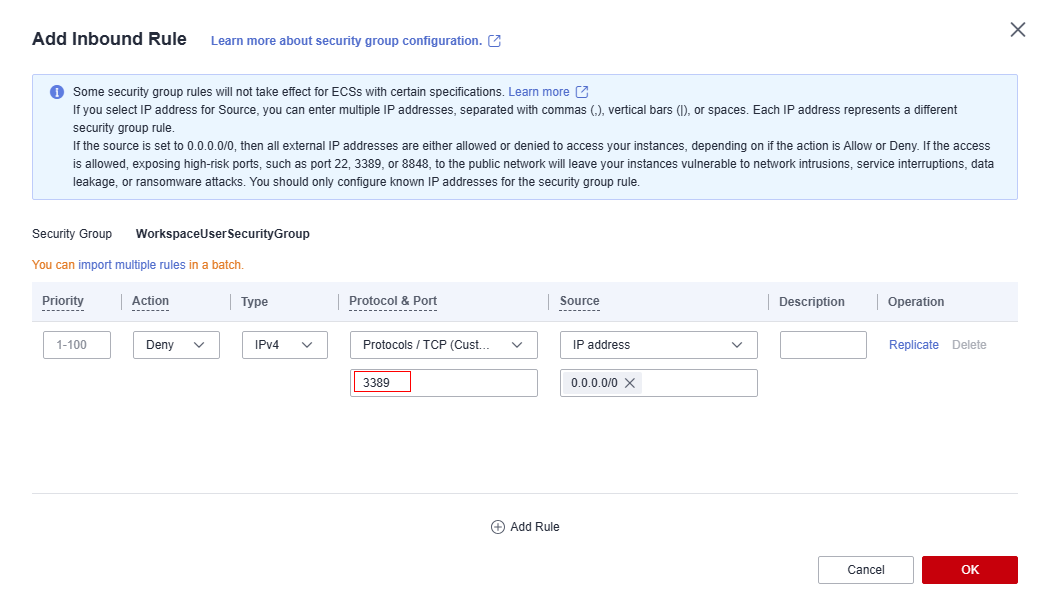Help Center/
Workspace/
FAQs/
FAQs for Administrators/
Policies/
How Do I Disable the Remote Login Port of a Desktop Security Group?
Updated on 2025-11-28 GMT+08:00
How Do I Disable the Remote Login Port of a Desktop Security Group?
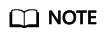
- A configured protocol policy cannot take effect when users log in to a desktop remotely. To use the security function of the policy, you are advised to disable the remote login port of the desktop security group.
- This section applies only to Windows cloud desktops.
- Log in to the console.
- In the navigation pane, choose Tenant Configuration > Basic Settings.
- In the Network Configuration area, click the security group name on the right of Desktop Security Group to go to the basic information page of the security group.
- Click the Inbound Rules tab.
- Click Add Rule to go to the Add Inbound Rule page.
- Add a rule to deny access to the remote login port 3389 of the desktop security group, as shown in Figure 1.
- Click OK.
Parent topic: Policies
Feedback
Was this page helpful?
Provide feedbackThank you very much for your feedback. We will continue working to improve the documentation.See the reply and handling status in My Cloud VOC.
The system is busy. Please try again later.
For any further questions, feel free to contact us through the chatbot.
Chatbot