Managing Transactions
After a transaction is created, you can modify, delete, and copy the transaction.
A transaction used by a test cannot be deleted.
Modifying a Transaction
- Log in to the CodeArts PerfTest console and choose PerfTest Projects in the left navigation pane.
- Locate a PerfTest project to be edited and click
 to edit the transaction library.
to edit the transaction library. - On the Transactions tab page, click
 next to the transaction name and choose Edit.
next to the transaction name and choose Edit. - Modify the transaction name and click OK.
Deleting a Transaction
Deleted transactions cannot be restored. Exercise caution when deleting a transaction.
- Log in to the CodeArts PerfTest console and choose PerfTest Projects in the left navigation pane.
- Locate a PerfTest project to be edited and click
 to edit the transaction library.
to edit the transaction library. - On the Transactions tab page, click
 next to the transaction name and click Delete. Delete the transactions as prompted.
next to the transaction name and click Delete. Delete the transactions as prompted.
You can also select a transaction name in the transaction list. In the floating box displayed in the lower part of the page, click Delete to delete the transaction as prompted.
If some transactions to be deleted in batches are referenced by a test task, only transactions that are not referenced can be deleted.
Figure 1 Deleting transactions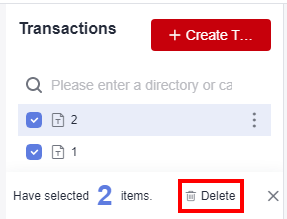
Copying a Transaction
- Log in to the CodeArts PerfTest console and choose PerfTest Projects in the left navigation pane.
- Locate a PerfTest project to be edited and click
 to edit the transaction library.
to edit the transaction library. - On the Transactions tab page, click
 next to the transaction name and click Copy.
next to the transaction name and click Copy. - Enter the name of the new transaction and click OK.
Feedback
Was this page helpful?
Provide feedbackThank you very much for your feedback. We will continue working to improve the documentation.See the reply and handling status in My Cloud VOC.
For any further questions, feel free to contact us through the chatbot.
Chatbot





