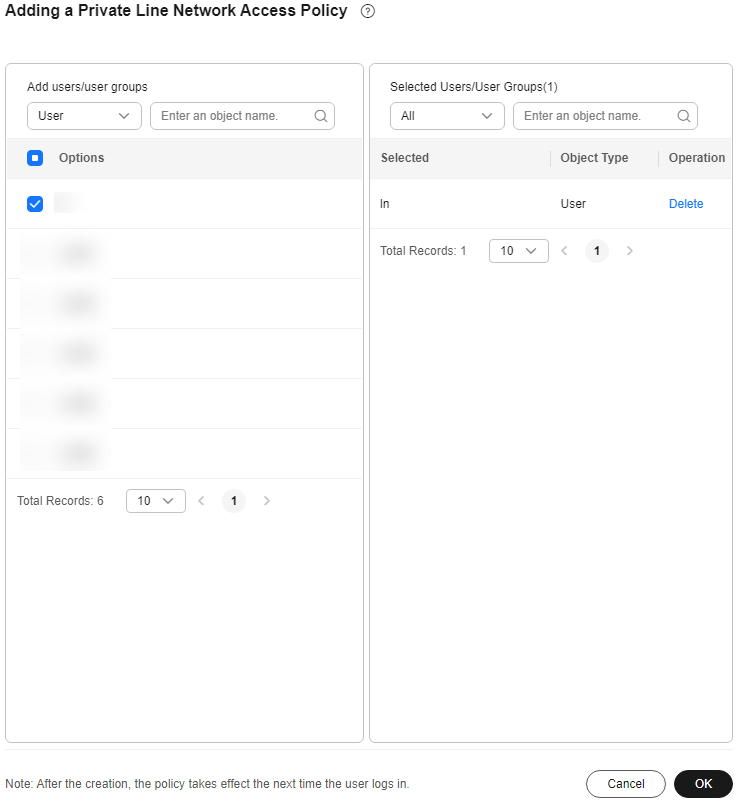Creating an Access Policy
Scenario
You can create different access policies to restrict users in different positions to access desktops using Internet access address or only using Direct Connect access address.
Prerequisites
- You have purchased desktops for users in the current project.
- The Internet access address and Direct Connect access address have been enabled for the current project.
Constraints
- If Internet access address is not enabled, the configured access policy cannot take effect. That is, all users can access the cloud desktop only using Direct Connect access address.
- If Direct Connect access address is not enabled and an access policy is created, the selected users cannot use desktops.
Procedure
- Log in to the Workspace console.
- Choose Policies > Access Policy.
The Access Policy page is displayed.
- Click the button for creating a policy.
The Adding a Private Line Network Access Policy page is displayed.
- Select the users whose network access mode needs to be restricted, as shown in Figure 1.

- In the Add User area on the left, enter a username to search for the desired user.
- In the Selected Users area on the right, enter a username to check whether the user to be restricted to use only Direct Connect is selected.
- Click Confirm.

After the policy is created, it takes effect upon the next login of the user.
Feedback
Was this page helpful?
Provide feedbackThank you very much for your feedback. We will continue working to improve the documentation.See the reply and handling status in My Cloud VOC.
For any further questions, feel free to contact us through the chatbot.
Chatbot