Managing Service Tickets
This section describes how to manage service tickets, including adding a ticket reminder, and canceling, closing, and deleting a ticket.
Prerequisites
You have submitted a service ticket. For details, see Submitting a Service Ticket.
Procedure
- Log in to the management console.
- In the upper right corner of the management console, click Service Tickets.
The Service Tickets page is displayed.
- In the navigation pane on the left, choose My Service Tickets to view all service tickets.
You can filter service tickets by creation time, status, applicant, tag, ticket No., or problem description.
- Perform operations on a ticket based on the ticket status.
- If a service ticket stays in the Submitted or Processing state for a long time, you can click Remind in the Operation column to add a ticket reminder.
Figure 1 Adding a ticket reminder

- If a service ticket is in the Submitted state but you have resolved the problem by yourself, you can click Cancel Service Ticket in upper right corner of the ticket details page.
Figure 2 Canceling a service ticket
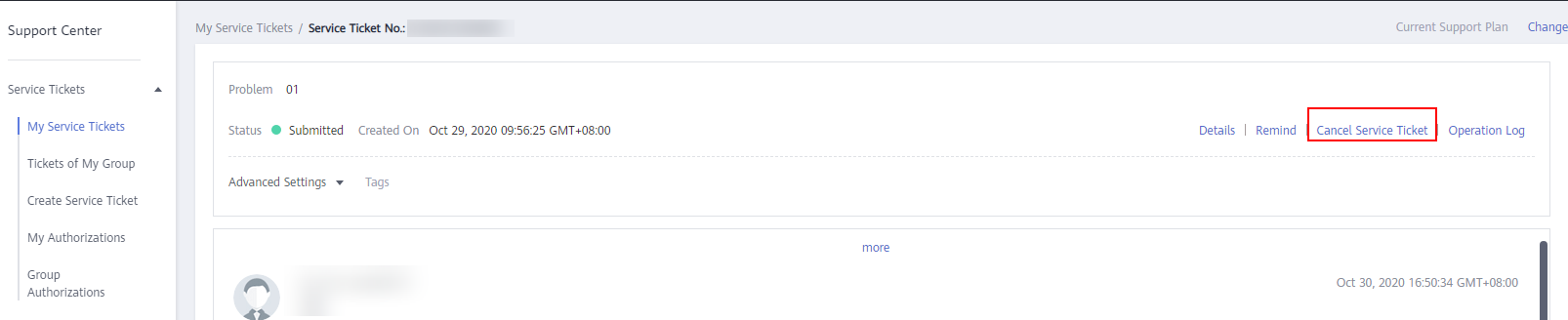
- If the service ticket is in the Processing state but the problem has been resolved, you can click Close Service Ticket in upper right corner of the ticket details page.
Figure 3 Closing a service ticket
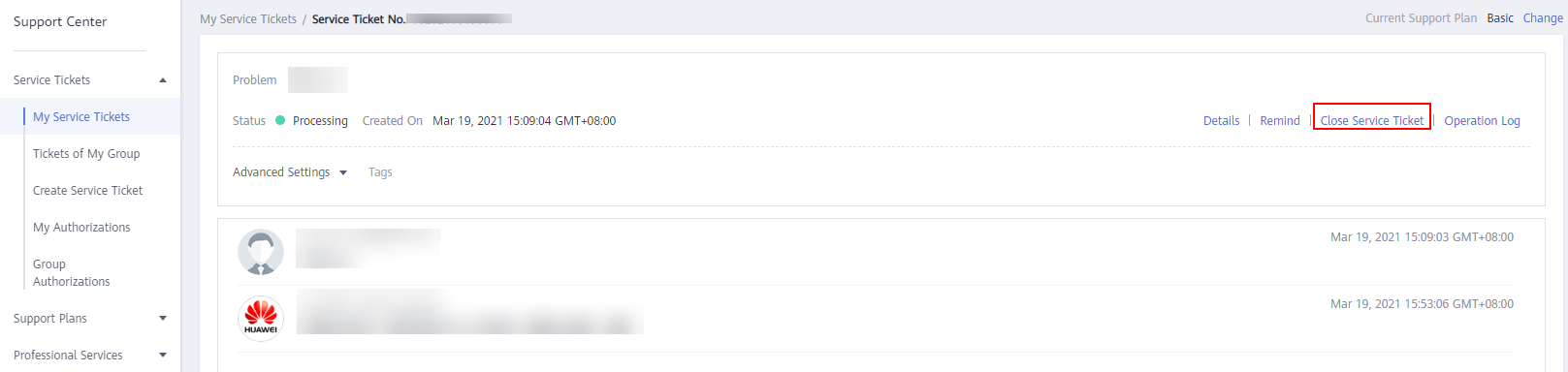
- If a ticket is in the Pending confirmation state, you can click Yes at the bottom of the ticket details page to close the ticket.
Figure 4 Confirming the resolution of the problem
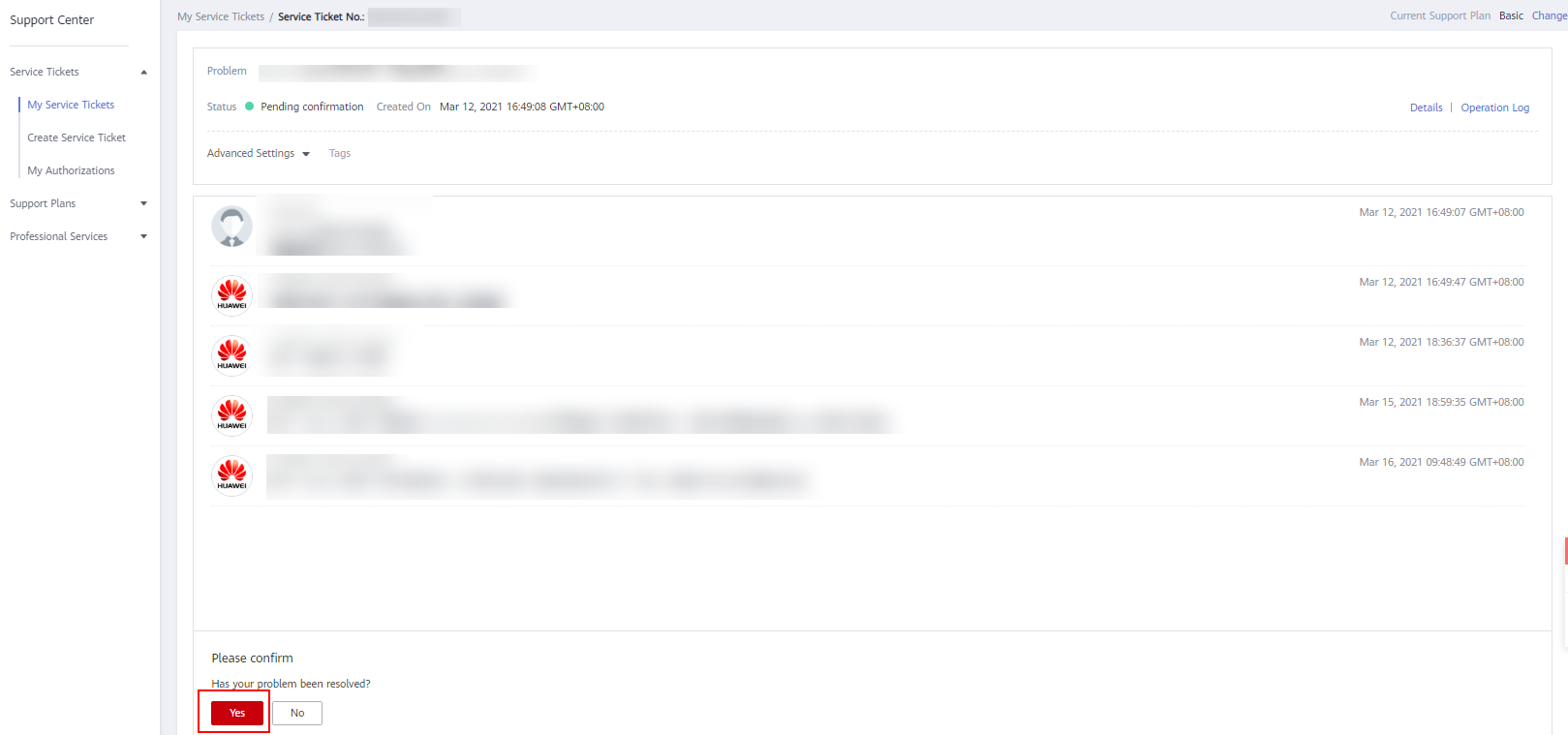
- If a service ticket has been closed, you can click Delete in the Operation column of the row that contains the service ticket to delete it.
Figure 5 Deleting a service ticket

- If a service ticket stays in the Submitted or Processing state for a long time, you can click Remind in the Operation column to add a ticket reminder.
Feedback
Was this page helpful?
Provide feedbackThank you very much for your feedback. We will continue working to improve the documentation.See the reply and handling status in My Cloud VOC.
For any further questions, feel free to contact us through the chatbot.
Chatbot





