Viewing Service Tickets
This section describes how to view details about a service ticket and its processing progress.
Prerequisites
You have submitted a service ticket. For details, see Submitting a Service Ticket.
Procedure
- Log in to the management console.
- In the upper right corner of the management console, click Service Tickets.
The Service Tickets page is displayed.
- In the navigation pane on the left, choose My Service Tickets.
You can filter service tickets by creation time, status, applicant, tag, ticket No., or problem description.
- Locate the row that contains the service ticket you want to view, and click the problem description to view the details and processing progress of the service ticket.
- On the ticket details page, choose Advanced Settings > Add Tag > Create Tag > OK to add a tag to the service ticket. This can help you search and classify your service tickets easily.
Figure 1 Adding a tag

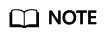
Each user can create up to 30 tags, and add up to 5 tags to a ticket.
- On the ticket details page, choose Advanced Settings > Add Tag and click
 . The Edit Tag page is displayed. You can edit the tag name.
Figure 2 Editing a tag name
. The Edit Tag page is displayed. You can edit the tag name.
Figure 2 Editing a tag name
- On the Edit Tag page, click Delete to delete the tag.
Figure 3 Deleting a tag

Feedback
Was this page helpful?
Provide feedbackThank you very much for your feedback. We will continue working to improve the documentation.See the reply and handling status in My Cloud VOC.
For any further questions, feel free to contact us through the chatbot.
Chatbot





