Copied.
Buying and Connecting to a Multi-primary Instance
Scenarios
This section describes how to buy a multi-primary instance on the TaurusDB console and connect to it through a proxy instance.
Billing
Multi-primary instances only support pay-per-use billing. After buying a multi-primary instance, you will be billed for resources you actually use. For billing details, see Pay-per-Use Billing.
Constraints
- To use multi-primary instances, submit a service ticket.
- Multi-primary instances only support pay-per-use billing.
- Multi-primary instances are only available when the kernel version is 2.0.57.240900 or later. For details about how to check the kernel version, see How Can I Check the Version of a TaurusDB Instance?
Prerequisites
- You can create an IAM user or user group on the IAM console and grant it specific operation permissions, to perform refined management on Huawei Cloud. For details, see Creating a User and Granting TaurusDB Permissions.
- Your account balance is not below zero.
Procedure
Step 1: Buy a Multi-primary Instance
- Go to the Buy DB Instance page.
- On the displayed Custom Config page, select Pay-per-use for Billing Mode, configure required information, and click Next.
- Basic configuration
Figure 1 Basic configuration

Table 1 Basic configuration Parameter
Description
Billing Mode
Select Pay-per-use.
Region
Region where an instance is deployed.
NOTE:You cannot change the region of an instance once it is purchased.
- Resource selection
Figure 2 Resource selection

Table 2 Resource selection Parameter
Description
DB Engine Version
Select TaurusDB V2.0.
Kernel Version
DB kernel version. For details about the updates in each kernel version, see TaurusDB Kernel Version Release History.
NOTE:Specifying the kernel version when buying an instance is in the OBT phase. To use this function, submit a service ticket.
Creation Method
Select Create new.
Edition Type
Enterprise: Enterprise Edition is an enterprise-grade cloud-native database with high scalability and performance. It is fully compatible with open-source MySQL 8.0. It decouples compute from storage and uses Huawei-developed Data Function Virtualization (DFV), which scales to up to 128 TB per instance. A failover can be complete within seconds. High-value capabilities such as read/write splitting, operator pushdown, a serverless framework, and HTAP are also supported. It provides the high availability and superior performance of a commercial database at the price of an open-source database.
DB Instance Type
Select Multi-primary.
A multi-primary instance can contain 2 to 63 primary nodes, with no read replicas. Such an instance can process multiple reads and writes, delivering excellent read/write performance at high concurrency.
AZ Type
An AZ is a physical region where resources have their own independent power supply and networks. AZs are physically isolated but interconnected through an internal network. Some regions support both single-AZ and multi-AZ deployment and some only support single-AZ deployment.
- Single-AZ: The primary node and read replicas are deployed in the same AZ.
- Multi-AZ: The primary node and read replicas are deployed in different AZs to achieve higher availability and reliability. It is suitable for workloads that require cross-AZ DR or are insensitive to cross-AZ latency.
Storage Type
- DL6
The original shared storage. The default storage type of TaurusDB instances created before July 2024 is shared storage, while that of TaurusDB instances created in July 2024 and beyond is DL6.
DL6-based instances achieve zero RPO with a 3-AZ deployment and deliver better performance and higher peak throughput. They are suitable for core application systems that are sensitive to performance and have demanding requirements on storage I/O during peak hours, such as those in finance, e-commerce, government, and gaming.
- DL5
A new type of storage. With Huawei Cloud's hardware and network infrastructure technologies, DL5-based instances maintain the same high availability (zero RPO in the 3-AZ deployment) as DL6-based instances.
Although the peak performance of DL5-based instances may be a bit less than what you get with DL6-based instances, the cost per unit of capacity is a lot less. DL5-based instances are suitable for CPU-intensive sub-core business systems, or application modules that need to minimize costs.
For more information about storage types, see Storage Types.
- Instance options
Figure 3 Specifications and storage

Table 3 Specifications and storage Parameter
Description
Resource Type
Select Shared.
Instance Specifications
TaurusDB is a cloud-native database that uses the shared storage. To ensure workload stability in high read/write pressure, the system controls the read/write peaks of DB instances based on instance specifications. For details about how to select instance specifications, see Performance White Paper.
CPU Architecture
Select x86 or Kunpeng.
- x86: x86 instances use Intel® Xeon® Scalable processors and feature robust and stable computing performance. When working on high-performance networks, the instances provide the additional performance and stability that enterprise-class applications demand.
- Kunpeng: Kunpeng instances use Kunpeng 920 processors and 25GE high-speed intelligent NICs for powerful compute and high-performance networks, making them an excellent choice for enterprises needing cost-effective, secure, and reliable cloud services.
Nodes
This parameter is mandatory for multi-primary instances. Each multi-primary instance requires at least two primary nodes. You can create up to 63 primary nodes at once. All primary nodes are both readable and writable.
You can also add read/write nodes after an instance is created. For details, see Adding Read/Write Nodes to a Multi-primary Instance.
Storage
It contains the system overhead required for inodes, reserved blocks, and database operations.
Storage of a pay-per-use instance will be scaled up dynamically based on the amount of data that needs to be stored, and is billed hourly on a pay-per-use basis.
Backup Space
TaurusDB provides free backup space equal to the amount of your used storage. After the free backup space is used up, you will be billed for the additional space on a pay-per-use basis.
Figure 4 Network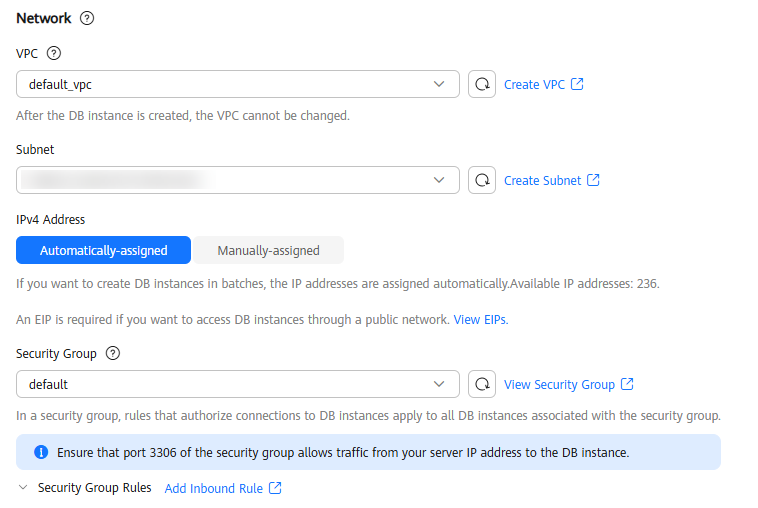
Table 4 Network Parameter
Description
VPC
A dedicated virtual network where your instance is located. It isolates networks for different workloads to enhance security.
TaurusDB allocates a default VPC (default_vpc) for your instance. You can also use an existing, new, or shared VPC.
After an instance is created, the VPC cannot be changed.
- To use an existing VPC, select an existing VPC under the current account from the drop-down list.
- To use a new VPC, create a VPC, and then select the VPC from the drop-down list.
For details about how to create a VPC, see Creating a VPC and Subnet in Virtual Private Cloud User Guide.
- To use a shared VPC, select a VPC that another account shares with the current account from the drop-down list.
With Resource Access Manager (RAM), you can share subnets in a VPC with one or more accounts, so you can easily configure and manage multiple accounts' resources at low costs.
For more information about VPC subnet sharing, see VPC Sharing in Virtual Private Cloud User Guide.
Subnet
A subnet provides dedicated network resources that are logically isolated from other networks for network security. Subnets take effect only within an AZ. Dynamic Host Configuration Protocol (DHCP) is enabled by default for subnets where DB instances are located and cannot be disabled.
Security Group
A security group enhances security by controlling access to TaurusDB from other services. When you select a security group, you must ensure that it allows the client to access DB instances.
If no security group is available or has been created, TaurusDB allocates a security group to your DB instance by default.
To ensure subsequent database connection and access, you need to allow all IP addresses to access your DB instance through port 3306 and over ICMP. If the port and protocol are not enabled for the selected security group, click Add Inbound Rule as prompted and complete the configuration in the displayed dialog box.
For details, see Configuring Security Group Rules.
Figure 5 Setting an administrator password
Table 5 Database configuration Parameter
Description
DB Instance Name
The name must start with a letter and consist of 4 to 64 characters. Only letters (case-sensitive), digits, hyphens (-), and underscores (_) are allowed.
Administrator Password
The default administrator account is root.
The administrator password must consist of 8 to 32 characters and contain at least three of the following: uppercase letters, lowercase letters, digits, and special characters (~!@#%^*-_=+?,()&$|.). Enter a strong password and periodically change it to improve security and defend against threats such as brute force cracking attempts.
If you select a custom parameter template during instance creation, the administrator password must comply with the values of validate_password parameters in the custom parameter template. Otherwise, the instance creation will fail.
To check the parameter values, go to the Parameter Templates page, find the target parameter template and click its name. In the upper right corner of the page, search for validate_password.
Keep this password secure. The system cannot retrieve it.
Confirm Password
Enter the administrator password again.
- Advanced settings and required quantity
Figure 6 Advanced settings and required quantity

Table 6 Advanced settings Parameter
Description
Database Proxy
You must enable Database Proxy for multi-primary instances. Then you can use proxy addresses to connect to your databases.
Proxy Instance Specifications
You can select the proxy instance specifications as needed.
Proxy Instance Nodes
You can create 2 to 16 proxy instance nodes.
Enterprise Project
Only available for enterprise users. If you want to use this function, contact customer service.
An enterprise project provides a way to manage cloud resources and enterprise members on a project-by-project basis.
You can select an enterprise project from the drop-down list. The default project is default.
Parameter Template
Contains engine configuration values that can be applied to one or more instances.
In the drop-down list, you can select the default parameter template, the high-performance parameter template, or a custom parameter template in the current region as required.
If you use a custom parameter template when creating a DB instance, the specification-related parameters in the custom template will not be applied. Instead, the default values are used. For details, see What Parameters Should I Pay Attention to When Creating a DB Instance?
For more information about parameter templates, see Parameter Management. For more information about the high-performance parameter template, see Introducing the High-Performance Parameter Template.
Time Zone
You need to select a time zone for your instance based on the region hosting your instance. The time zone is selected during instance creation and cannot be changed after the instance is created.
Table Name
Specifies whether table names are case sensitive. This option cannot be changed later.
- Case sensitive: Table names are case sensitive.
- Case insensitive: Table names are case insensitive and are stored in lowercase letters by default.
Tag
Tags a DB instance. This parameter is optional. Adding tags helps you better identify and manage your DB instances. Each DB instance can have up to 20 tags.
After a DB instance is created, you can view its tag details on the Tags tab. For details, see Tag Management.
Quantity
You can buy DB instances in batches. The default value is 1. The value ranges from 1 to 10.
- Basic configuration
- Confirm the specifications of the pay-per-use instance.
- If you need to modify your settings, click Previous.
- If you do not need to modify your settings, click Submit.
- On the instances page, check and manage your multi-primary instance.
- During the creation process, the instance status is Creating. After the status of the instance is Available, you can use the instance.
- Automated backup is enabled by default during instance creation. After your instance was created, the backup policy cannot be disabled and a full backup will be automatically created.
- After the instance is created, you can confirm the DB instance type on the Instances page.
- After the instance is created, you can add a description.
- The default database port is 3306 and cannot be changed after the instance is created.
Step 2: Connect to the Multi-primary Instance Through a Proxy Instance
- Log in to an ECS.
- Connect to the instance through a proxy address.
mysql -h <hostIP> -P <port> -u <userName>
Table 7 Parameter description Parameter
Description
<hostIP>
Proxy address.
Click the multi-primary instance name, choose Database Proxy in the navigation pane, and view the proxy address in the proxy instance list.
Figure 7 Viewing a proxy address
<port>
Database port. By default, the value is 3306.
Click the multi-primary instance name, choose Database Proxy in the navigation pane, and view the database port in the proxy instance list.
Figure 8 Viewing a database port
<userName>
The username of the database administrator account. The default username is root.
Enter the password of the database account as prompted.
Enter password:
Feedback
Was this page helpful?
Provide feedbackThank you very much for your feedback. We will continue working to improve the documentation.See the reply and handling status in My Cloud VOC.
For any further questions, feel free to contact us through the chatbot.
Chatbot





