Installing the Agent on Windows
Scenarios
Before the migration, you must install the Agent on the source server to be migrated. During the installation, you need to enter the AK/SK pair of the Huawei Cloud account you are migrating to. After the Agent is started, it automatically reports source server information to SMS. The information is used for migration only. For details, see What Information Does SMS Collect About Source Servers?
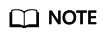
Before using SMS to migrate servers, you need to manually install and register the Agent on each server to be migrated. If there are more than 50 servers to migrate, you can create a server migration workflow on MgC to automate batch installation and registration of the Agent.
There are two options for Windows:
- GUI-based Windows Agent (Python 3): Windows Server 2012, Windows Server 2016, Windows Server 2019, Windows Server 2022, Windows 10, and Windows 8.1
- CLI-based Windows Agent (Python 2): Windows Server 2008 and Windows 7
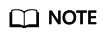
Windows Agent (Python 2) can also run on Windows of later versions.
Notes
You need to log in to the source server as user Administrator.
Prerequisites
- You have obtained an AK/SK pair for your Huawei Cloud account.
- If you use an IAM user for migration, obtain an AK/SK pair by referring to How Do I Obtain an AK/SK Pair for an IAM User?
- If you use an account for migration, obtain an AK/SK pair by referring to How Do I Obtain an AK/SK Pair for a Huawei Cloud Account?
- You have obtained the administrator permissions for the source server.
- You have confirmed that the source server OS is supported by SMS. Learn more about supported Windows OSs.
- There is no antivirus software on the source server. Antivirus software may prevent the Agent from starting up.
If error code SMS.1902 is reported when you start the Agent, rectify the fault by referring to SMS.1902 Failed to Start the I/O Monitoring Module.
Downloading the Agent Installation File
- Sign in to the SMS console.
- In the navigation pane on the left, choose Agents.
- Select the Windows card, locate the Agent that matches the source server OS, and click the
 icon next to Agent.
icon next to Agent.
- GUI-based Windows Agent (Python 3): Windows Server 2012, Windows Server 2016, Windows Server 2019, Windows Server 2022, Windows 10, and Windows 8.1
- CLI-based Windows Agent (Python 2): Windows Server 2008 and Windows 7

- Read and agree to the service agreement, and click Yes to download the Agent installation file.
- Click the
 icon next to SHA256 File to download the file that contains a hash value to a local directory. Verify the integrity of the Agent installation file. For details, see How Do I Verify the Integrity of the Agent Installation File?
icon next to SHA256 File to download the file that contains a hash value to a local directory. Verify the integrity of the Agent installation file. For details, see How Do I Verify the Integrity of the Agent Installation File?

Installing the Windows Agent (Python 3)
- Transmit the SMS-Agent-Py3.exe file to the source server.
- Log in to the source server as user Administrator and double-click the SMS-Agent-Py3.exe file.
- Click Install and wait for the installation to complete.
- Click Finish to open the SMS-Agent GUI.
- Enter the AK/SK pair for the Huawei Cloud account that you are migrating to and the SMS domain name. You can obtain the SMS domain name on the Agents page of the SMS console, as shown in Figure 2.
- If you do not need to use an HTTP/HTTPS proxy, select Direct Connection.
- If you need to use an HTTP/HTTPS proxy, select Use Proxy and enter the IP address, port number, username, and password of the proxy server.
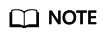
- Proxy Server IP: Follow the format https://<your-proxy-address>.com. Use the protocol configured for your proxy server. HTTPS is recommended. Replace <your-proxy-address> with the IP address of your proxy server, not that of the target server.
- Port: Enter the port used by the proxy server.
- Proxy user name: Enter the username required for using the proxy software. If no username is required, leave this parameter blank.
- Password: Enter the password corresponding to the proxy username. If no password is required, leave this parameter blank.
Figure 1 Starting the Agent
- If the EPS service has been enabled for your Huawei Cloud account, after you entered the AK/SK pair, the Agent will list all enterprise projects your account is allowed to access. You can select the enterprise project you would like to migrate the source server to. This enables you to isolate permissions, resources, and finance during the migration. For details, see Migrating a Server into an Enterprise Project.
- Click start.
- Carefully review the Privacy Statement and click Yes if you want to continue.
When the message "Upload success. Waiting for the SMS instruction" is displayed, the Agent has been started. You can sign in to the SMS console and perform subsequent operations.
Installing the Windows Agent (Python 2)
- Transmit the SMS-Agent-Py2.exe file to the source server.
- Log in to the source server as user Administrator and double-click the SMS-Agent-Py2.exe file.
- Click Install and wait for the installation to complete.
- Click Finish to open the SMS-Agent CLI.
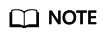
If you need to rerun the Agent, double-click agent-start.exe in the C:\SMS-Agent-Py2 directory where the Agent was installed.
- If you need to use an HTTP/HTTPS proxy, go to 6.
If you do not need to use an HTTP/HTTPS proxy, go to 7.
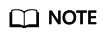
- If your source server cannot access Huawei Cloud over the Internet, you can use a proxy server. You will need to configure the proxy server yourself.
- In a migration over a private line or VPN, a proxy server is only used for registering the source server with SMS. It is not used for data migration.
- (Optional) Configure the HTTP/HTTPS proxy for the Agent.
Go to the directory where the Agent was installed (typically C:\SMS-Agent-Py2\config) and edit the auth.cfg file. Do not edit the auth.cfg file unless you need to use an HTTP/HTTPS proxy.
[proxy-config] enable = true proxy_addr = https://<your-proxy-address>.com proxy_port = <proxy-port> proxy_user = use_password = false
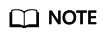
- enable: To use a proxy, set this parameter to true.
- proxy_addr: Replace <your-proxy-address> with the IP address of the proxy server, not that of the target server. Use the protocol configured for the proxy. HTTPS is recommended.
- proxy_user: Enter the username required for the proxy. If no username is required, leave it blank.
- use_password: If a password is required for the proxy, set it to true. If no password is required, set it to false.
- When prompted, enter the AK/SK pair for the Huawei Cloud account that you are migrating to and the SMS domain name. You can obtain the SMS domain name on the Agents page of the SMS console, as shown in Figure 3.
If the EPS service has been enabled for your Huawei Cloud account, after you entered the AK/SK pair, the Agent will list all enterprise projects your account is allowed to access. You can select the enterprise project you would like to migrate the source server to. This enables you to isolate permissions, resources, and finance during the migration. For details, see Migrating a Server into an Enterprise Project.
After the authentication succeeds, the Agent starts to report source server information to SMS, and the window is closed. You can go to the Servers page on the SMS console to view the record of the source server.
Feedback
Was this page helpful?
Provide feedbackThank you very much for your feedback. We will continue working to improve the documentation.See the reply and handling status in My Cloud VOC.
For any further questions, feel free to contact us through the chatbot.
Chatbot







