Help Center/
ServiceStage/
User Guide/
Component Management/
Managing Component Labels/
Adding a Component Label
Updated on 2024-12-16 GMT+08:00
Adding a Component Label
This section describes how to add a label to a component.
Prerequisites
Labels can be added to components in the Running and Not ready states. For details about how to check the component status, see Viewing Component Details.
Adding a Component Label
- Log in to ServiceStage.
- Use either of the following methods to go to the component Overview page.
- On the Application Management page, click the application to which the component belongs, and click the target component in Component List.
- On the Component Management page, click the target component.
- Click Manage Label.
- Click Add Label.
- Enter a key and value.
- The key contains 1 to 63 characters. Start and end with a letter or digit. Only use digits, letters, underscores (_), hyphens (-), and periods (.). The key must be unique.
- The value contains 1 to 63 characters. Start and end with a letter or digit. Only use digits, letters, underscores (_), hyphens (-), and periods (.).
- Click OK.
Figure 1 Adding a label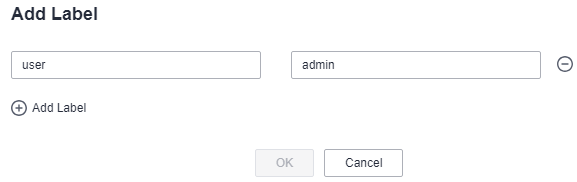
- Enter a key and value.
Parent topic: Managing Component Labels
Feedback
Was this page helpful?
Provide feedbackThank you very much for your feedback. We will continue working to improve the documentation.See the reply and handling status in My Cloud VOC.
The system is busy. Please try again later.
For any further questions, feel free to contact us through the chatbot.
Chatbot





