Auto High-Risk Vulnerability Notification
Playbook Overview
This playbook can automatically notify of high-risk server vulnerabilities to operations personnel.
The Automatic notification of high-risk vulnerabilities playbook has been matched the Auto High-Risk Vulnerability Notification workflow. This workflow needs to use Simple Message Notification (SMN) to send notifications. So you need to create and subscribe to a notification topic in SMN.
If a high-risk vulnerability was reported by HSS, SMN sends a notification to operations personnel.
Prerequisites
- You have enabled access to Host Security Service (HSS) vulnerability logs in the workspace in SecMaster. For details, see Enabling Log Access.
To view integrated data, choose .
Figure 1 Viewing vulnerabilities
- SecMaster has obtained the SMN FullAccess permission, which specifies all permissions of SMN.
Table 1 Description Permission
Description
Principal
Usage
SMN FullAccess
All permissions for SMN.
SecMaster_Agency
SecMaster uses SMN to send playbook execution notifications.
Perform the following steps to check whether SecMaster has obtained the SMN FullAccess permission: If the permission is not allocated, allocate it to SecMaster by referring to Authorizing SecMaster.
- Log in to the SecMaster console as an administrator.
- Click
 in the upper left corner of the page and choose Management & Governance > Identity and Access Management.
in the upper left corner of the page and choose Management & Governance > Identity and Access Management. - In the navigation pane on the left, choose Agencies. On the Agencies page, click SecMaster_Agency and then click the Permissions tab to view all authorization records of SecMaster_Agency.
Figure 2 Viewing Agency Authorization Records
Step 1: Create and Subscribe to a Topic
- Log in to the SecMaster console.
- In the upper left corner of the page, click
 and choose .
and choose . - Create a topic.
- In the navigation pane on the left, choose . In the upper right corner of the displayed page, click Create Topic.
Figure 3 Create Topic
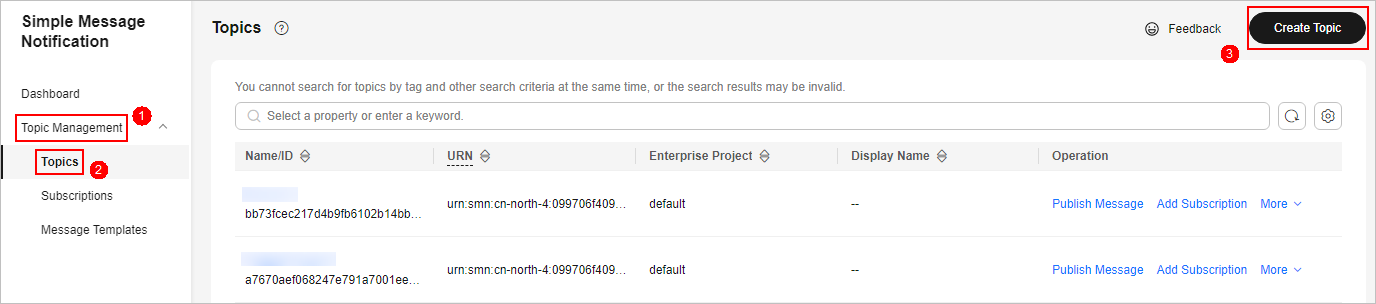
- In the Create Topic dialog box displayed, configure topic information and click OK.
- Topic Name: Set it to SecMaster-Notification.
- Display Name: SecMaster notification topic is recommended.
- Retain the default settings for other parameters.
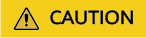
Topic Name must be to SecMaster-Notification, or playbooks may fail to be executed.
- In the navigation pane on the left, choose . In the upper right corner of the displayed page, click Create Topic.
- Add a subscription.
- On the Topics page, locate the row that contains the SecMaster-Notification topic and click Add Subscription in the Operation column.
- On the displayed Add Subscription slide-out panel, configure subscription information and click OK.
- Protocol: Select Email.
- Endpoint: Enter the email address of the subscription endpoint, for example, username@example.com.
- Confirm the subscription.
After a subscription is added, a confirmation email will be sent to the email address set in 4. Click the subscription confirmation link in the email. A page for a successful subscription will be displayed.
Step 3: Configure and Enable the Playbook
In SecMaster, the initial version (V1) of the Auto High-Risk Vulnerability Notification workflow is enabled by default. You do not need to manually enable it. The initial version (V1) of the Automatic notification of high-risk vulnerabilities playbook is also activated by default. To use it, you only need to enable it.
- On the Playbooks page, locate the row that contains the Playbooks playbook and click Automatic notification of high-risk vulnerabilities in the Enable column.
- In the dialog box displayed, select the initial playbook version v1 and click OK.
Feedback
Was this page helpful?
Provide feedbackThank you very much for your feedback. We will continue working to improve the documentation.See the reply and handling status in My Cloud VOC.
For any further questions, feel free to contact us through the chatbot.
Chatbot





