Configuring the Asset Subscription
Scenarios
SecMaster can synchronize asset information only in the workspace where asset subscription is enabled. After the subscription, the resource information will be displayed synchronously within one minute. Then, resource information will be automatically synchronized every night.
This section describes how to make a subscription to resources.

- SecMaster automatically synchronizes all asset data within a region to the first workspace in the region. For non-first workspaces, you need to configure log access manually.
- Only cloud resources can be subscribed to and synchronized to SecMaster. Subscribing to resource information in a region in multiple workspaces is not recommended.
Limitations and Constraints
Only cloud resources are supported for asset subscription and synchronization.
Configuring the Asset Subscription
- Log in to the SecMaster console.
- Click
 in the upper left corner of the management console and select a region or project.
in the upper left corner of the management console and select a region or project. - Click
 in the upper left corner of the page and choose Security & Compliance > SecMaster.
in the upper left corner of the page and choose Security & Compliance > SecMaster. - In the navigation pane on the left, choose Workspaces > Management. In the workspace list, click the name of the target workspace.
Figure 1 Workspace management page

- In the navigation pane on the left, choose Resource Manager > Resource Manager.
Figure 2 Resource Manager
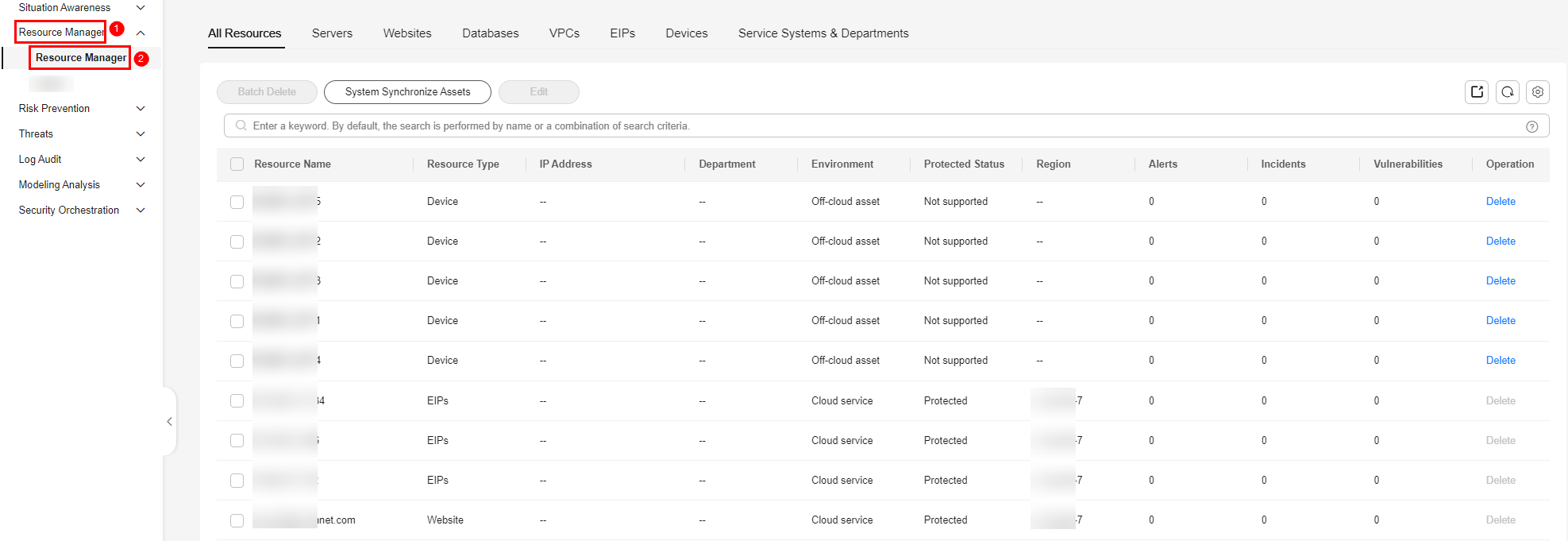
- On the Resource Manager page, click Asset Subscription in the upper right corner.
- On the Asset Subscription page sliding out from the right, locate the row that contains the region where the target resource is located, and enable subscription.
- Click OK.
After the subscription, the resource information will be displayed within one minute.
After asset subscription, you can click System Synchronize Assets on the Resource Manager page to synchronize asset information again. The basic edition allows you to synchronize assets one time per day, and the standard or professional edition allows you to synchronize assets 20 times per day. If you exceed this threshold, the system displays error message "Insufficient resource synchronization quota." In this case, synchronize assets again the next day.
Feedback
Was this page helpful?
Provide feedbackThank you very much for your feedback. We will continue working to improve the documentation.See the reply and handling status in My Cloud VOC.
For any further questions, feel free to contact us through the chatbot.
Chatbot





