Importing and Exporting Indicators
Scenarios
This section describes how to import and export indicators.
- Importing an Indicator: You can batch add indicators by importing an indicator list.
- Exporting Indicators: You can export an indicator list to a local PC to view indicator information or share indicator information with other team members.
Constraints
- Only files in .xlsx can be imported. Each time you can import a file no larger than 5 MB with a maximum of 100 records.
- A maximum of 9,999 indicator records can be exported.
Importing an Indicator
- Log in to the SecMaster console.
- Click
 in the upper left corner of the management console and select a region or project.
in the upper left corner of the management console and select a region or project. - Click
 in the upper left corner of the page and choose Security & Compliance > SecMaster.
in the upper left corner of the page and choose Security & Compliance > SecMaster. - In the navigation pane on the left, choose Workspaces > Management. In the workspace list, click the name of the target workspace.
Figure 1 Workspace management page

- In the navigation pane on the left, choose .
Figure 2 Indicators
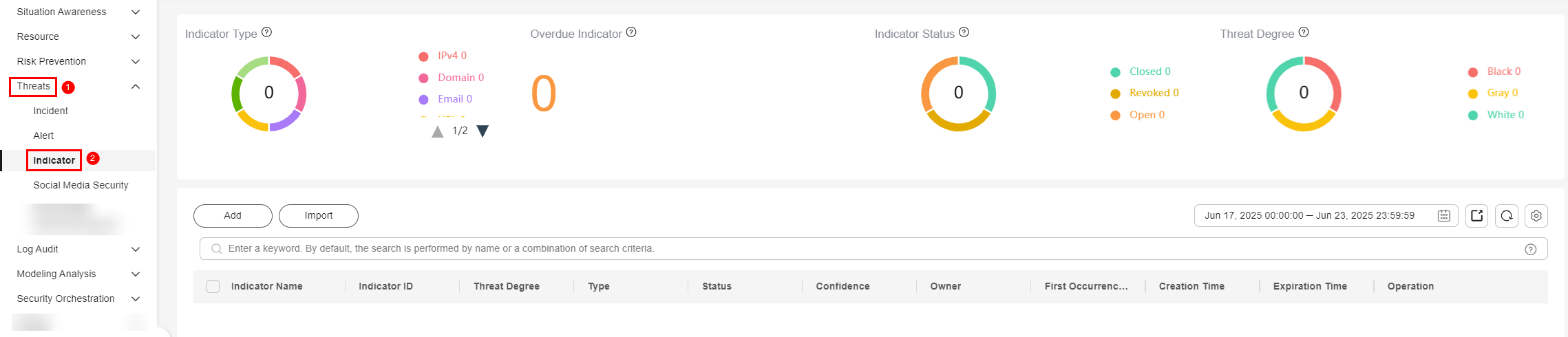
- On the Indicator page, click Import in the upper left corner above the indicator list.

Only files in .xlsx can be imported. Each time you can import a file no larger than 5 MB with a maximum of 100 records.
- In the displayed Import dialog box, click Download Template to download a template, and fill in the downloaded template according to the requirements.
- After the indicator file is ready, click Select File in the Import dialog box, and select the Excel file you want to import.
- Click OK.
- After the import is complete, check the indicator on the Indicators page.
Exporting Indicators
- Log in to the SecMaster console.
- Click
 in the upper left corner of the management console and select a region or project.
in the upper left corner of the management console and select a region or project. - Click
 in the upper left corner of the page and choose Security & Compliance > SecMaster.
in the upper left corner of the page and choose Security & Compliance > SecMaster. - In the navigation pane on the left, choose Workspaces > Management. In the workspace list, click the name of the target workspace.
Figure 3 Workspace management page

- In the navigation pane on the left, choose .
Figure 4 Indicators
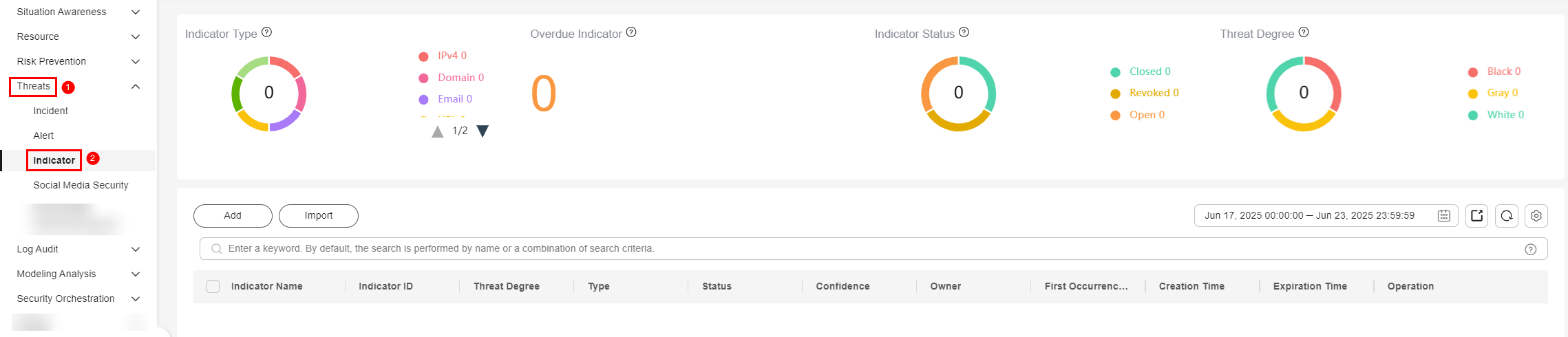
- On the Indicators page, select the indicators you want to export and click
 in the upper right corner of the list. The Export dialog box is displayed.
in the upper right corner of the list. The Export dialog box is displayed.

A maximum of 9,999 indicator records can be exported.
- In the Export dialog box, set parameters.
Table 1 Exporting indicators Parameter
Description
Format
By default, the indicator list is exported into an Excel.
Columns
Select the indicator parameters to be exported.
- Click OK.
The system automatically downloads the Excel to your local PC.
Feedback
Was this page helpful?
Provide feedbackThank you very much for your feedback. We will continue working to improve the documentation.See the reply and handling status in My Cloud VOC.
For any further questions, feel free to contact us through the chatbot.
Chatbot





