Viewing Indicators
Scenarios
This topic describes where to view existing indicators.
- Viewing Indicators: You can view the threat level, discovery time, and status of indicators. You can turn pages to view indicators or filter indicators based on the filter criteria.
Viewing Indicators
- Log in to the SecMaster console.
- Click
 in the upper left corner of the management console and select a region or project.
in the upper left corner of the management console and select a region or project. - Click
 in the upper left corner of the page and choose Security & Compliance > SecMaster.
in the upper left corner of the page and choose Security & Compliance > SecMaster. - In the navigation pane on the left, choose Workspaces > Management. In the workspace list, click the name of the target workspace.
Figure 1 Workspace management page

- In the navigation pane on the left, choose .
Figure 2 Indicators
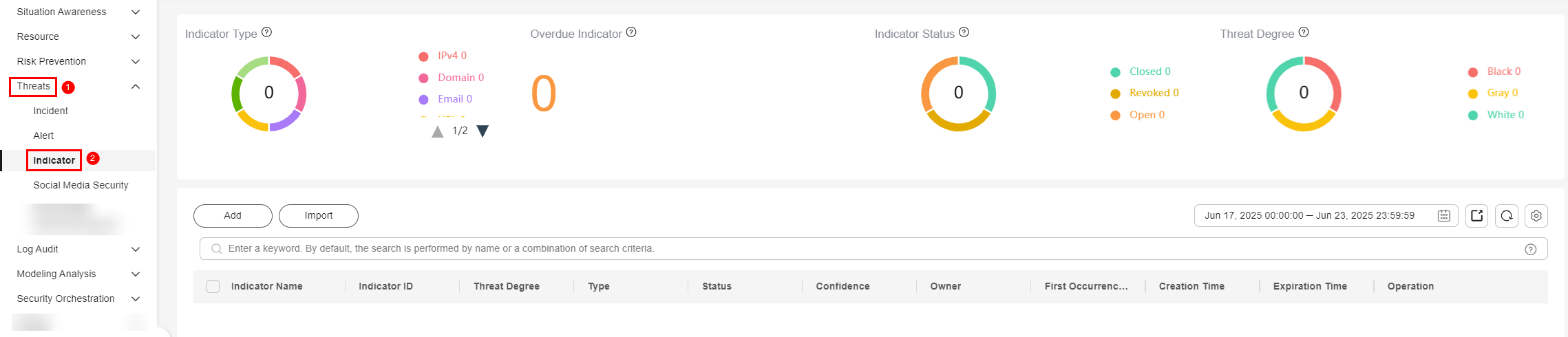
- On the Indicators page, view details about the indicator.
Figure 3 Viewing an Indicator
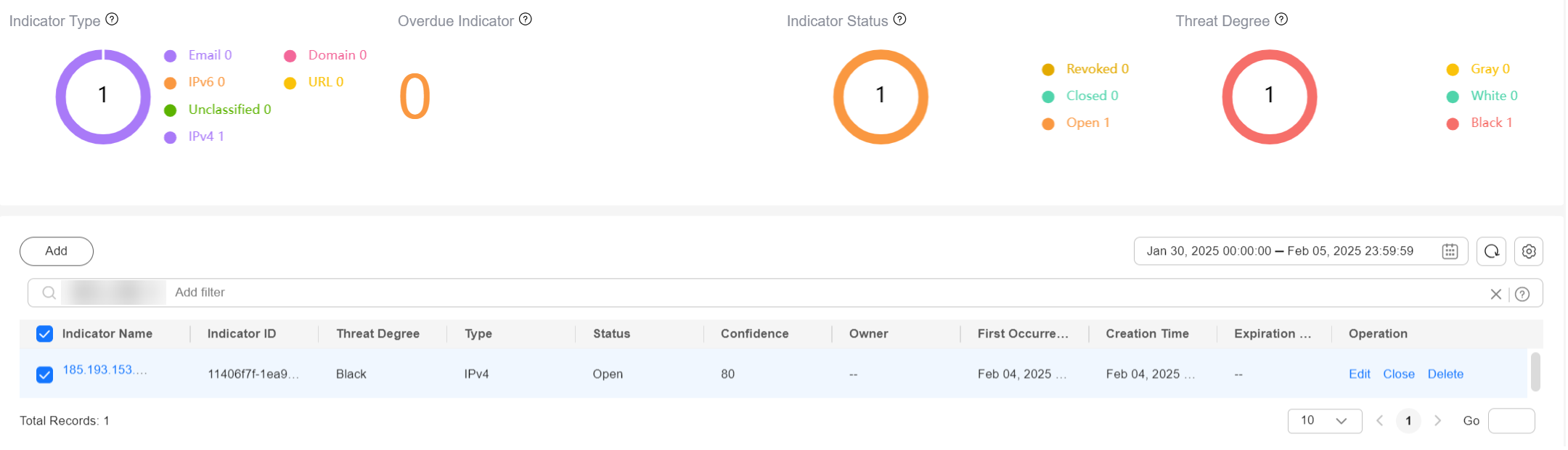
Table 1 Indicator parameters Parameter
Description
Indicator Type
This area displays the total number of indicators of all types and the number of indicators of the corresponding type.
Overdue Indicator
This area displays the total number of threat indicators that have expired and have not been closed.
Indicator Status
This area displays the total number of indicators in different states and the number of indicators in the corresponding state.
- Closed: the number of indicators that have been closed.
- Revoked: the number of indicators that have been revoked.
- Open: the number of indicators in the open state.
Threat Degree
This area displays the number of indicators of different threat levels.
- Black: the number of indicators at the black threat level.
- Gray: the number of indicators at the gray threat level.
- White: the number of indicators at the white threat level.
Indicator list
This list displays more details about each indicator.
You can view the total number of indicators below the indicator list. You can view a maximum of 10,000 indicator records page by page. To view more than 10,000 records, optimize the filter criteria.
You can view the threat degree, discovery time, and status of indicators. To view details about an indicator, click the indicator name. The indicator details are displayed on the right of the page.
- On the Indicator Overview page, you can view basic information of an indicator as well as its association information, such as associated indicators, alerts, and incidents.
- In the Associated Information area, you can bind or unbind an indicator to or from other indicators, alerts, and incidents.
Feedback
Was this page helpful?
Provide feedbackThank you very much for your feedback. We will continue working to improve the documentation.See the reply and handling status in My Cloud VOC.
For any further questions, feel free to contact us through the chatbot.
Chatbot





