Updated on 2025-12-01 GMT+08:00
Closing and Deleting an Indicator
Scenarios
This topic describes how to close and delete an indicator.
- Disabling indicators: If the threat corresponding to an indicator is eliminated, you can close the indicator.
- Deleting an indicator: If the indicator is incorrect or the threat scenario described by the indicator does not exist, you can delete the indicator. Deleted indicators cannot be restored. Exercise caution when performing this operation.
Closing and Deleting an Indicator
- Log in to the SecMaster console.
- Click
 in the upper left corner of the management console and select a region or project.
in the upper left corner of the management console and select a region or project. - Click
 in the upper left corner of the page and choose Security & Compliance > SecMaster.
in the upper left corner of the page and choose Security & Compliance > SecMaster. - In the navigation pane on the left, choose Workspaces > Management. In the workspace list, click the name of the target workspace.
Figure 1 Workspace management page

- In the navigation pane on the left, choose .
Figure 2 Indicators
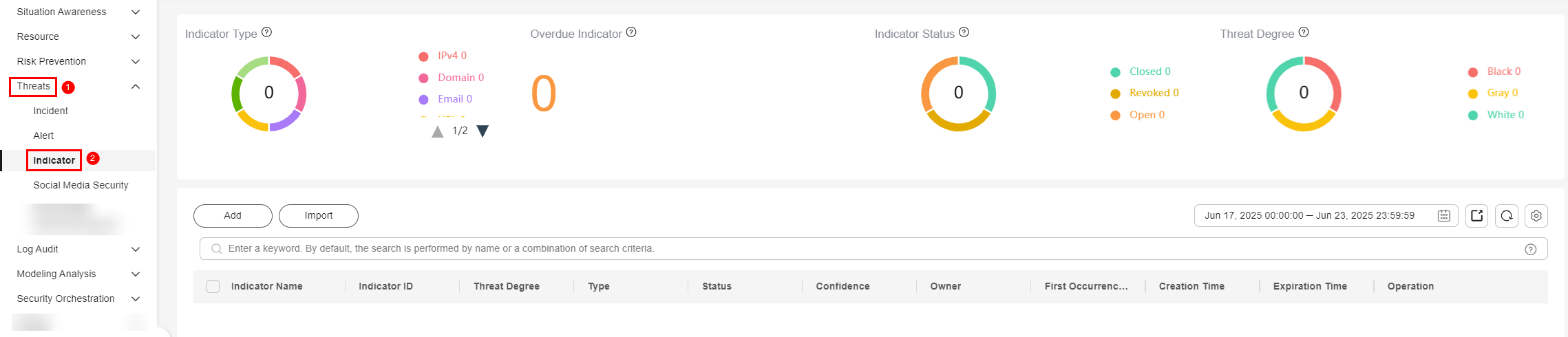
- On the Indicators page, close or delete an indicator.
Table 1 Indicator parameters Operation
Description
Close
- On the Indicator page, locate the row that contains the target indicator, click Close in the Operation column. The Close dialog box is displayed.
- In the dialog box that is displayed, select the close reason and enter comments.
- Click OK.
- Go to the Indicators page and check the indicator status. If the indicator status is Closed, the operation is successful.
Delete
- On the Indicators page, locate the target indicator and click Delete in the Operation column.
- In the dialog box displayed, click OK.
- Then, go to the Indicators page. The deleted indicator is no longer displayed on the Indicators page. Deleted indicators cannot be restored. Exercise caution when performing this operation.
Parent topic: Indicators
Feedback
Was this page helpful?
Provide feedbackThank you very much for your feedback. We will continue working to improve the documentation.See the reply and handling status in My Cloud VOC.
The system is busy. Please try again later.
For any further questions, feel free to contact us through the chatbot.
Chatbot





