Executing a Baseline Inspection Plan
Baseline check items are classified into automatic check items and manual check items. This topic describes how to perform automatic check items.
To learn about the latest status of the cloud service baseline configurations, execute or let SA execute a check plan. Then you can view which configurations are unsafe in the check results.
The baseline inspection supports periodic and immediate checks.
- Periodic check: SA periodically executes the default check plan or the check plans you configure. SA executes the default check plan at 00:00 every three days.
- Immediate check: You can add or modify a custom check plan and start the check plan immediately. In this way, you can check whether the servers have certain unsafe configurations in real time.
Constraints
- An immediate check task can be executed only once within 10 minutes.
- A periodic check can be manually started only once within 10 minutes.
Prerequisites
You have created your own check plans.
Immediately Executing the All Configured Security Standard
SA will immediately execute check plan you configured.
- Log in to the management console.
- Click
 in the upper left corner of the page and choose .
in the upper left corner of the page and choose . - In the navigation pane on the left, choose Baseline Inspection. In the upper right corner of the page, click Configure Check standard.
Figure 1 Baseline Inspection
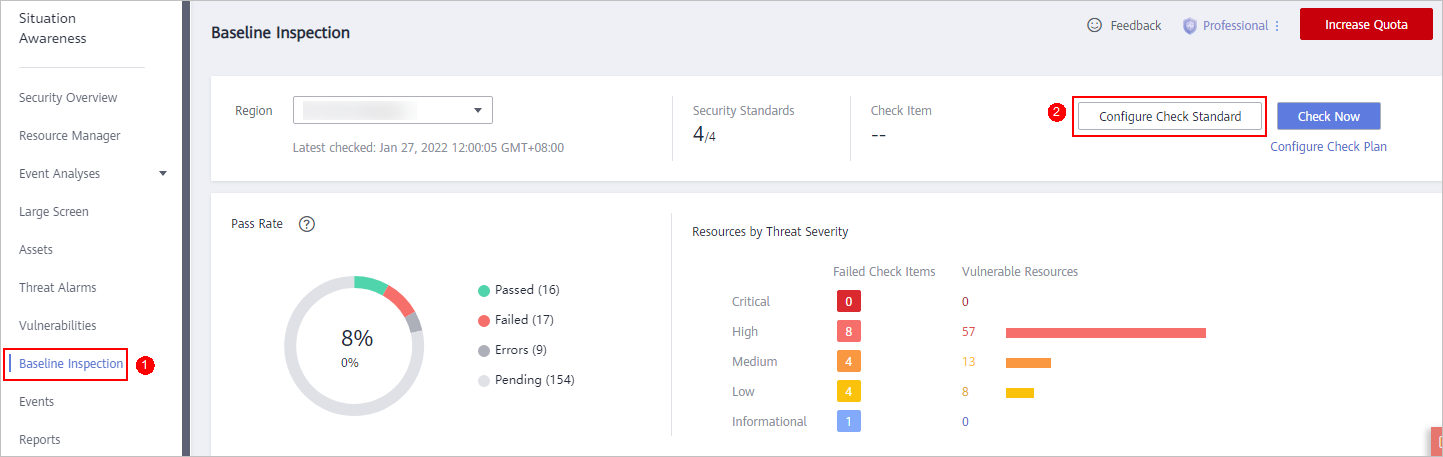
- In the displayed Select Check Standard dialog box, select a standard and click OK.
- In the upper right corner of the page, click Check Now.
Refresh the page and check the details next to Latest Checked to ensure that the latest check result is displayed.
The system executes the configured security standard immediately.
Executing a Specific Check Plan Immediately
The following describes how to manually execute a check plan immediately.
- Log in to the management console.
- Click
 in the upper left corner of the page and choose .
in the upper left corner of the page and choose . - In the navigation pane on the left, choose Settings > Checks.
- On the Checks page, select a region for the check plan.
- Locate the row that contains the check plan you want and click Check Now.
Figure 2 Executing a specific check plan
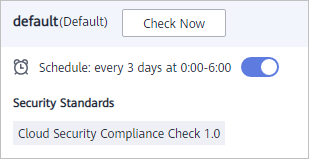
SA immediately executes the selected baseline check plan.
Feedback
Was this page helpful?
Provide feedbackThank you very much for your feedback. We will continue working to improve the documentation.See the reply and handling status in My Cloud VOC.
For any further questions, feel free to contact us through the chatbot.
Chatbot





