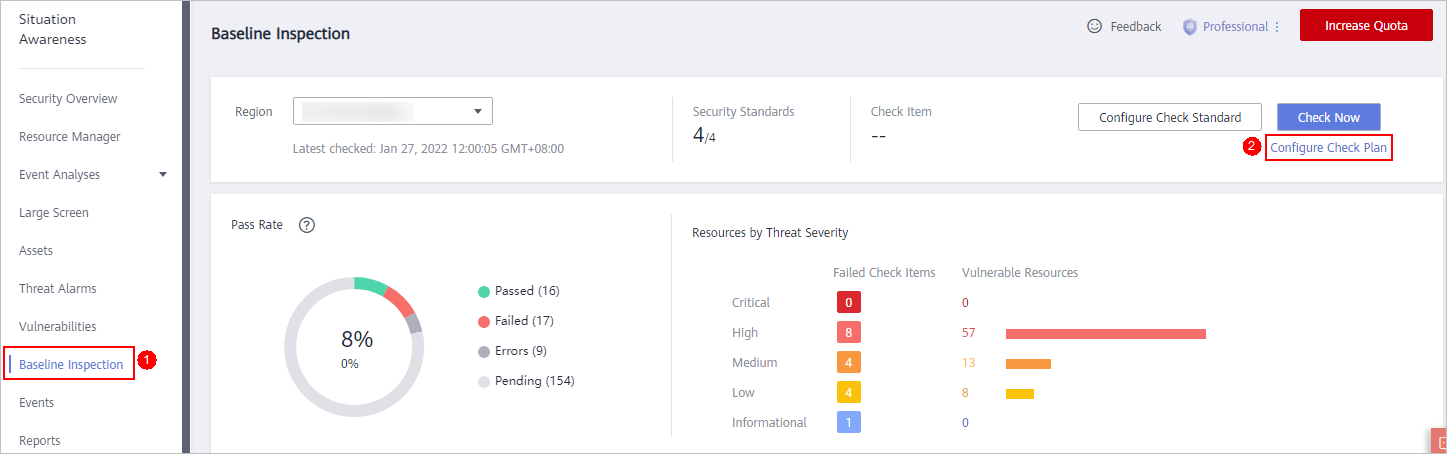Configuring a Baseline Inspection Plan
You can configure a baseline inspection plan and let SA check whether there are unsafe baseline configurations on your servers.
This document describes how to add, edit, and delete a baseline inspection plan.
Background
After you enable baseline inspection, SA will check all of your assets based on the default check plan. By default, the default check plan works as follows:
- Schedule: The default check plan checks your assets every three days from 00:00 to 06:00.
- Objects: All assets under your account in the current region will be checked.
Constraints
A security standard can be added to only one check plan.
Creating a Check Plan
- Log in to the management console.
- Click
 in the upper left corner of the page and choose .
in the upper left corner of the page and choose . - Go to the page for configuring a check plan by following either method below:
- On the Checks page, select a region for the plan and click Create Plan. The pane for creating a check plan is displayed on the right.
- Configure the check plan.
- Enter the basic information by referring to Table 1.
Table 1 Basic information about a check plan Parameter
Description
Name
Name you specify for the check plan.
Schedule
Select how often and when the check plan is executed.
- Schedule: every day, every 3 days, every 7 days, every 15 days, or every 30 days
- Check triggering time: 00:00-06:00, 06:00-12:00, 12:00-18:00, and 18:00-24:00
- Select a security standard for the plan.
Select the baseline check items to be checked. For details, see Cloud Service Baseline Overview.
- Click OK.
The check plan is created.
SA will scan the cloud service baseline at the specified time. You can view the scanning results on the Baseline Inspection page.
- Enter the basic information by referring to Table 1.
Follow-up Operations
After a baseline check plan is created, you can view, edit, or delete the check plan.
- Viewing a check plan
- Log in to the management console.
- Click
 in the upper left corner of the page and choose .
in the upper left corner of the page and choose . - In the navigation pane on the left, choose Settings > Checks.
- On the Checks page, view the check plans of baseline inspection.
- Editing a check plan
- In the upper right corner of the check plan box, click Edit. The pane for editing the check plan is displayed on the right.
- Edit check plan settings.
- Click OK.
- Deleting a check plan
- In the upper right corner of the check plan box, click Delete.
- In the displayed dialog box, click Yes.
Feedback
Was this page helpful?
Provide feedbackThank you very much for your feedback. We will continue working to improve the documentation.See the reply and handling status in My Cloud VOC.
For any further questions, feel free to contact us through the chatbot.
Chatbot