Performing a Manual Check
Baseline check items are classified into automatic check items and manual check items. This topic describes how to perform manual check items.
For all check items in DJCP 2.0 Level 3 Requirements and some check items in Cloud Security Compliance Check 1.0 and Network Security, they must be manually checked first. Then, you need to report the check results to SA so that they can be counted when the pass rate is calculated.
Prerequisites
- Your professional edition SA is available.
- You have completed the check offline.
Constraints and Limitations
Manual check results must be reported every 7 days as your feedback is valid only for 7 days.
Procedure
- Log in to the management console.
- Click
 in the upper left corner of the page and choose .
in the upper left corner of the page and choose . - In the navigation pane on the left, choose Baseline Inspection.
- Select the region where the check result to be viewed is located.
- In the Operation column of the target manual check item, click Manual Check.
- In the displayed dialog box, select a result and click OK.
Figure 1 Manually Check
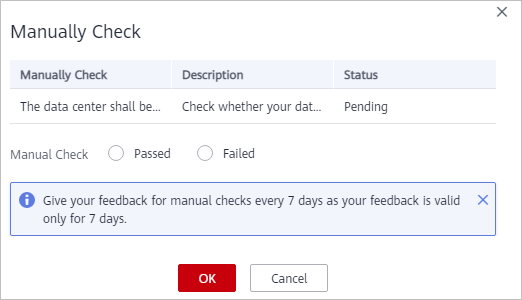
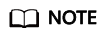
Report manual check results every 7 days as your feedback is valid only for 7 days.
Feedback
Was this page helpful?
Provide feedbackThank you very much for your feedback. We will continue working to improve the documentation.See the reply and handling status in My Cloud VOC.
For any further questions, feel free to contact us through the chatbot.
Chatbot





