Viewing Integrations
You can manage all integrations and view the number of statistics results received from other products.
Viewing the Integration List
- Log in to the management console.
- Click
 in the upper left corner of the page and choose .
Figure 1 Integrations
in the upper left corner of the page and choose .
Figure 1 Integrations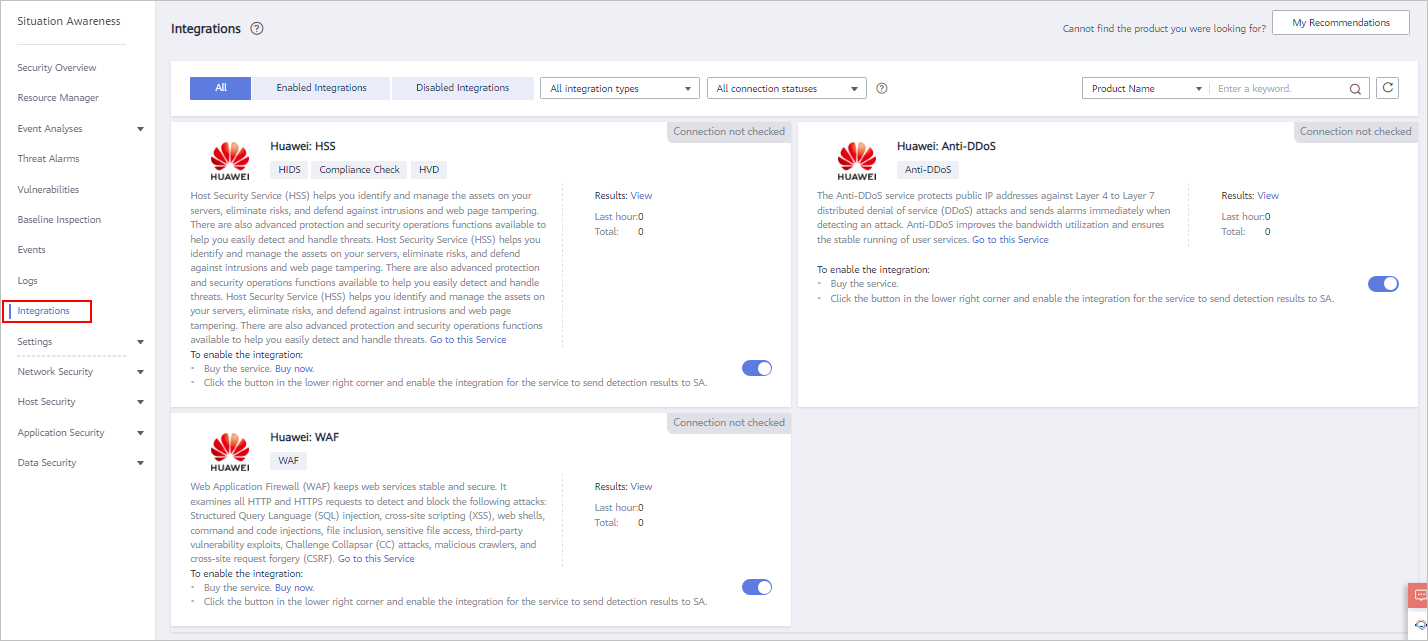
- Select an integration type from the All integration types drop-down list and a connection status from All connection statuses.
There are two types of integrations: Detection integrations and Analysis integrations.
Options for connection statuses: Connected, Disconnected, Connection not checked, and Connection check stopped.
- Select Product Name, Product Category, or Company Name to query security products whose detection data can be aggregated in SA.
- Enter a keyword in the search box and click
 to view the products that meet the search criteria.
to view the products that meet the search criteria.
Viewing Enabled Integrations
- Log in to the management console.
- Click
 in the upper left corner of the page and choose .
Figure 2 Integrations
in the upper left corner of the page and choose .
Figure 2 Integrations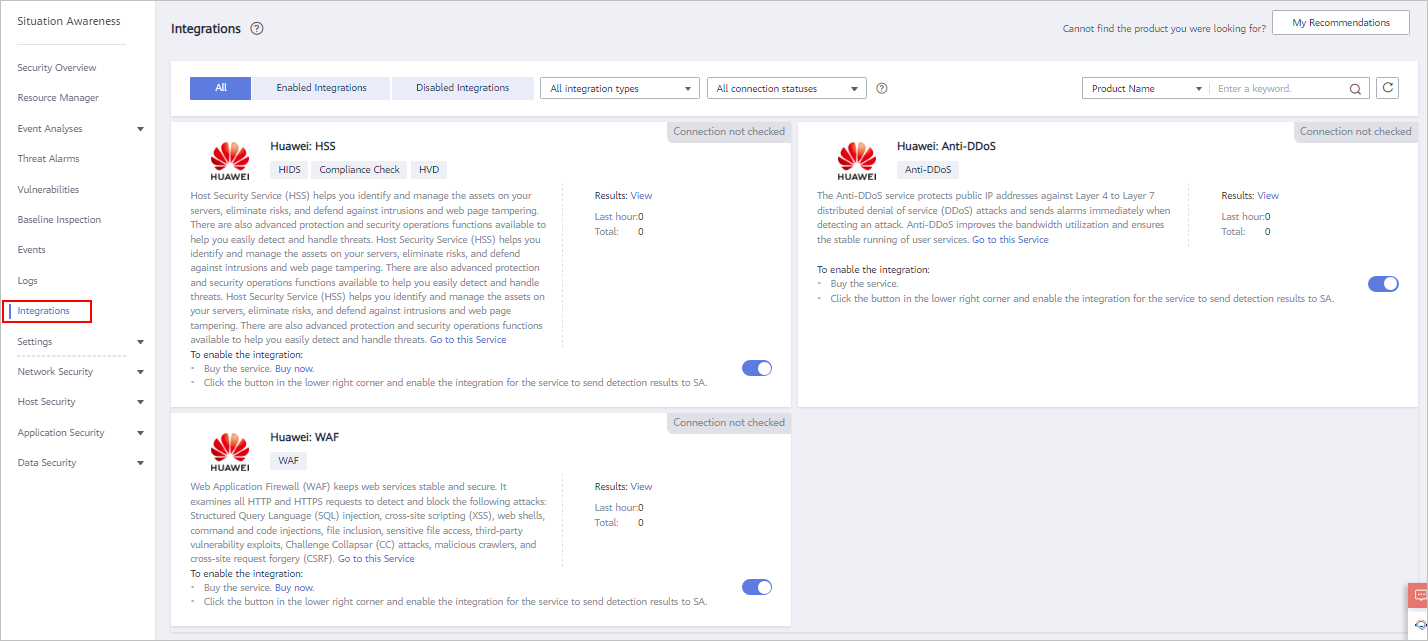
- Query the security products that have been aggregated in SA.
Select the Enabled integrations tab, specify the integration type, and select the connection status you want to search for products that meet the search criteria. For more query methods, see Viewing the Integration List.
- Check the statistics on received events.
- In the column of a specific product, you can view the total number of events received from the product and the number of results received in the last hour.
- Click View to go to the Events page and view the event list of the product. For more details, see Viewing All Events.
Figure 3 Viewing data from other security products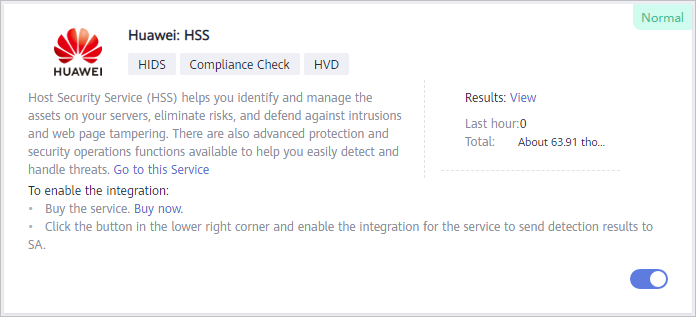
Feedback
Was this page helpful?
Provide feedbackThank you very much for your feedback. We will continue working to improve the documentation.See the reply and handling status in My Cloud VOC.
For any further questions, feel free to contact us through the chatbot.
Chatbot





