Configuring Basic Information
Overview
You can convert data among different data sources by creating a data integration task on ROMA Connect. Based on your configured data integration task, ROMA Connect determines how to integrate data in a specific data table at the source to a data table at the destination.
A data integration task includes basic information, schedule (optional), source information, destination information, mapping information, fault information storage (optional), and post-integration operation (optional). This topic describes how to configure basic information and create a schedule for a data integration task.
Prerequisites
- The source and destination data sources have been connected to ROMA Connect. (For details, see Connecting to Data Sources.)
- ROMA Connect has the permission to write data to the destination.
- If you need to configure data storage for abnormal synchronization is abnormal, ensure that the OBS data source has been connected. For details, see Connecting to an OBS Data Source.
Configuring Basic Information
- Log in to the ROMA Connect console. On the Instances page, click View Console of an instance.
- In the navigation pane on the left, choose Fast Data Integration > Task Management. On the displayed page, click Create Common Task.
- On the Create Task page, configure basic task information.
Table 1 Basic task information Parameter
Description
Task Name
Enter a task name. It is recommended that you enter a name based on naming rules to facilitate search.
Task Time Zone Compensation Offset
The time zone offset compensation mechanism. Source time zone is set to UTC+0. Target time zone is defined as needed. Time offset between source and target zones is calculated for accurate conversion.
Integration Mode
Select Scheduled as the mode used for data integration.
- Scheduled: A data integration task is executed according to the schedule to integrate data from the source to the destination.
- Real-Time: The data integration task continuously detects updates to the data at the source and integrates updates to the destination in real time.
The data integration mode varies depending on the data source. For details, see Table 1.
Description
Enter the description of the task.
Tag
Add or select an existing tag to classify tasks for quick search. New tags are saved when you save the task and can be searched directly when you create another task.
Enterprise Project
Select an enterprise project. You can associate an instance with the enterprise project. This configuration option is available only for enterprise accounts.
- Proceed to the next step.
- If Integration Mode is set to Scheduled, create a schedule.
- If Integration Mode is set to Real-Time, configure source information.
(Optional) Creating a Schedule
If Integration Mode of a task is set to Scheduled, you need to configure schedule information for the task.
- If you need to modify a schedule after a data integration task is created, stop the task first.
- If a large amount of data needs to be synchronized and the task execution interval is short, the next task scheduling time may arrive before the previous task scheduling is complete. In this case, ROMA Connect suspends new scheduling and waits until the previous scheduling is complete.
- On the Create Task page, configure schedule information. ROMA Connect provides two methods for configuring a schedule:
- GUI configuration
Currently, only the simple periodic configuration is supported, for example, every few minutes, hours, or days.
Figure 1 GUI configuration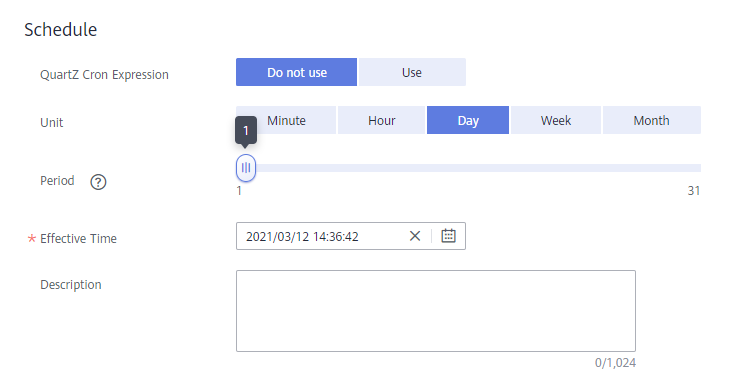
Table 2 Simple GUI configuration Parameter
Description
Quartz Cron Expression
Select Do not use.
Period
Set the task execution cycle. The value range varies depending on the value of Unit.
For example, if Unit is set to Day and Period is set to 1, the data integration task is executed once a day.
The unit can be Minute, Hour, Day, Week, or Month.
Effective Time
Start time of a task.
Description
Enter the description of the schedule.
- Using Quartz Cron expression
The Quartz Cron expression supports flexible schedules. For example, a task can be executed every 15 minutes from 01:00 a.m. to 04:00 a.m. every day based on the settings of the Quartz Cron expression. Such a schedule cannot be implemented through simple GUI configuration, but using the Quartz Cron expression.
0 0/15 1-4 * * ?
Figure 2 Quartz cron expression parameters
Table 3 Using Quartz Cron expression Parameter
Description
Quartz Cron Expression
Select Use.
Expression Schedule
Specify the Quartz Cron expression for the schedule. Currently, ROMA Connect supports only minute-level schedules. The second in the expression is fixed to 0. For details, see Appendix: Quartz Cron Expression Configuration.
For example, if a task needs to be executed every 15 minutes from 01:00 a.m. to 04:00 a.m. every day, the Quartz Cron expression corresponding to the schedule is as follows:
0 0/15 1-4 * * ?
Expression Time Zone
Select the UTC time zone where the task is located.
Effective Time
Start time of a task.
Description
Enter the description of the schedule.
- GUI configuration
- After configuring the task schedule, proceed with Configuring Source Information.
Feedback
Was this page helpful?
Provide feedbackThank you very much for your feedback. We will continue working to improve the documentation.See the reply and handling status in My Cloud VOC.
For any further questions, feel free to contact us through the chatbot.
Chatbot





