Connecting to an OBS Data Source
Overview
ROMA Connect can use the OBS database as a data source for data integration tasks. Before using the OBS data source, you need to connect it to ROMA Connect.
Prerequisites
Each connected data source must belong to an integration application. Ensure that an integration application is available before connecting a data source, or create one first.
Procedure
- Log in to the ROMA Connect console. On the Instances page, click View Console next to a specific instance.
- In the navigation pane on the left, choose Data Sources. In the upper right corner of the page, click Access Data Source.
- On the Default tab page, select OBS and click Next.
- Configure the data source connection information.
Table 1 Data source connection information Parameter
Description
Name
Enter a data source name. It is recommended that you enter a name based on naming rules to facilitate search.
Encoding Format
Default: utf-8
Integration Application
Select the integration application to which the data source belongs.
Description
Enter the descriptive information.
Address
Enter the endpoint address of the OBS bucket to be connected. You can obtain the endpoint address from the OBS console.
Port
It has a fixed value of 443.
Access Key ID
Enter the AK of the OBS bucket owner. For details about how to obtain the AK, see My Credentials.
Secret Access Key
Enter the SK of the OBS bucket owner. For details about how to obtain the AK, see My Credentials.
Bucket Name
Enter the name of the OBS bucket to be connected.
HTTPS
This parameter has a fixed value of Yes, indicating that HTTPS is used.
The following is an example of connecting to an OBS data source.
Figure 1 OBS data source configuration example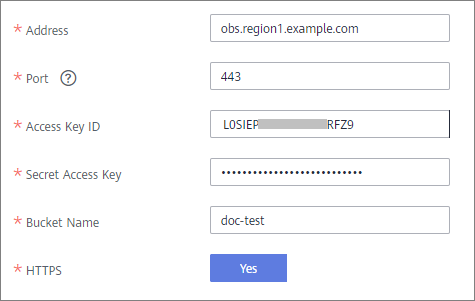
- Click Check Connectivity to check the connectivity between ROMA Connect and the data source.
- If the test result is Data source connected successfully, go to the next step.
- If the test result is Failed to connect to the data source, check the data source status and connection parameters, and click Recheck until the connection is successful.
- Click Create.
Feedback
Was this page helpful?
Provide feedbackThank you very much for your feedback. We will continue working to improve the documentation.See the reply and handling status in My Cloud VOC.
For any further questions, feel free to contact us through the chatbot.
Chatbot





