Manually Switching Between Primary and Standby DB Instances
Scenarios
If the primary node of a primary/standby instance is unavailable due to a VM, disk, or network fault, RDS automatically triggers a primary/standby failover. In addition to automatic failover, you can manually switch between the primary and standby instances for rack-level DR. After the switchover, you can view the switchover log.
- The system monitors automatic failovers. Create alarm notifications beforehand if you want to be notified of these events.
- Event monitoring does not support manual switchovers.
Introduction to Primary/Standby DB Instances
A primary/standby instance uses an HA architecture and can be deployed across AZs. The primary and standby instances share the same IP address.
- Data is synchronized from the primary instance to the standby instance in real time. You can only access the primary instance. The standby instance serves as a backup.
- When a primary instance is being created, a standby instance is provisioned along with it to provide data redundancy. The standby instance is invisible to you after being created.
- If the primary instance fails, a failover occurs, during which database connection is interrupted. If there is a replication delay between the primary and standby instances, the failover takes an extended period of time. The client needs to be able to reconnect to the instance.
Constraints
- A manual switchover does not change the connection information of the DB instance, including its VPC, subnet, security group, floating IP address, private domain name, and database port.
- A primary/standby switchover may cause a brief interruption of several seconds or minutes (depending on the replication delay). If transaction logs are generated at a speed higher than 30 MB/s, services will probably be interrupted for several minutes. To prevent traffic congestion, perform a switchover during off-peak hours.
- You can perform a switchover only when the following conditions are met:
- The primary/standby instance is running properly.
- The primary/standby replication is normal.
- The replication delay is less than 5 minutes, and the data on the primary and standby instances is consistent.
Procedure
- Click
 in the upper left corner and select a region.
in the upper left corner and select a region. - Click
 in the upper left corner of the page and choose Databases > Relational Database Service.
in the upper left corner of the page and choose Databases > Relational Database Service. - On the Instances page, click the target primary/standby instance name to go to the Summary page.
- Under DB Instance Type, click Switch.
Figure 1 Primary/standby switchover
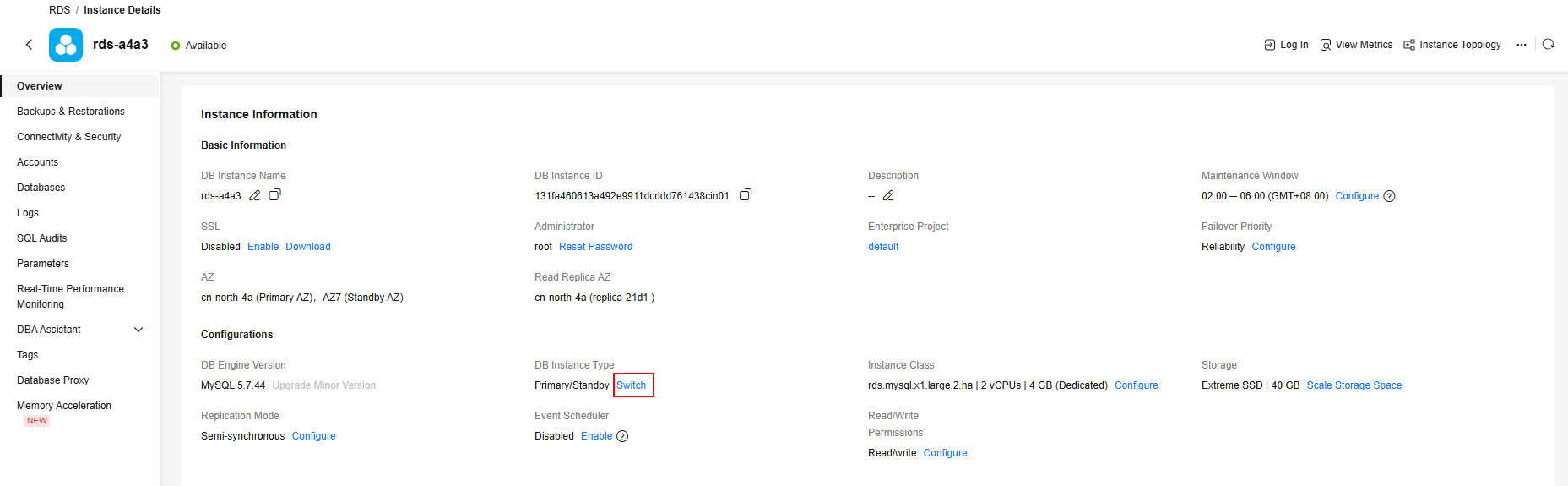
- If you have enabled operation protection, click Send Code in the displayed Identity Verification dialog box and enter the obtained verification code. Then, click OK.
Two-factor authentication improves the security of your account and cloud product. For details about how to enable operation protection, see the Identity and Access Management User Guide.
- In the displayed dialog box, click Yes.
- After the switchover is successful, check the status of the DB instance on the Instances page.
- During the switchover, the DB instance status is Switchover in progress.
- In the upper right corner of the DB instance list, click
 to refresh the list. After the switchover is successful, the DB instance status will become Available.
to refresh the list. After the switchover is successful, the DB instance status will become Available.
Related APIs
Feedback
Was this page helpful?
Provide feedbackThank you very much for your feedback. We will continue working to improve the documentation.See the reply and handling status in My Cloud VOC.
For any further questions, feel free to contact us through the chatbot.
Chatbot





