Searching for a Bucket
On OBS Console, you can search for buckets by bucket name, region, storage class, and enterprise project.

Currently, bucket search by tag is not supported.
The keywords used for search are case-insensitive.
Procedure
- In the navigation pane of OBS Console, choose Object Storage.
- Click the search box above the bucket list, select Bucket Name, Region, Storage Class, Data Redundancy Policy, or Enterprise Project from the level-1 drop-down list, and then the option you need from the corresponding level-2 drop-down list. Alternatively, after selecting an option from the level-1 drop-down list, you can enter a keyword in the search box and then select what you want from the level-2 drop-down list.
The found buckets are displayed in the bucket list.
For example, if you want to search for bucket test, click the search box, select Bucket Name and then test. Alternatively, after selecting Bucket Name, enter test in the search box, and all buckets whose names contain test are displayed in the level-2 drop-down list. Then, select test and click OK.
Figure 1 Searching for buckets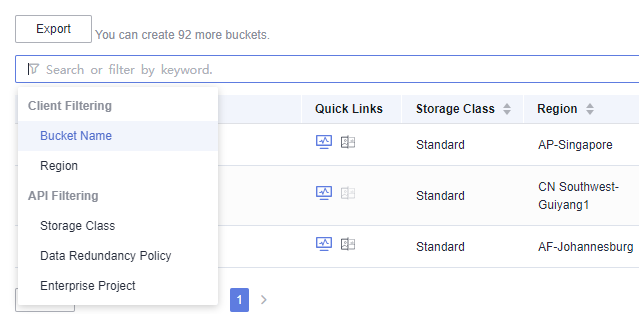

- You can search for buckets based on combinations of different filter criteria.
- If the filter criteria are of different types, they are in intersection logic. For example, if you select region CN-Hong Kong and storage class Standard as two criteria, buckets whose region is CN-Hong Kong and storage class is Standard will be displayed in the list.
- If the filter criteria are of the same type, they are in union logic. For example, if you select bucket name test-1 and then test-2 as two criteria, both buckets test-1 and test-2 will be displayed in the list.
- After a keyword is entered in the search box, all buckets whose name, region, storage class, data redundancy policy, or enterprise project contains the specified keyword are displayed in the drop-down list. Click the option you want. Then, all the buckets meeting the search criteria are displayed in the bucket list.
- You can search for buckets based on combinations of different filter criteria.
- Enter a keyword in the search box and click
 or press Enter.
or press Enter.All buckets whose name, region, storage class, data redundancy policy, or enterprise project contains the searched keyword will be displayed in the bucket list.
For example, if you enter test in the search box and click
 or press Enter, all buckets whose name, region, storage class, data redundancy policy, or enterprise project contains keyword test are displayed in the bucket list.Figure 2 Searching for buckets
or press Enter, all buckets whose name, region, storage class, data redundancy policy, or enterprise project contains keyword test are displayed in the bucket list.Figure 2 Searching for buckets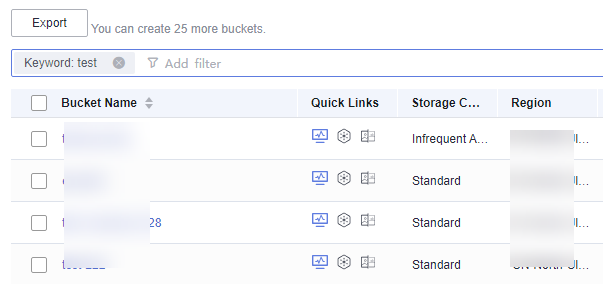
Related Operations
In the bucket list, click  next to the bucket name, storage class, region, data redundancy policy, used capacity, number of objects, enterprise project, or creation time to sort buckets.
next to the bucket name, storage class, region, data redundancy policy, used capacity, number of objects, enterprise project, or creation time to sort buckets.
Feedback
Was this page helpful?
Provide feedbackThank you very much for your feedback. We will continue working to improve the documentation.See the reply and handling status in My Cloud VOC.
For any further questions, feel free to contact us through the chatbot.
Chatbot








