Deleting an Object
You can delete unnecessary files one by one or in a batch on OBS Console to save space and money.

When WORM has been enabled for a bucket, versioning is also enabled for the bucket by default. If an object version has any WORM retention policy configured, this object version cannot be permanently deleted during the retention period. On the Versions tab of the object details page, you can choose More > Extend Retention Period in the Operation column in the row of the object version to check whether this version is within the retention period. If no WORM retention policy is configured for an object version, you can delete it on the Versions tab of the object details page.
Procedure
- In the navigation pane of OBS Console, choose Object Storage.
- In the bucket list, click the bucket you want to operate to go to the Objects page.
- Select the file you want to delete, and choose More > Delete on the right.
You can select multiple files and click Delete above the file list to batch delete them.
- Click OK to confirm the deletion.
Figure 1 Deleting an object
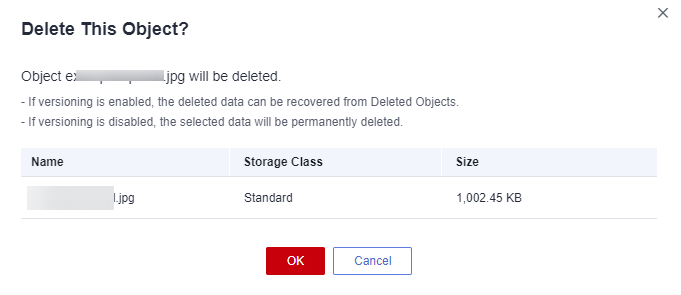
Important Notes
In big data scenarios, parallel file systems usually have deep directory levels and each directory has a large number of files. In such case, deleting directories from parallel file systems may fail due to timeout. To address this problem, you are advised to configure a lifecycle rule for directories so that they can be deleted in background based on the preset lifecycle rule.
Feedback
Was this page helpful?
Provide feedbackThank you very much for your feedback. We will continue working to improve the documentation.See the reply and handling status in My Cloud VOC.
For any further questions, feel free to contact us through the chatbot.
Chatbot





