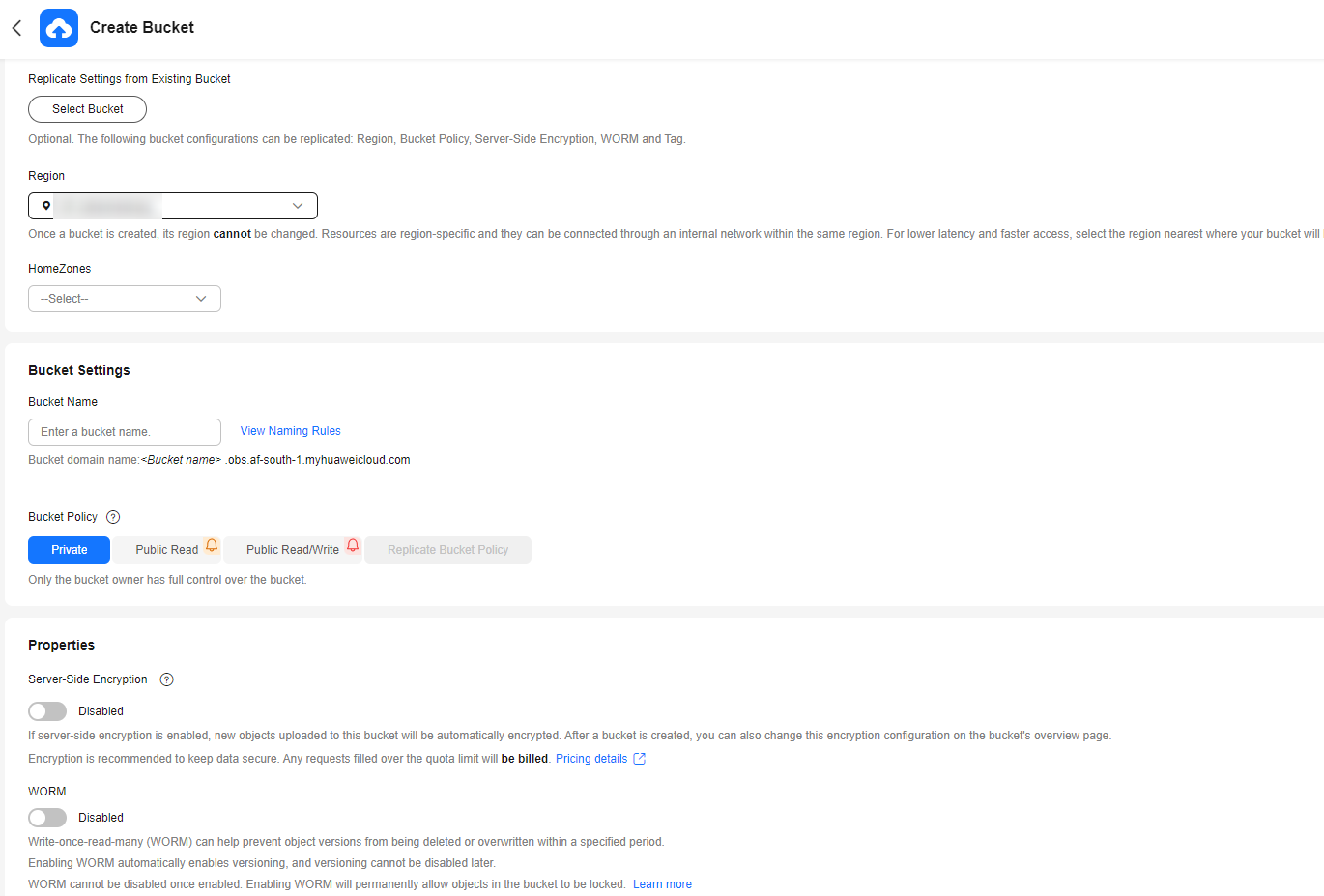OBS in HomeZones
In HomeZones, OBS buckets are deployed on the Intelligent EdgeCloud (IEC) to enable local storage, access, and processing of unstructured data. This on-premises setup allows you to create storage space within HomeZones to reduce access latency and enable local data retention and interaction with local systems, thereby improving service experience.
Prerequisites
You have created an IEC local service.
Creating a Bucket in HomeZones on OBS Console
- In the navigation pane of OBS Console, choose OBS in HomeZones.
- In the upper right corner, click Create Bucket. The page shown in Figure 1 is displayed.
- Configure bucket parameters.
Table 1 Bucket parameters Parameter
Description
Replicate Settings from Existing Bucket
Optional. To use this function, click Select Bucket and select a bucket from the list as the replication source. After the replication source is selected, the source bucket's settings are replicated to the bucket you are creating.
You can still change some or all of the replicated settings later if needed.
Region
The region where the bucket is located. For lower latency and faster access, select the region nearest to where the data will be accessed. Once a bucket is created, its region cannot be changed.
Most OBS features are available in all regions, but some are region-specific. Consider the feature availability in each region when you select a region for a bucket. For details, see Function Overview.
If your ECS needs to access an OBS bucket over an intranet, ensure that the bucket and the ECS are in the same region. For details, see Accessing OBS from an ECS over an Intranet.
HomeZones
To deploy the bucket on IEC, you need to select a HomeZone.
Bucket Name
The name of the bucket. A bucket name must be unique across all accounts and regions. Once a bucket is created, its name cannot be changed.
In accordance with the globally applied DNS naming rules, an OBS bucket name:
- Must be unique across all accounts and regions. You must wait at least 30 minutes before you can reuse the name of a deleted bucket or parallel file system.
- Must be 3 to 63 characters long. Only lowercase letters, digits, hyphens (-), and periods (.) are allowed.
- Cannot start or end with a period (.) or hyphen (-), and it cannot contain two consecutive periods (..) or contain a period (.) and a hyphen (-) adjacent to each other.
- Cannot be formatted as an IP address.
NOTE:
When you use virtual-hosted-style URLs to access OBS over HTTPS, if the bucket name contains periods (.), the certificate verification will fail. To work around this issue, we recommend that you avoid using periods (.) in bucket names.
Bucket Policy
Controls read and write permissions for the bucket.
- Private: Only users granted permissions by the bucket ACL can access the bucket.
- Public Read: Anyone can read objects in the bucket.
- Public Read/Write: Anyone can read, write, or delete objects in the bucket.
Server-Side Encryption
After encryption is enabled, you need to select an encryption method, encryption algorithm, and encryption key type:
- SSE-KMS: Encryption keys managed in Data Encryption Workshop (DEW) are used to encrypt objects in your bucket. DEW APIs have traffic control limits (see DEW API Overview). After SSE-KMS is used, your service access may be affected by traffic control.
- Encryption Algorithm: You can choose AES256 or SM4.
- You can choose Default to use the default key in the current region to encrypt the objects you upload to the bucket. If you do not have a default key, OBS automatically creates one the first time you upload an object.
- You can choose Custom to use a custom key for encryption. If there is no custom key available, click View KMS Keys to create one.
- You can also select Shared to enter a shared key ID. The key shared by other users will be used to encrypt your objects. To obtain a shared key ID, see Viewing Key Details.
NOTE:
A shared key from a project or a subproject can be configured here. However, if a shared key from a subproject is specified, the owner of the shared key cannot access objects encrypted with that key, but the bucket owner can.
- SSE-OBS: Keys created and managed by OBS are used for encryption.
After you enable Server-Side Encryption for the bucket, any object you upload to it will inherit encryption settings from the bucket by default. You can also configure new encryption with SSE-KMS or SSE-OBS for the object.
Tag
Optional. Tags are used to identify and classify buckets in OBS. Each tag is represented by a key-value pair.
For more information, see Tags.
- Click Create Now. You can see the newly created bucket in the bucket list.
References
- For details about basic bucket operations, see Bucket Management.
- For details about basic object operations, see Object Management.
Feedback
Was this page helpful?
Provide feedbackThank you very much for your feedback. We will continue working to improve the documentation.See the reply and handling status in My Cloud VOC.
For any further questions, feel free to contact us through the chatbot.
Chatbot