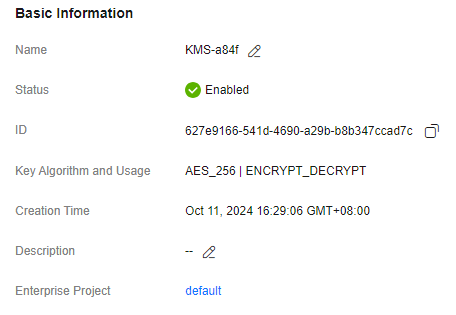Viewing Key Details
This section describes how to view the custom key information on the KMS console, including key name, ID, status, and creation time. The status of a key can be Enabled, Disabled, Scheduled deletion, or Pending import.
Procedure
- Log in to the DEW console.
- Click
 in the upper left corner and select a region or project.
in the upper left corner and select a region or project.
- Check the key list. Table 1 describes the parameters.
Click the search bar and select the criteria for filtering keys. Search for a key by specifying attributes.Figure 1 Custom keys
 Figure 2 Default keys
Figure 2 Default keys
Table 1 Key list parameters Parameter
Description
Name/ID
Name of a key and the random ID of a key generated during its creation.
NOTE:Use this ID as the value of Path if you are creating a custom policy in IAM and have selected Specify resource path for KeyId.
Status
Status of a CMK, which can be one of the following:
- Enabled
The CMK is enabled.
- Disabled
The CMK is disabled.
- Pending deletion
The CMK is scheduled for deletion.
- Pending import
If your CMK does not have materials, its status is Pending import.
Created
Creation time of the CMK
Key Algorithm and Usage
Key algorithm selected during key creation and its usage
Origin
Source of key material, which can be one of the following:
- External
The key is imported to the KMS from an external system.
- Key Management Service
The key is a default key or created in KMS.
Enterprise Project
Enterprise project the CMK is used for
- Enabled
- You can click the key name to view its details, as shown in Figure 3.
Hover the cursor over the target key and click
 to modify the name or description.
to modify the name or description.- A default key, whose alias suffix is /default, does not allow name or description changes.
- A key in the Pending deletion state does not allow name or description changes.
Feedback
Was this page helpful?
Provide feedbackThank you very much for your feedback. We will continue working to improve the documentation.See the reply and handling status in My Cloud VOC.
For any further questions, feel free to contact us through the chatbot.
Chatbot