International SMS Template
Overview
An SMS template is a content template used to send SMSs. It consists of fixed text or fixed text plus variables. After a template is created, only variables can be replaced by characters that meet requirements.
Notes
- No template can be added if your Huawei Cloud account balance is insufficient. In this case, top up your account by following instructions provided in Topping Up an Account. If you have topped up your account and the template cannot be added, log out and log in to the system again.
- By default, a maximum of 2,000 templates can be created for each application. To increase the quota, submit a service ticket or contact the account manager. For details about template rules and variable usage rules, see Template and Variable Specifications.
- Currently, you can directly modify a Rejected or Unsubmitted SMS template, modify an Approved, activated or Approved, deactivated template after disabling it, or modify a Pending or Signature unreviewed template after withdrawing its application.
- For details about the browsers supported by the Message & SMS console, see Which Browsers Are Supported?
Creating a Template
- Log in to the Message & SMS console. In the navigation pane, choose .
- You can create a template in either of the following ways:
- Adding a template:
Click Add Template in the upper right corner and configure parameters by referring to Table 1 to create a template. Click OK.
- Importing templates in batches:
- Click Download Sample Template in the upper right corner to download the Excel template and fill in the template by referring to Table 1. You can create multiple templates at a time.
- Click Batch Import in the upper right corner to import the filled template.
- After the template is imported, the template data to be reviewed is displayed on the console. If the template fails to be imported due to invalid content format, a dialog box will be displayed for you to download the failed records. Then, you can modify the template content and import it again.
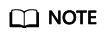
The parameters marked with * in the table are mandatory. Fill in the template by referring to Table 1 to prevent upload failures. Up to 50 records can be imported at a time. Templates with variables cannot be imported currently.
Table 1 Adding a template/Importing templates in batches Parameter
Description
*Template Name
Enter a name based on the actual service scenario and template type. Max. 128 characters. Examples: ClientLogin_VerificationCodeSMS_01 and MeetingScheduling_NotificationSMS_01.
*Application
Set this parameter based on the service requirements.
*Template Content
Enter the content to be sent by referring to Sample Template or Template and Variable Specifications. Use variables properly for approval. Currently, batch import does not support variables.
*Sent to (country/region 1)
Sent to (country/region 2)
Sent to (country/region 3)
Specify at least one country or region based on your service scope.
- If SMSs are sent to more than three countries or regions, add them in the Description text box.
- If SMSs are sent globally, select at least one major country or region and enter "The SMS service is globally deployed, not distinguishing major sending countries or regions." in the Description text box.
- This parameter is used only for survey. To restrict the sending countries (or regions), see Region Settings. For details, see Querying the Country or Region to Which SMSs Are Sent.
Description
Describe the situation where SMSs are used. For example, verification code SMSs are used to verify users for login, and notification SMSs are used to notify participants of a meeting.
- Adding a template:
- A template can be used only after being approved. SMS templates submitted during 09:00 to 18:00 (GMT+08:00) on workdays will be reviewed within 2 hours. SMS templates submitted after 18:00 (GMT+08:00) will be reviewed on the next workday. The review is performed only on workdays. If there is a legal holiday, the review may be postponed. For details, see How Long Does It Take to Review a Template?
Managing a Template
After the template is created, choose International SMS > Template Management to check the template review status and other information. You can delete up to 50 templates at a time.
|
Parameter |
Description |
|---|---|
|
Template Name |
Corresponds to Template Name in Table 1. |
|
Template primary key ID |
Primary key ID of the template. It is unique and is used to obtain, modify, and delete the template and query template variables. |
|
Template ID |
Uniquely identifies an SMS template. When you call Message & SMS APIs to send SMSs, the template ID is used to specify the template content to be sent. For details, see Development Preparation (International SMS). |
|
Application |
Corresponds to Application in Table 1. |
|
Template Type |
Corresponds to Template Type in Table 1. |
|
Created |
Specifies the time when the template was created. |
|
Status |
|
|
Reviewer Comments |
If a template is rejected, the platform provides detailed reasons here. |
|
Operation |
|
Feedback
Was this page helpful?
Provide feedbackThank you very much for your feedback. We will continue working to improve the documentation.See the reply and handling status in My Cloud VOC.
For any further questions, feel free to contact us through the chatbot.
Chatbot





