Creating a User and Assigning Message & SMS Permissions
This section describes how to use Identity and Access Management (IAM) to implement fine-grained permissions control for your Message & SMS resources. With IAM, you can:
- Create IAM users for employees based on your enterprise's organizational structure. Each IAM user will have their own security credentials for accessing Message & SMS resources.
- Assign users only the permissions required to perform a task.
- Entrust a Huawei Cloud account or cloud service to perform efficient O&M on your Message & SMS resources.
If your Huawei Cloud account does not require individual IAM users, skip this section.
The following describes the procedure for assigning permissions (see Procedure).
Prerequisites
Before assigning permissions to user groups, you should learn about the Message & SMS permissions listed in Message & SMS Permissions.
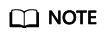
When assigning permissions to a user group, set Scope to Region-specific projects.
- If a project (for example, ap-southeast-1) is selected for a specific region (for example, CN-Hong Kong), the permissions will take effect only for the selected project. After logging in to the console, IAM users need to switch to the region where they have been authorized for authentication.
- If All projects is selected, the permissions will take effect for all region-specific projects. IAM users do not need to switch to the region where they have been authorized.
Procedure
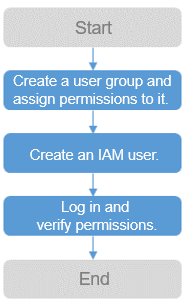
- Create a user group and assign permissions to it.
Create a user group on the IAM console and attach the MSGSMS FullAccess policy to the group.
- Create an IAM user and add it to the user group.
Create a user on the IAM console and add the user to the group created in 1.
- Log in and verify permissions.
Log in to the console as the created user. For details, see Logging In as an IAM User. Verify the Message & SMS operation permissions.
Feedback
Was this page helpful?
Provide feedbackThank you very much for your feedback. We will continue working to improve the documentation.See the reply and handling status in My Cloud VOC.
For any further questions, feel free to contact us through the chatbot.
Chatbot





