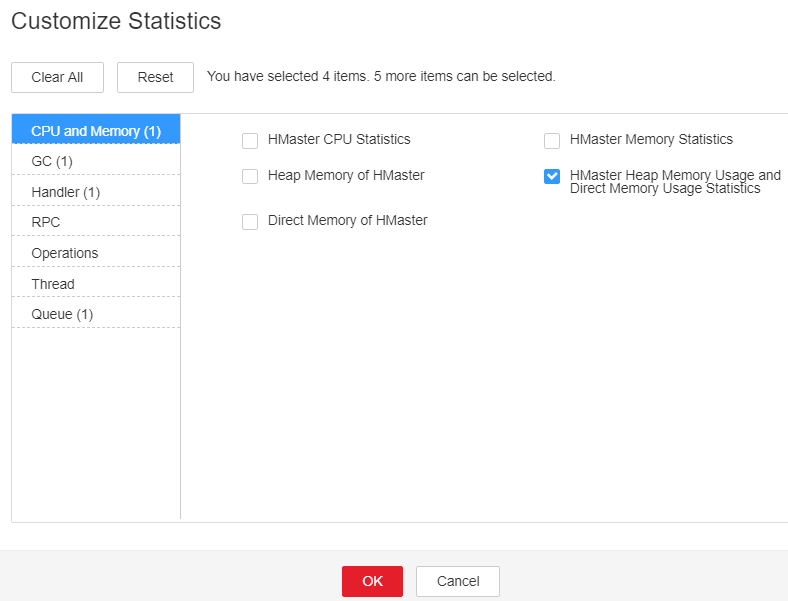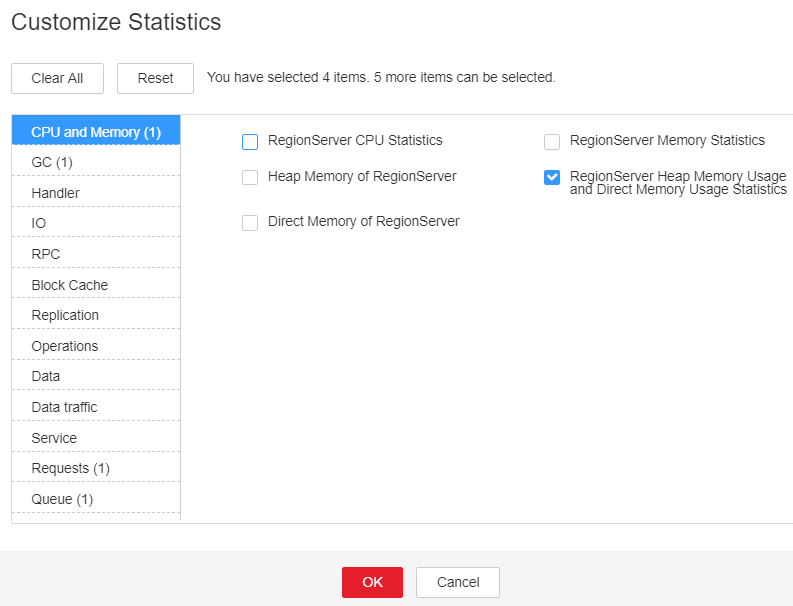ALM-19008 Heap Memory Usage of the HBase Process Exceeds the Threshold
Description
The system checks the HBase service status every 30 seconds. The alarm is generated when the heap memory usage of an HBase service exceeds the threshold (90% of the maximum memory).
Attribute
|
Alarm ID |
Alarm Severity |
Automatically Cleared |
|---|---|---|
|
19008 |
Major |
Yes |
Parameters
|
Name |
Meaning |
|---|---|
|
Source |
Specifies the cluster for which the alarm is generated. |
|
ServiceName |
Specifies the service name for which the alarm is generated. |
|
RoleName |
Specifies the role name for which the alarm is generated. |
|
HostName |
Specifies the host for which the alarm was generated. |
Impact on the System
The available HBase memory is insufficient, which may cause node restart. During the node restart, the read/write request delay on the node increases or fails.
Possible Causes
The heap memory of the HBase service is overused or the heap memory is inappropriately allocated.
Procedure
Check heap memory usage.
- On the FusionInsight Manager portal, click and select the alarm whose ID is 19008. Then check the role name in Location and confirm the IP address of the instance.
- On the FusionInsight Manager, choose Cluster > Services > HBase > Instances and click the HMaster for which the alarm is generated. On the displayed Dashboard page, click the drop-down arrow in the upper right corner of the Chart area, choose Customize > CPU and Memory > HMaster Heap Memory Usage and Direct Memory Usage Statistics, and click OK.
- On the FusionInsight Manager, choose Cluster > Services > HBase > Instances and click the RegionServer for which the alarm is generated. On the displayed Dashboard page, click the drop-down arrow in the upper right corner of the Chart area, choose Customize > CPU and Memory > RegionServer Heap Memory Usage and Direct Memory Usage Statistics, and click OK.
- On the FusionInsight Manager, choose Cluster > Services > HBase > Configurations, and click All Configurations. Choose HMaster/RegionServer > System. Increase the value of -Xmx in GC_OPTS by referring to the Note.

- Recommended GC parameter settings for HMaster
- Set -Xms and -Xmx to the same value to prevent JVM from dynamically adjusting the heap memory size and affecting performance.
- Set -XX:NewSize to the value of -XX:MaxNewSize, which is one eighth of -Xmx.
- For large-scale HBase clusters with a large number of regions, increase values of GC_OPTS parameters for HMaster. Specifically, set -Xmx to 4 GB if the number of regions is less than 100,000. If the number of regions is more than 100,000, set -Xmx to be greater than or equal to 6 GB. For each increased 35,000 regions, increase the value of -Xmx by 2 GB. The maximum value of -Xmx is 32 GB.
- Recommended GC parameter settings for RegionServer
- Set -Xms and -Xmx to the same value to prevent JVM from dynamically adjusting the heap memory size and affecting performance.
- Set -XX:NewSize to one eighth of -Xmx.
- Set the memory for RegionServer to be greater than that for HMaster. If sufficient memory is available, increase the heap memory.
- Set -Xmx based on the machine memory size. Specifically, set -Xmx to 32 GB if the machine memory is greater than 200 GB, to 16 GB if the machine memory is greater than 128 GB and less than 200 GB, and to 8 GB if the machine memory is less than 128 GB. When -Xmx is set to 32 GB, a RegionServer node supports 2000 regions and 200 hotspot regions.
- Recommended GC parameter settings for HMaster
- Check whether the alarm is cleared.
- If yes, no further action is required.
- If no, go to Step 6.
Collect fault information.
- On the FusionInsight Manager portal, choose O&M > Log > Download.
- Select HBase in the required cluster from the Service drop-down list.
- Click
 in the upper right corner, and set Start Date and End Date for log collection to 10 minutes ahead of and after the alarm generation time, respectively. Then, click Download.
in the upper right corner, and set Start Date and End Date for log collection to 10 minutes ahead of and after the alarm generation time, respectively. Then, click Download. - Contact the O&M personnel and send the collected fault logs.
Alarm Clearing
After the fault is rectified, the system automatically clears this alarm.
Related Information
None
Feedback
Was this page helpful?
Provide feedbackThank you very much for your feedback. We will continue working to improve the documentation.See the reply and handling status in My Cloud VOC.
For any further questions, feel free to contact us through the chatbot.
Chatbot