ALM-19007 HBase GC Time Exceeds the Threshold
Alarm Description
The system checks the old generation garbage collection (GC) time of the HBase service every 60 seconds. This alarm is generated when the detected old generation GC time exceeds the threshold (exceeds 5 seconds for three consecutive checks by default). To change the threshold, on the FusionInsight Manager homepage, choose O&M > Alarm > Thresholds > HBase > GC > GC time for old generation. This alarm is cleared when the old generation GC time of the HBase service is shorter than or equal to the threshold.
Alarm Attributes
|
Alarm ID |
Alarm Severity |
Auto Cleared |
|---|---|---|
|
19007 |
Major |
Yes |
Alarm Parameters
|
Parameter |
Description |
|---|---|
|
Source |
Specifies the cluster for which the alarm is generated. |
|
ServiceName |
Specifies the service name for which the alarm is generated. |
|
RoleName |
Specifies the role name for which the alarm is generated. |
|
HostName |
Specifies the object (host ID) for which the alarm is generated. |
Impact on the System
If the GC time of the old generation exceeds the threshold, the read and write of HBase data will slow down. In severe cases, the request times out.
Possible Causes
The memory of HBase instances is overused, the heap memory is inappropriately allocated, or a large number of I/O operations exist in HBase. As a result, GCs occur frequently.
Handling Procedure
Check the GC time.
- On the FusionInsight Manager homepage, choose and select the alarm whose ID is 19007. Then check the role name in Location and confirm the IP address of the instance.
- On the FusionInsight Manager homepage, choose Cluster > Services > HBase > Instances and click the HMaster for which the alarm is generated to go to the Dashboard page. Click the drop-down menu in the Chart area and choose Customize > GC > Garbage Collection (GC) Time of HMaster and click OK to check whether the value of GC time for old generation is greater than the threshold (exceeds 5 seconds for three consecutive checks periods by default).
Figure 1 Garbage Collection (GC) Time of HMaster

- On the FusionInsight Manager homepage, choose Cluster > Services > HBase > Instances and click the RegionServer for which the alarm is generated to go to the Dashboard page. Click the drop-down menu in the Chart area and choose Customize > GC > Garbage Collection (GC) Time of RegionServer and click OK to check whether the value of GC time for old generation is greater than the threshold (exceeds 5 seconds for three consecutive checks periods by default).
Figure 2 Garbage Collection (GC) Time of RegionServer
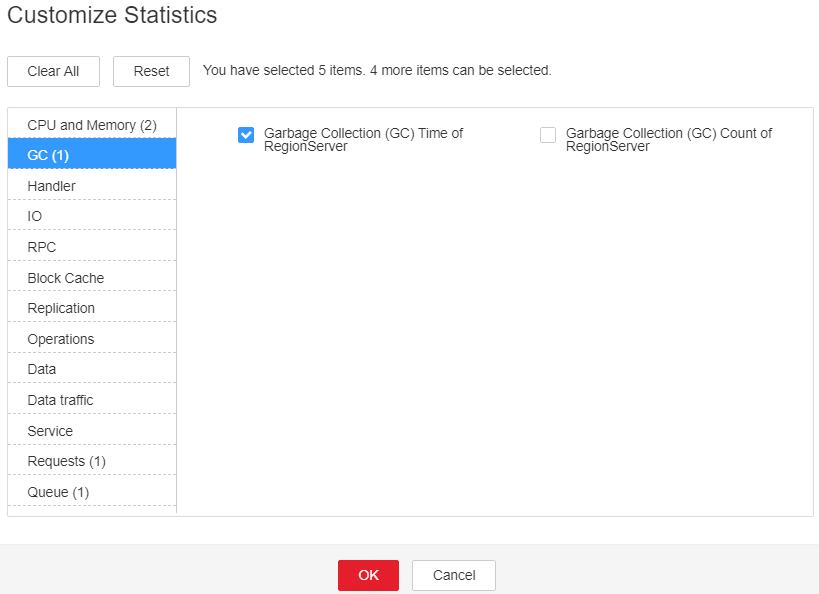
Check the current JVM configuration.
- On FusionInsight Manager, choose Cluster > Services > HBase > Configurations > All Configurations. In Search, enter GC_OPTS to check the GC_OPTS memory parameter of role HMaster(HBase->HMaster), RegionServer(HBase->RegionServer). Adjust the values of -Xmx and -XX:CMSInitiatingOccupancyFraction of the GC_OPTS parameter by referring to the Note.
- Suggestions on GC parameter configurations for HMaster
- Set -Xms and -Xmx to the same value to prevent JVM from dynamically adjusting the heap memory size and affecting performance.
- Set -XX:NewSize to the value of -XX:MaxNewSize, which is one eighth of -Xmx.
- For large-scale HBase clusters with a large number of regions, increase values of GC_OPTS parameters for HMaster. Specifically, set -Xmx to 4 GB if the number of regions is less than 100,000. If the number of regions is more than 100,000, set -Xmx to be greater than or equal to 6 GB. For each increased 35,000 regions, increase the value of -Xmx by 2 GB. The maximum value of -Xmx is 32 GB.
- Suggestions on GC parameter configurations for RegionServer
- Set -Xms and -Xmx to the same value to prevent JVM from dynamically adjusting the heap memory size and affecting performance.
- Set -XX:NewSize to one eighth of -Xmx.
- Set the memory for RegionServer to be greater than that for HMaster. If sufficient memory is available, increase the heap memory.
- Set -Xmx based on the machine memory size. Specifically, set -Xmx to 32 GB if the machine memory is greater than 200 GB, to 16 GB if the machine memory is greater than 128 GB and less than 200 GB, and to 8 GB if the machine memory is less than 128 GB. When -Xmx is set to 32 GB, a RegionServer node supports 2000 regions and 200 hotspot regions.
- XX:CMSInitiatingOccupancyFraction to be less than and equal to 85, and it is calculated as follows: 100 x (hfile.block.cache.size + hbase.regionserver.global.memstore.size)
- Suggestions on GC parameter configurations for HMaster
- Check whether the alarm is cleared.
- If yes, no further action is required.
- If no, go to Step 6.
Collect fault information.
- On the FusionInsight Manager interface of active and standby clusters, choose O&M > Log > Download.
- In the Service drop-down list box, select HBase in the required cluster.
- Click
 in the upper right corner, and select a time span starting 10 minutes before and ending 10 minutes after when the alarm was generated. Then, click Download to collect the logs.
in the upper right corner, and select a time span starting 10 minutes before and ending 10 minutes after when the alarm was generated. Then, click Download to collect the logs. - Contact the O&M personnel and send the collected fault logs.
Alarm Clearance
After the fault is rectified, the system automatically clears this alarm.
Related Information
None
Feedback
Was this page helpful?
Provide feedbackThank you very much for your feedback. We will continue working to improve the documentation.See the reply and handling status in My Cloud VOC.
For any further questions, feel free to contact us through the chatbot.
Chatbot





