Creating a Connection to a Source Cloud Service
To verify the consistency of data stored using big data cloud services, you need to establish connections between MgC and the source and target cloud services.
The supported source big data cloud services include:
- MaxCompute
- ApsaraDB for ClickHouse
Procedure
- Sign in to the MgC console. In the navigation pane, under Project, select your big data migration project from the drop-down list.
- In the navigation pane, choose Migrate > Big Data Verification.
- If you are performing a big data verification with MgC for the first time, select your MgC Agent to enable this feature. Click Select MgC Agent. In the displayed dialog box, select the MgC Agent you connected to MgC during preparation.
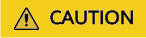
Ensure that the selected MgC Agent is always Online and Enabled before your verification is complete.
- In the Features area, click Migration Preparations.
- Choose Connection Management and click Create Connection.
Figure 1 Creating a connection

- Select the big data cloud service you use and click Next.
- Configure the connection parameters based on the big data cloud service you selected.
- Parameters for creating a connection to MaxCompute
- Parameters for creating a connection to ApsaraDB for ClickHouse
Table 1 Parameters for creating a connection to MaxCompute Parameter
Configuration
Connection To
Select Source.
Connection Name
The default name is MaxCompute-4 random characters (including letters and numbers). You can also customize a name.
MgC Agent
Select the MgC Agent you prepared.
Alibaba Cloud Credential
Select the credential of the source Alibaba Cloud account. For details about how to add credentials, see "Big data - MaxCompute" in Adding Resource Credentials.
Project Name
Enter the name of your MaxCompute project. You can obtain the project name from the MaxCompute console.
Endpoint
Enter the endpoint of the region where the MaxCompute project is located.
For details about MaxCompute endpoints in different regions, see MaxCompute Endpoints.
Table 2 Parameters for creating a connection to ApsaraDB for ClickHouse Parameter
Configuration
Connection To
Select Source.
Connection Name
The default name is ApsaraDB for ClickHouse-4 random characters (including letters and numbers). You can also customize a name.
MgC Agent
Select the MgC Agent installed in the source environment.
ClickHouse Credential
Select the ApsaraDB for ClickHouse credential added to the MgC Agent. For details about how to add credentials, see "Big data - ClickHouse" in Adding Resource Credentials.
Database URL
Enter the public address of the source ClickHouse cluster. You can view the IP address in the cluster details.
- Click Test. MgC verifies whether the cloud service can be connected using the information you provided. If the test is successful, the connection is set up.
- After the connection test is successful, click Confirm. The cloud service connection is set up.
- On the Connection Management page, view the created connection and its basic information. In the Operation column, click Modify to modify the connection settings.
Feedback
Was this page helpful?
Provide feedbackThank you very much for your feedback. We will continue working to improve the documentation.See the reply and handling status in My Cloud VOC.
For any further questions, feel free to contact us through the chatbot.
Chatbot





