Preparations
Before performing big data verification, complete the following preparations:
Preparing a Huawei Account
Before using MgC, prepare a HUAWEI ID or an IAM user that can access MgC and obtain an AK/SK pair for the account or IAM user. For details, see Preparations.

When you create a metadata connection, if you want to collect and view resource usage information, assign the read-only permission (ReadOnly) for MRS and DLI to the IAM user.
Creating a Big Data Migration Project
Create a project to segregate and manage your migration resources. For details, see Managing Migration Projects. When you create a migration project, set Project Type to Big data migration.
Deploying the MgC Agent (Formerly Edge)
To perform big data verification, you need to install the MgC Agent in your source environment. For details, see Deploying the MgC Agent. After the installation is successful, connect the MgC Agent to MgC and add resource credentials.
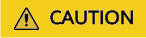
- When connecting the MgC Agent to MgC, save the entered AK/SK pair of your Huawei Cloud account as the target credentials, which will be used for migration later.
- The MgC Agent does not support automatic restart. Do not restart the MgC Agent during task execution, or tasks will fail.
Enabling Big Data Verification
- Sign in to the MgC console. In the navigation pane, under Project, select your big data migration project from the drop-down list.
- In the navigation pane, choose Migrate > Big Data Verification.
- Click Select MgC Agent.
- In the displayed dialog box, select the MgC Agent you connected to MgC from the drop-down list.
- If the MgC Agent is Online and Enabled, it has been used for big data verification in a project. You can click Confirm to continue using this tool.
- If the MgC Agent is Online and Disabled, it has not been used for big data verification in any project, and you can click Enable to use this tool for big data verification in the current project.
- If the MgC Agent is Offline and Deleted, it has been deleted and cannot be used for big data verification. However, if it has been used for big data verification before being deleted, you can select it and click View to view the verification tasks and results.
- If the MgC Agent is Offline and Disabled, it cannot be used for big data verification, and all operation buttons are disabled even if you select it and click View.
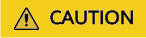
Before performing big data verification, ensure that the selected MgC Agent is Online and Enabled.
Feedback
Was this page helpful?
Provide feedbackThank you very much for your feedback. We will continue working to improve the documentation.See the reply and handling status in My Cloud VOC.
For any further questions, feel free to contact us through the chatbot.
Chatbot





