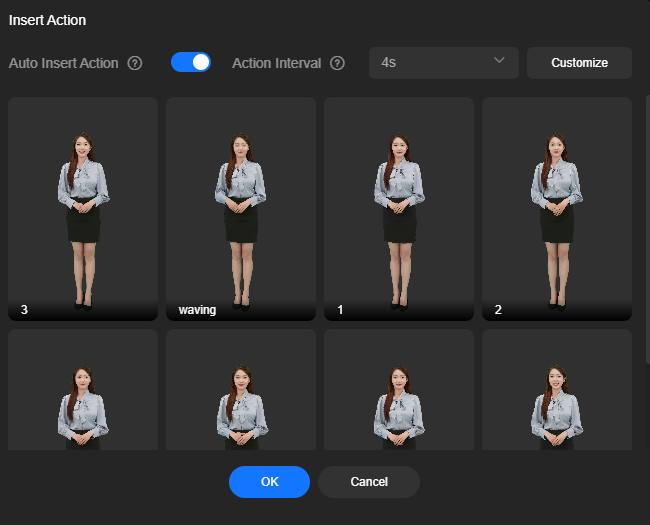Action Insertion
An action can be inserted only for a virtual avatar marked with  in video production. Yunge, our preset virtual avatar, now supports choreography, with more avatars to follow. This section uses the choreography of Yunge as an example.
in video production. Yunge, our preset virtual avatar, now supports choreography, with more avatars to follow. This section uses the choreography of Yunge as an example.
Notes
- You can insert actions for a custom virtual avatar only when:
- you have submitted a service ticket to obtain the permission for choreography.
- the video used for virtual avatar training contains choreography. For details, see Appendix 2: Guide to Choreography Customization.
- The audio duration should be long enough for the virtual avatar to complete the inserted action. For example, the virtual avatar may not perform the inserted action after finishing its speech at the end of a video scene.
Procedure
- Log in to the MetaStudio console and go to the Overview page.
- Click Go to MetaStudio Console to go to the MetaStudio console.
- Click the Video Production card to go to the video production page.
Select the preset avatar Yunge for choreography, enter text for text-based avatar control, and customize other information.
Figure 1 Video production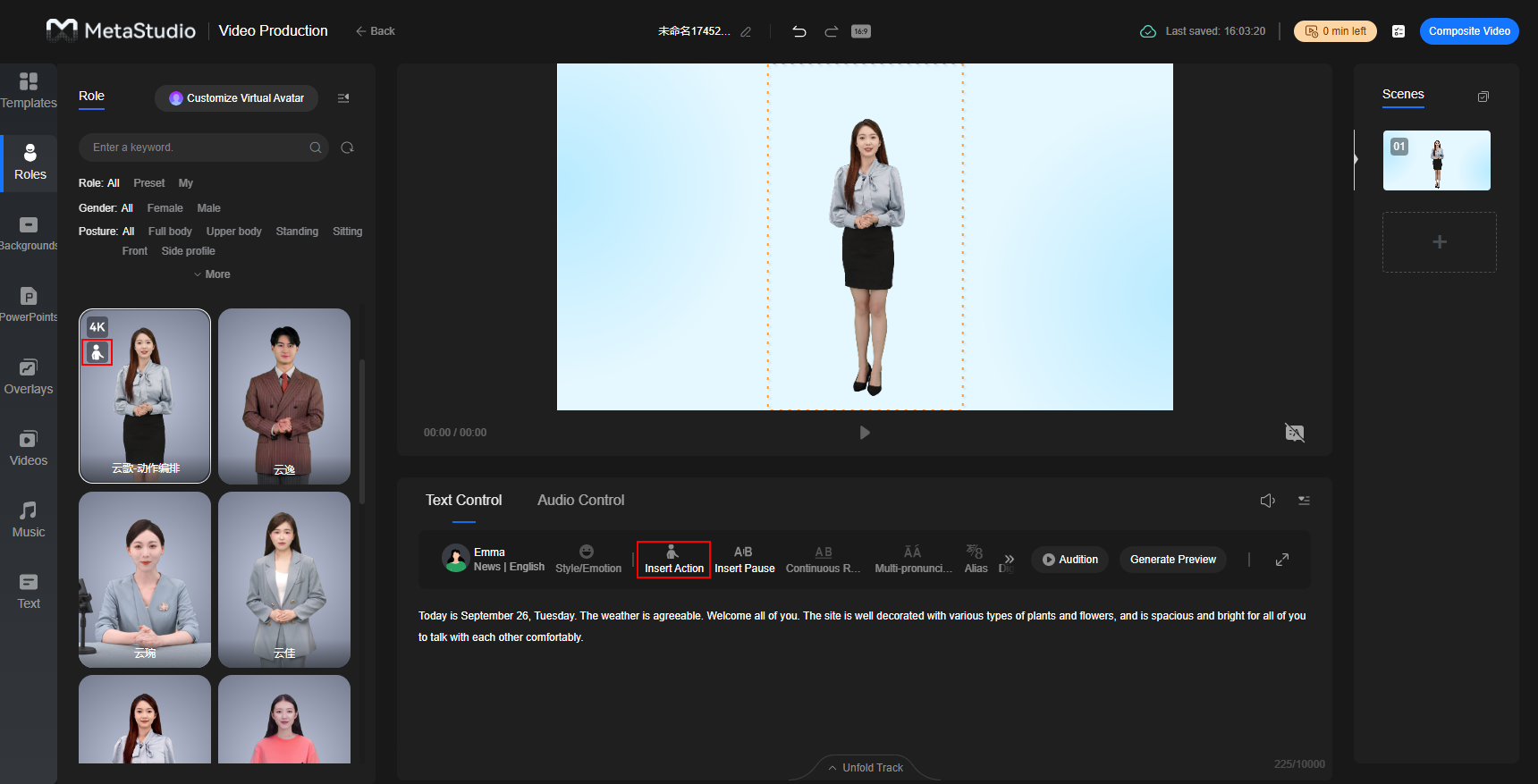
- Move the cursor to the right of the text where an action needs inserting and click Insert Action to go to the Insert Action dialog box, as shown in Figure 2.
You can insert actions as required or enable Auto Insert Action. For details, see Table 1.
Table 1 Parameters Parameter
Description
Auto Insert Action
Whether to enable auto action insertion.
- If this function is enabled, the generated video contains both manually inserted actions and actions inserted according to text semantics. You can set the interval for auto action insertion.
- If this function is disabled, the generated video contains only manually inserted actions.
Action Interval
This parameter is available only when Auto Insert Action is enabled.
You can set the interval of automatically inserted actions. Options:
- 2s: frequent action insertion
- 4s: moderate action insertion
- 6s: infrequent action insertion
- Custom: You can also customize the interval.
- Select the action to insert, for example, greeting, and click OK.
You can manually insert more actions. Note that choreography preview is not supported.
Figure 3 Inserting an action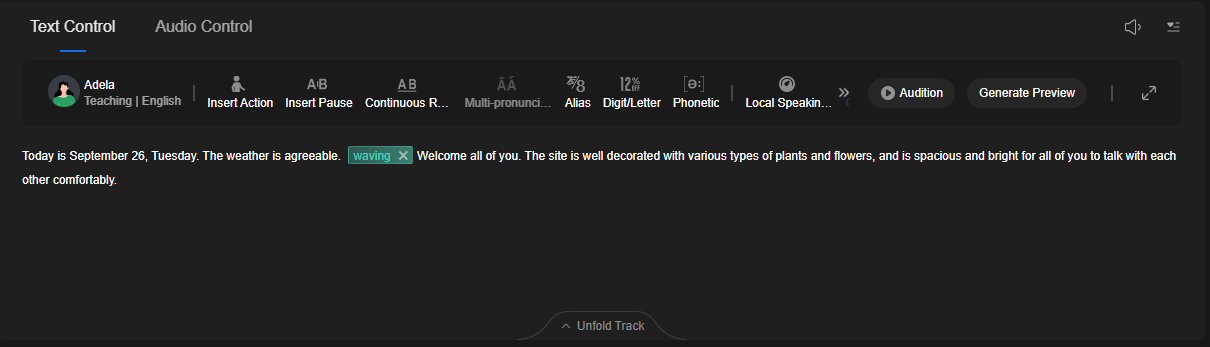
Feedback
Was this page helpful?
Provide feedbackThank you very much for your feedback. We will continue working to improve the documentation.See the reply and handling status in My Cloud VOC.
For any further questions, feel free to contact us through the chatbot.
Chatbot