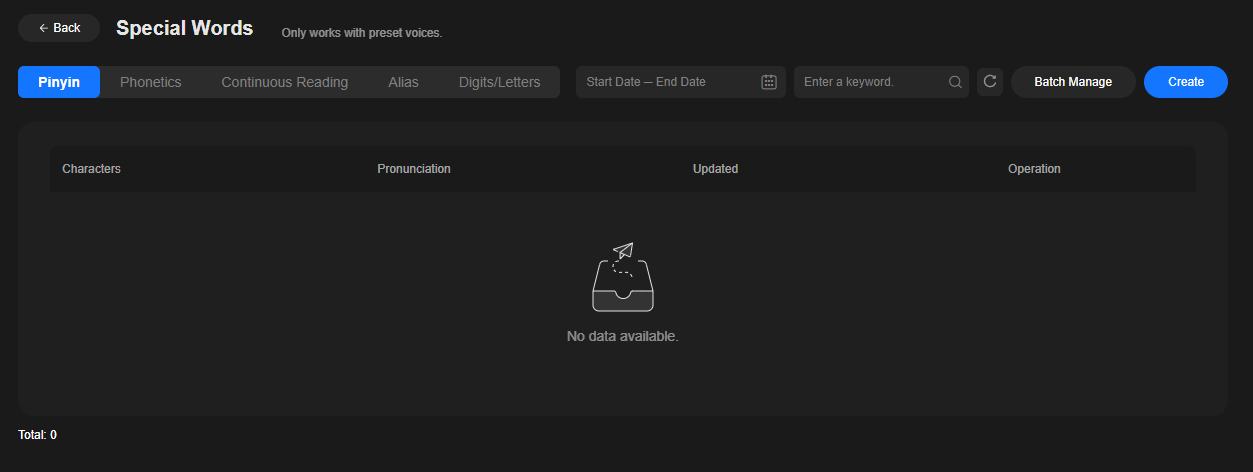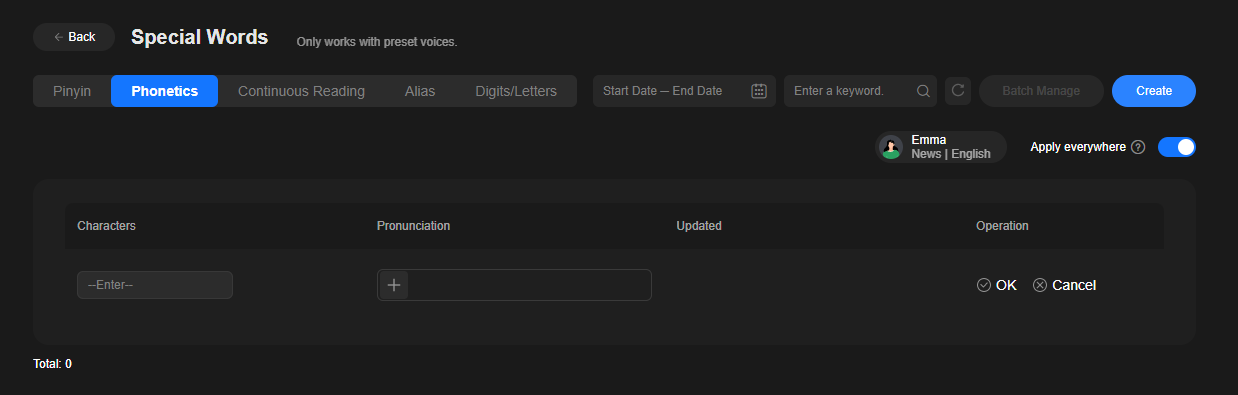Updated on 2025-08-25 GMT+08:00
Special Words
You can customize the pronunciations of some words and the setting will automatically apply to all video drafts.
Procedure
- Log in to the MetaStudio console and go to the Overview page.
- Click Go to MetaStudio Console to go to the MetaStudio console.
- In the navigation pane, choose Assets > My Models.
- Choose the Voices tab and click Special Words on the right of the page to go to the page shown in Figure 1.
- The operation method for each item is the same. The following uses phonetics as an example.
Choose the Phonetics tab and click Create on the right. You can see a row of custom pronunciation, as shown in Figure 2.
- Enter content in the Characters column, for example, live.
- In the Pronunciation column, click the plus sign (+). You can see multiple possible pronunciations of live. Select the desired one.
- After setting Characters and Pronunciation, click OK on the right. The new pronunciation has been added.
Repeat the preceding steps to customize the pronunciations of more words. The setting will automatically apply to all video drafts.
- You can perform the following operations on the Special Words page:
- Editing a special word: Click Edit on the right of the word to change its pronunciation, or to enter a new word in the Characters column.
- Deleting a special word: Click Delete on the right of the word.
- Batch deleting special words: Click Batch Manage in the upper right corner of the page, select the special words to delete (you can select all), and click Batch Delete.
Parent topic: Video Production
Feedback
Was this page helpful?
Provide feedbackThank you very much for your feedback. We will continue working to improve the documentation.See the reply and handling status in My Cloud VOC.
The system is busy. Please try again later.
For any further questions, feel free to contact us through the chatbot.
Chatbot