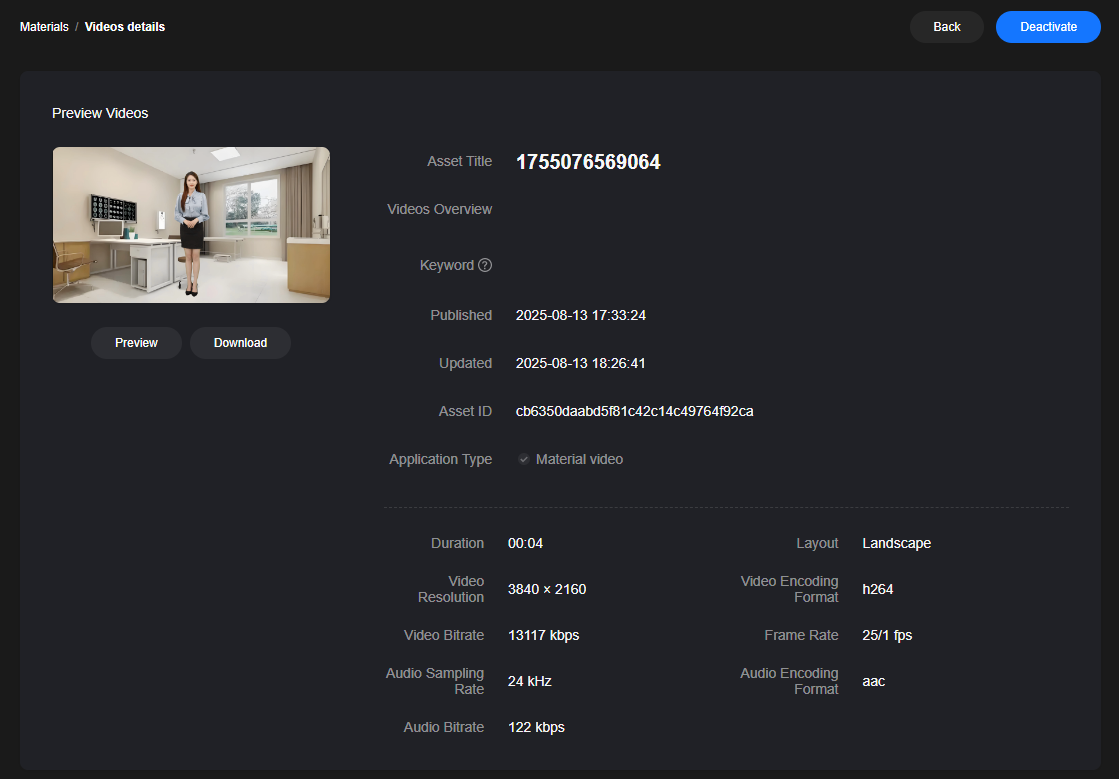Video Asset Management
Video production assets include video drafts, video production tasks, and composited videos.
You can perform the following operations on video assets:
- You can download composited videos to your local device, view their details, rename, and delete them.
- You can edit video drafts, view details about composited videos, rename and delete videos, and create copies of videos. Choose Create Copy in a video draft to copy the draft.
- You can view details about submitted video production tasks.
Procedure
- Log in to the MetaStudio console and go to the Overview page.
- Click Go to MetaStudio Console to go to the MetaStudio console.
- In the navigation pane, choose Assets > My Creations.
- You can choose Video Production > My Videos to view the list of all composited videos.
Click
 in the lower right corner of a video card to perform the following operations on the composited video:
in the lower right corner of a video card to perform the following operations on the composited video:- Download: Download the video to your local device.
- View Details: View details such as the video asset ID, resolution, and bitrate.
- Rename: Rename the video.
- Delete: Delete the video.
- You can choose Video Production > Video Drafts to view the list of all generated video drafts.
Click
 in the lower right corner of a video draft card to perform the following operations on the draft:
in the lower right corner of a video draft card to perform the following operations on the draft:- Edit Video: Go to the video production page, modify the video content following Video Production, and composite the video again.
- View Details: Go to the Task Center page to view the records of composited videos.
- Rename: Rename the video draft.
- Delete: Delete the video draft.
- Create Copy: Copy the video draft and modify the copied one to composite the video.
- In the navigation pane, choose Task Center.
- When the task status becomes Composited, click
 on the right of Composited to go to the video details page, as shown in Figure 1.
on the right of Composited to go to the video details page, as shown in Figure 1.
Click Preview to watch the composited video. During the preview, you can play the video in full screen or download the video. By default, the composited video is activated. You can click Deactivate to deactivate the video.
Note:
- You can preview an MOV video only after downloading it and using a supported video player.
- If video compositing fails, rectify the fault by referring to What If Video Compositing Failed?
- You can view the usage of a purchased resource package for video production by referring to How Do I View the Minutes Used from a Purchased MetaStudio Resource Package for Video Production?
- If you use a transparent background for video compositing, only a WebM video can be exported.
Feedback
Was this page helpful?
Provide feedbackThank you very much for your feedback. We will continue working to improve the documentation.See the reply and handling status in My Cloud VOC.
For any further questions, feel free to contact us through the chatbot.
Chatbot