Message Delivery Example
Platform Delivering a Message
To deliver messages from the cloud, create a delivery task on the console. The following uses an MQTT device as an example to describe how to cache and deliver messages on the IoTDA console.
- Access the IoTDA service page and click Access Console.
- In the navigation pane, choose Devices > All Devices. In the device list, click View in the row of a device to access its details page.
- Click the Cloud Delivery tab. On the Message Delivery tab page, click Deliver Message. In the displayed dialog box, configure the content and the parameters for the command to deliver.
Figure 1 Message delivery - MQTT
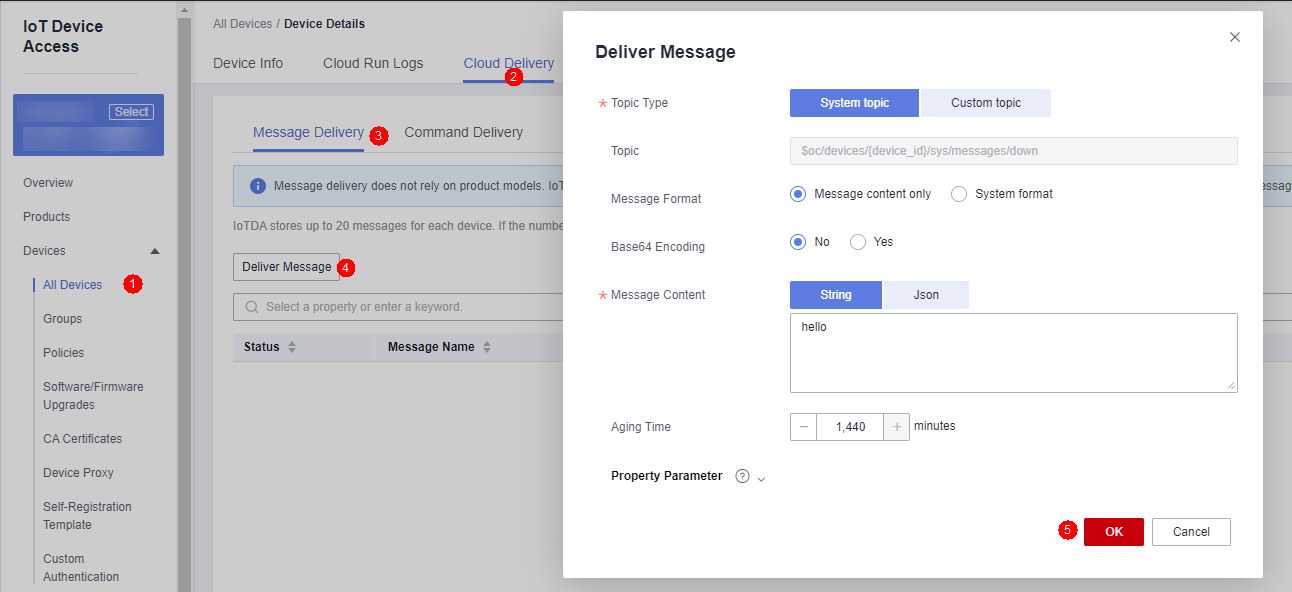
- The delivery status is DELIVERED on the platform.
Figure 2 Querying results
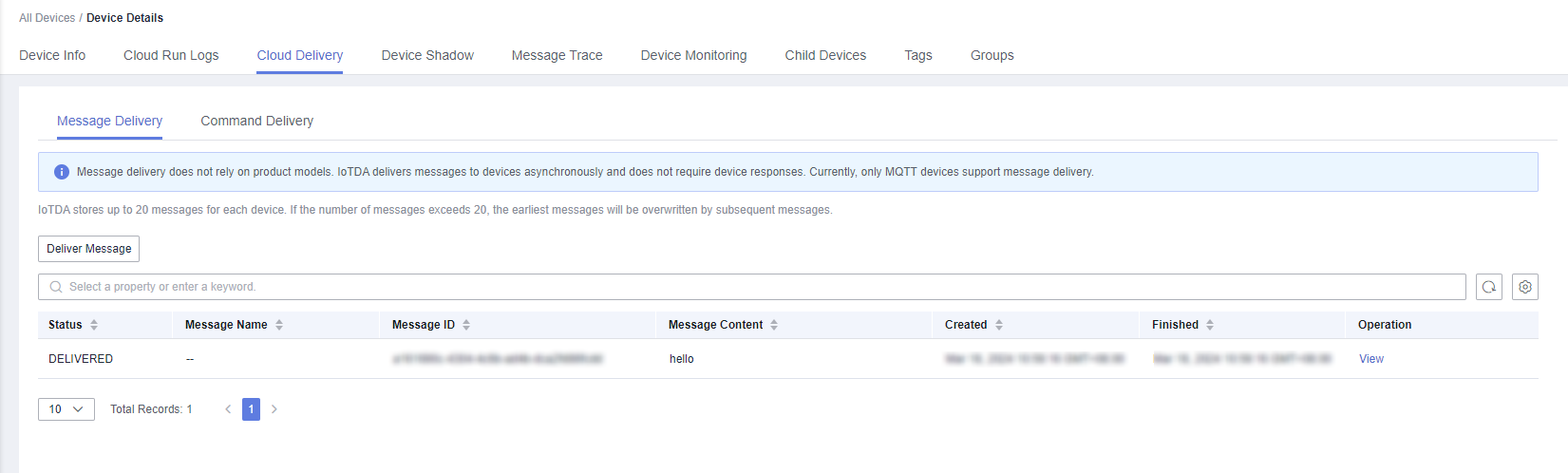
Configuring the Java SDK for the Application
- Configure the Maven dependency. In this example, the development environment is JDK 1.8 or later. Download an SDK.
<dependency> <groupId>com.huaweicloud.sdk</groupId> <artifactId>huaweicloud-sdk-core</artifactId> <version>[3.0.40-rc, 3.2.0)</version> </dependency> <dependency> <groupId>com.huaweicloud.sdk</groupId> <artifactId>huaweicloud-sdk-iotda</artifactId> <version>[3.0.40-rc, 3.2.0)</version> </dependency> - The following is an example of a message sent by the application to a single device:
public class MessageDistributionSolution { // REGION_ID: If CN East-Shanghai1 is used, enter cn-east-3. If CN North-Beijing4 is used, enter cn-north-4. If CN South-Guangzhou is used, enter cn-south-4. private static final String REGION_ID = "<YOUR REGION ID>"; // ENDPOINT: On the console, choose Overview and click Access Addresses to view the HTTPS application access address. private static final String ENDPOINT = "<YOUR ENDPOINT>"; // For the standard or enterprise edition, create a region object. public static final Region REGION_CN_NORTH_4 = new Region(REGION_ID, ENDPOINT); public static void main(String[] args) { String ak = "<YOUR AK>"; String sk = "<YOUR SK>"; String projectId = "<YOUR PROJECTID>"; // Create a credential. ICredential auth = new BasicCredentials().withDerivedPredicate(AbstractCredentials.DEFAULT_DERIVED_PREDICATE) .withAk(ak) .withSk(sk) .withProjectId(projectId); // Create and initialize an IoTDAClient instance. IoTDAClient client = IoTDAClient.newBuilder().withCredential(auth) // For the basic edition, select the region object in IoTDARegion. //.withRegion(IoTDARegion.CN_NORTH_4) // For the standard or enterprise edition, create a region object. .withRegion(REGION_CN_NORTH_4).build(); // Instantiate a request object. CreateMessageRequest request = new CreateMessageRequest(); request.withDeviceId("<YOUR DEVICE_ID>"); DeviceMessageRequest body = new DeviceMessageRequest(); body.withMessage("HelloWorld"); request.withBody(body); try { CreateMessageResponse response = client.createMessage(request); System.out.println(response.toString()); } catch (ConnectionException e) { e.printStackTrace(); } catch (RequestTimeoutException e) { e.printStackTrace(); } catch (ServiceResponseException e) { e.printStackTrace(); System.out.println(e.getHttpStatusCode()); System.out.println(e.getRequestId()); System.out.println(e.getErrorCode()); System.out.println(e.getErrorMsg()); } } }Table 1 Parameters Parameter
Description
ak
Access key ID (AK) of your Huawei Cloud account. You can create and view your AK/SK on the My Credentials > Access Keys page of the Huawei Cloud console. For details, see Access Keys.
sk
Secret access key (SK) of your Huawei Cloud account.
projectId
Project ID. For details on how to obtain a project ID, see Obtaining a Project ID.
IoTDARegion.CN_NORTH_4
Region where the IoT platform to be accessed is located. The available regions of the IoT platform have been defined in the SDK code IoTDARegion.java.
On the console, you can view the region name of the current service and the mapping between regions and endpoints. For details, see Platform Connection Information.
REGION_ID
If CN East-Shanghai1 is used, enter cn-east-3. If CN North-Beijing4 is used, enter cn-north-4. If CN South-Guangzhou is used, enter cn-south-4.
ENDPOINT
On the console, choose Overview and click Access Addresses to view the HTTPS application access address.
DEVICE_ID
Unique ID of the device that a message is delivered to. The value of this parameter is allocated by the platform during device registration. The value is a string of no more than 128 characters. Only letters, digits, underscores (_), and hyphens (-) are allowed.
Configuring the Java SDK for the Device
This section describes how to use the Java SDK for the development of message delivery. The development environment used in the example is JDK 1.8 or later. Download an SDK.
- Configure the Maven dependency of the SDK on devices.
<dependency> <groupId>com.huaweicloud</groupId> <artifactId>iot-device-sdk-java</artifactId> <version>1.1.4</version> </dependency>
- Configure the SDK and device connection parameters on devices.
// Load the CA certificate of the IoT platform. For details about how to obtain the certificate, visit https://support.huaweicloud.com/intl/en-us/devg-iothub/iot_02_1004.html#section3. URL resource = BroadcastMessageSample.class.getClassLoader().getResource("ca.jks"); File file = new File(resource.getPath()); // The format is ssl://Domain name:Port number. // To obtain the domain name, log in to the Huawei Cloud IoTDA console. In the navigation pane, choose Overview and click Access Details in the Instance Information area. Select the access domain name corresponding to port 8883. String serverUrl = "ssl://localhost:8883"; // Device ID created on the IoT platform String deviceId = "deviceId"; // Secret corresponding to the device ID String deviceSecret = "secret"; // Create a device. IoTDevice device = new IoTDevice(serverUrl, deviceId, deviceSecret, file); if (device.init() != 0) { return; } - Define the message delivery callback function.
client.setDeviceMessageListener(deviceMessage -> { log.info("the onDeviceMessage is {}", deviceMessage.toString()); });
Testing and Verification
- On the IoTDA console, choose Devices > All Devices, select a device to access its details page, and click Start Trace on the Message Trace tab page.
- Run the SDK code on the application and deliver a message. The following is an example of the response from the platform.
Figure 3 Response indicating the delivery success of the application message
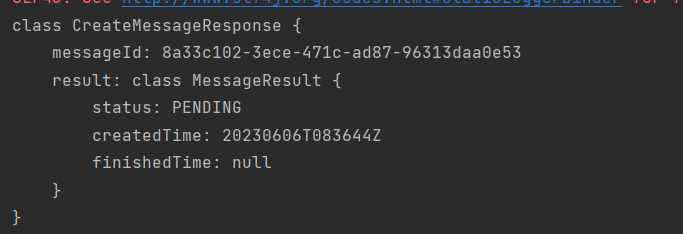
- The record can be checked on the Message Trace tab page.
Figure 4 Platform receiving and caching messages delivered by the application
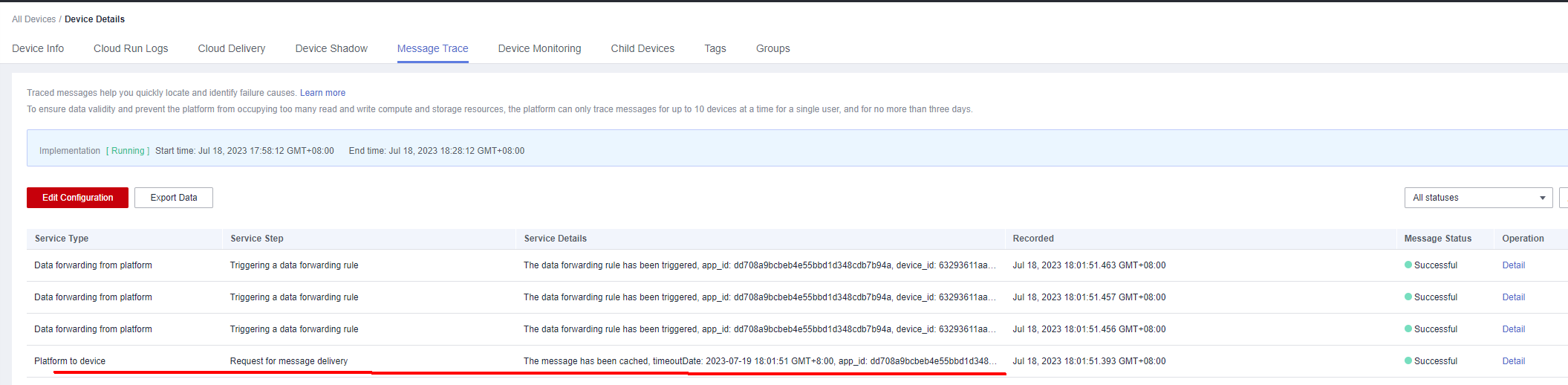
- Run the SDK code on the device. The following is an example of the log format when the device receives a message.
Figure 5 Device receiving messages

- Check the result on the Message Trace tab page.
Figure 6 Messages delivered from the platform to the device

Feedback
Was this page helpful?
Provide feedbackThank you very much for your feedback. We will continue working to improve the documentation.See the reply and handling status in My Cloud VOC.
For any further questions, feel free to contact us through the chatbot.
Chatbot








