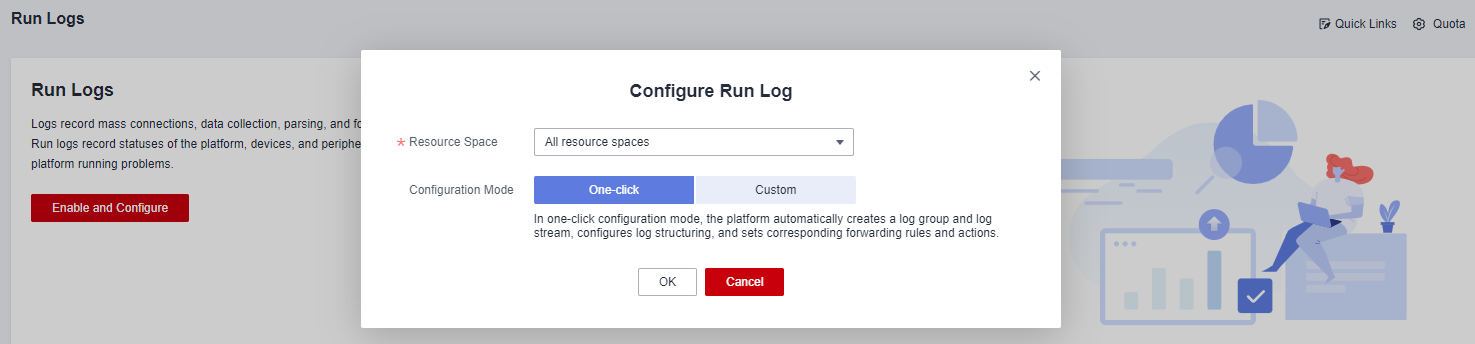Description of Run Logs
Procedure
- Access the IoTDA service page and click Access Console.
- In the navigation pane, choose .
- If you are using run logs of an earlier version, you can click New Version in the upper right corner. The new Run Logs page is displayed. If you have used the new version, the new version page is auto displayed.
Figure 1 New version
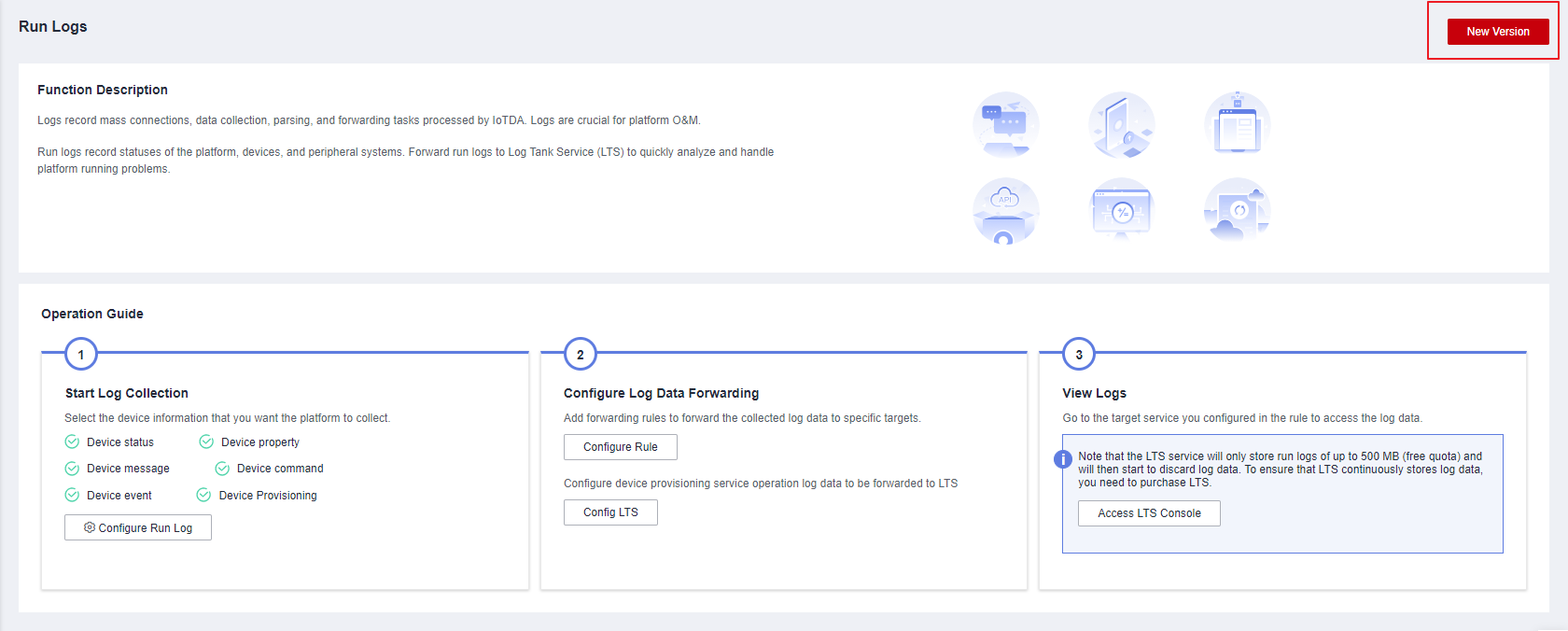
- If you use the function for the first time, you need to click Enable and Configure. Two configuration modes are available.
- One-click configuration:
- Custom configuration
In custom configuration mode, you can flexibly set rules, log groups, and log streams for run logs.
If you configure a structuring rule for the log stream, the platform will modify the structuring automatically.
Figure 3 Custom configuration

- Exercise caution when deleting a forwarding rule whose Data Source is Run log. Otherwise, functions will be affected.
- After the IoT platform is enabled and configured, you can view or search for run logs (by time, log type, device ID, action, and request content) to analyze services. Run logs are stored in the LTS. By default, run logs are retained for 30 days. If the retention duration cannot meet your business requirements, you can modify the retention duration on the GUI. The maximum retention duration is 365 days.
Figure 4 Log information
 Figure 5 Change log retention duration
Figure 5 Change log retention duration

Run logs are stored in Log Tank Service (LTS). LTS provides a free quota of 500 MB per month. You can click Quota in the upper right corner to modify the configuration. You can also go to LTS Configuration Center and set the log resource quota alarm. For details, see What Is Log Tank Service?
- If you enable this function, LTS will continue to collect log data when the monthly free quota (500 MB) is exceeded. You will be billed for the excess part on a pay-per-use basis. For details, see Billing.
- If you disable this function, LTS will discard log data when the monthly free quota (500 MB) is exceeded.
Figure 6 Quota configuration

- One or more service types can be enabled for run logs. You can click Configuring the Log Function and change the log collection type in the dialog box that is displayed. If you do not select any type, the function of collecting logs is disabled.
Figure 7 Configure the log function

Feedback
Was this page helpful?
Provide feedbackThank you very much for your feedback. We will continue working to improve the documentation.See the reply and handling status in My Cloud VOC.
For any further questions, feel free to contact us through the chatbot.
Chatbot