Configuring a Security Key
This section describes how to add and unbind a security key. For details, see Adding a Security Key and Unbinding a Security Key.
Constraints
- Security keys added to IAM users can only be used for login protection.
- An IAM user can have a maximum of eight security keys added.
Adding a Security Key
- Log in to the IAM console as the administrator.
- In the user list, click a username or click Security Settings in the Operation column to access the user details page.
- Click the Security Settings tab and locate the Multi-Factor Authentication (MFA) area.
- Click Add MFA Device.
Figure 1 Adding an MFA device
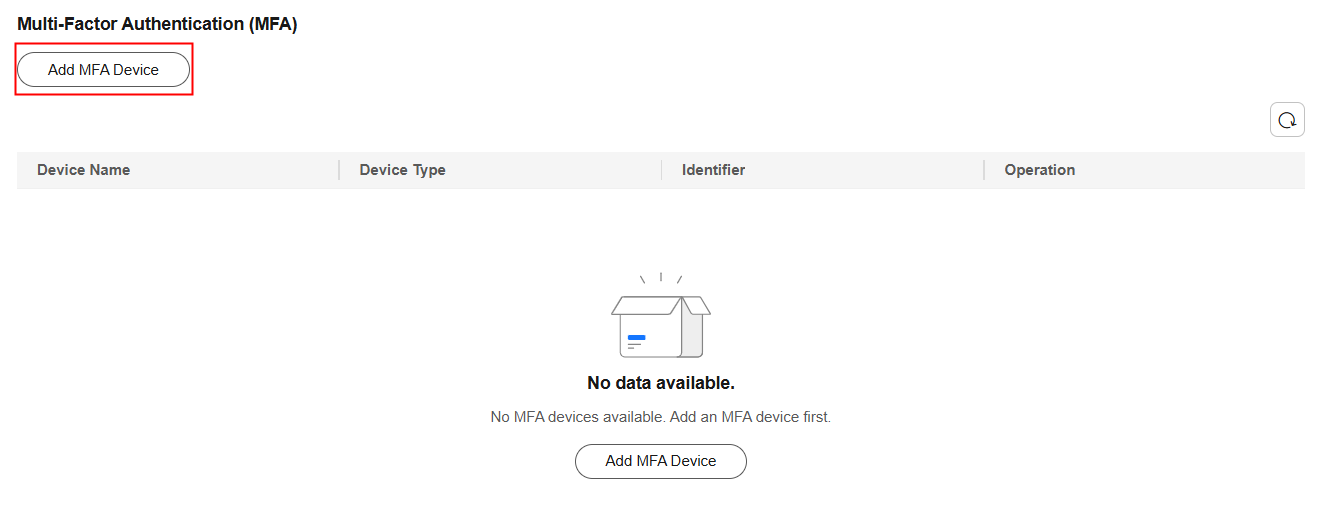
- In the slide-out panel on the right, set the MFA device name.
Only letters, digits, hyphens (-), and underscores (_) are allowed.
- Select Security key for Device Type and click Next.
- To set up Windows Hello, select an authentication method in the displayed dialog box.
Figure 2 Setting up Windows Hello
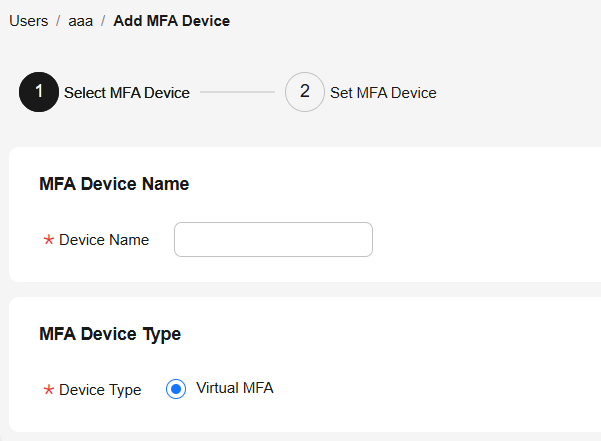

If the device does not support facial recognition, the facial recognition option will not be displayed.
- To set up a FIDO security key, click Cancel in the displayed dialog box.
- In the new dialog box, click OK.
- Insert the security key into the USB port of the computer and tap the button on the key.
- In the displayed dialog box, click OK.
- After the verification is successful, a dialog box is displayed, indicating that the MFA device is added. Click OK. The MFA device will be displayed in the MFA device list.
Figure 3 MFA device added
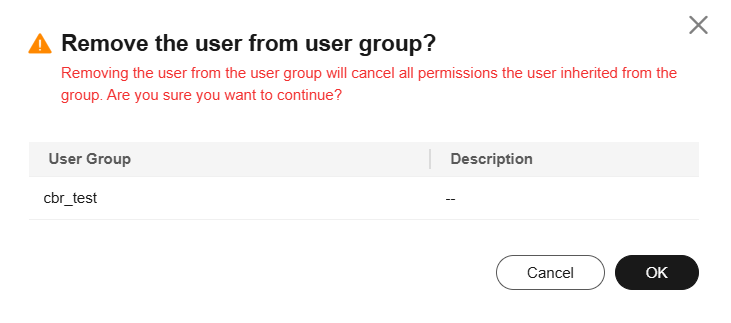
Unbinding a Security Key
- Log in to the IAM console as the administrator.
- In the user list, click a username or click Security Settings in the Operation column to access the user details page.
- Click the Security Settings tab.
- Click Unbind in the Operation column of the target security key.
- In the displayed dialog box, enter YES in the text box.
Figure 4 Confirming unbinding
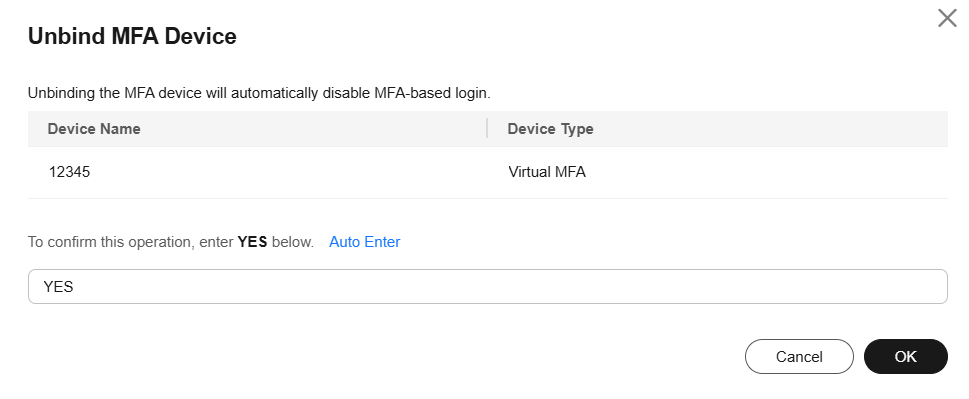
- Click OK.
Feedback
Was this page helpful?
Provide feedbackThank you very much for your feedback. We will continue working to improve the documentation.See the reply and handling status in My Cloud VOC.
For any further questions, feel free to contact us through the chatbot.
Chatbot





